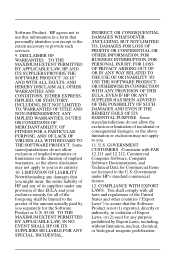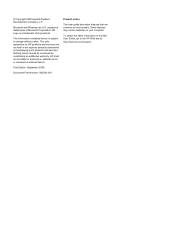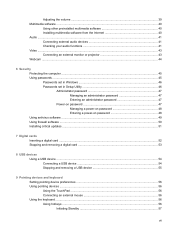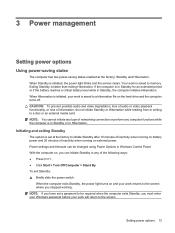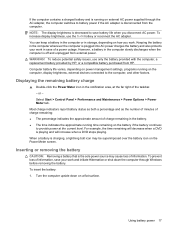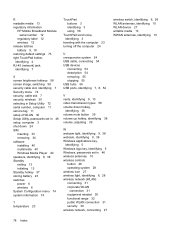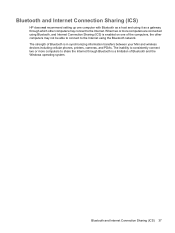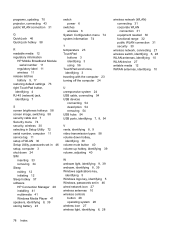HP Mini 110-1100 Support Question
Find answers below for this question about HP Mini 110-1100 - by Studio Tord Boontje PC.Need a HP Mini 110-1100 manual? We have 4 online manuals for this item!
Question posted by skyepowertechnologies42 on April 20th, 2023
I Am Finding It Difficult To Connect With Sim Card On Hp Mini 110 Laptop.
Current Answers
Answer #1: Posted by HelpHero on April 20th, 2023 10:01 AM
https://www.manualslib.com/manual/273412/Hp-Mini-110-1112.html?page=44
I hope this is helpful? PLEASE "ACCEPT" and mark it "HELPFUL" to complement my little effort. Hope to bring you more detailed answers.
Helphero
Answer #2: Posted by Technoprince123 on April 20th, 2023 8:12 AM
https://www.youtube.com/watch?app=desktop&v=fhvEuUHCydk&feature=youtu.be
Please response if this answer is acceptable and solw your problem thanks
Answer #3: Posted by SonuKumar on April 20th, 2023 10:28 AM
If you want to use a SIM card for internet connectivity, you will need to use an external USB modem or a mobile hotspot device that can connect to the internet using a cellular network. You can then connect to the modem or hotspot using Wi-Fi or a USB cable.
If you are having difficulty connecting to the internet using an external USB modem or mobile hotspot, try the following troubleshooting steps:
- Make sure the modem or hotspot is properly connected to your HP Mini 110-1100.
- Make sure the modem or hotspot is turned on and has a cellular signal.
- Check your network settings to make sure you have selected the correct network and that your network settings are configured correctly.
- Restart your HP Mini 110-1100 and try connecting again.
- If you are still having difficulty, check the documentation that came with your modem or hotspot for additional troubleshooting tips.
If you are still unable to connect to the internet using a modem or hotspot, you may want to contact the manufacturer for further assistance.
Please respond to my effort to provide you with the best possible solution by using the "Acceptable Solution" and/or the "Helpful" buttons when the answer has proven to be helpful.
Regards,
Sonu
Your search handyman for all e-support needs!!
Related HP Mini 110-1100 Manual Pages
Similar Questions
svp,comment aciver la carte sim 3g pour hp mini 110-1100 et merci.