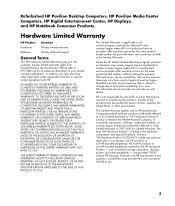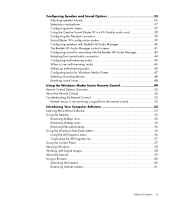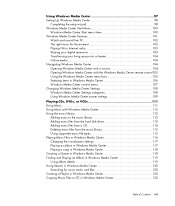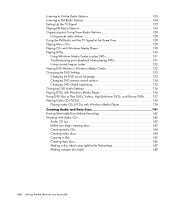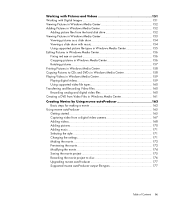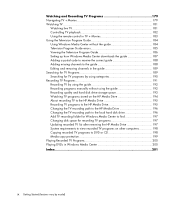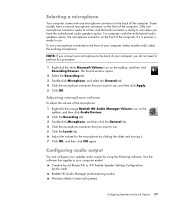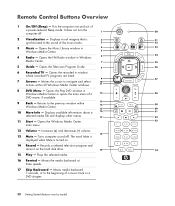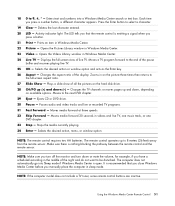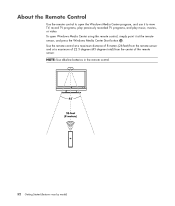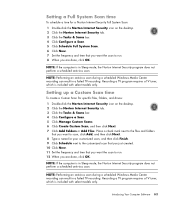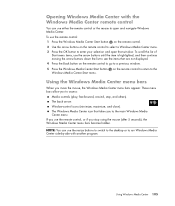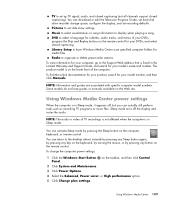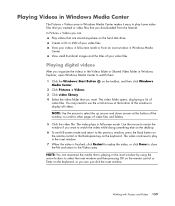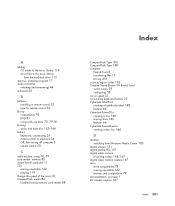HP M8530f Support Question
Find answers below for this question about HP M8530f - Pavilion Media Center.Need a HP M8530f manual? We have 12 online manuals for this item!
Question posted by Anonymous-50140 on January 31st, 2012
Motherboard
what kind of motherboard is in this computer
Current Answers
Answer #1: Posted by markempee on February 1st, 2012 8:47 PM
The kind of the motherboard of your computer system could be determined by accessing the directX diagnostic tool for Windows Operating System. You can access this tool by clicking the Run and typing dxdiag. You can see the dxdiag tool window and there you can see the kind of motherboard as well as the other hardware parts connected to your computer system.
Goodluck!
Regards,
Mark
Goodluck!
Regards,
Mark
Related HP M8530f Manual Pages
Similar Questions
Motherboard Battery Number
What is the battery number for the battery on the motherboard?mine is about dead.
What is the battery number for the battery on the motherboard?mine is about dead.
(Posted by furbyiv 6 years ago)
On Off Switch
power button ( on/off).doesn't work. Any ideas ? Thanks
power button ( on/off).doesn't work. Any ideas ? Thanks
(Posted by sdittmarphoto 6 years ago)
Hp Pavilion A1210n Media Center Pc Desktop Windows Xp
I am able to power on but the next screen is where it freeze on startng windows screen. What do I do...
I am able to power on but the next screen is where it freeze on startng windows screen. What do I do...
(Posted by bbgdiesel007 9 years ago)
Upgrade Hp M8200n-pavilion Media Center Vista To 7 Failed
I have HP M8200n-Pavilion Media Center Vista Home and try to upgrade to windows 7. It passed checkin...
I have HP M8200n-Pavilion Media Center Vista Home and try to upgrade to windows 7. It passed checkin...
(Posted by wang92571 10 years ago)
Trying To Update Bios
hello im trying to update my bios to the latest known update and the only download options i get for...
hello im trying to update my bios to the latest known update and the only download options i get for...
(Posted by nswitzer80 11 years ago)