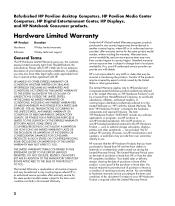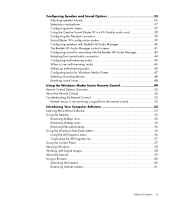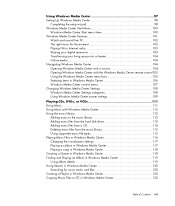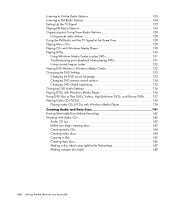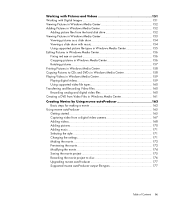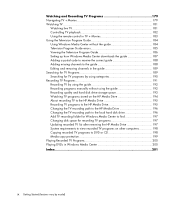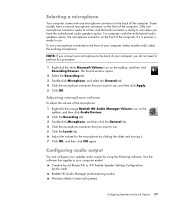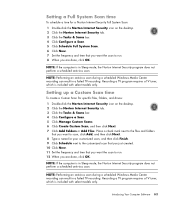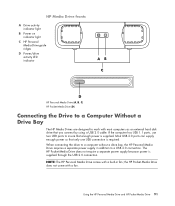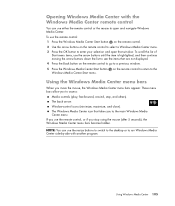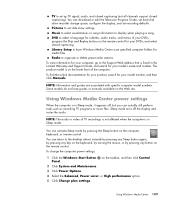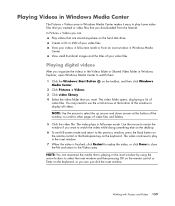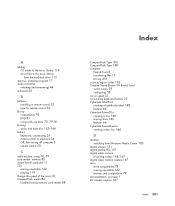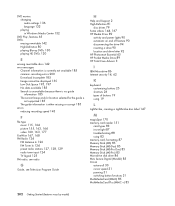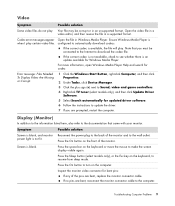HP M8330f Support Question
Find answers below for this question about HP M8330f - Pavilion Media Center.Need a HP M8330f manual? We have 11 online manuals for this item!
Question posted by arclark78 on July 21st, 2012
Computer Will Not Come On
Current Answers
Answer #1: Posted by baklogic on July 22nd, 2012 12:52 PM
Look and run through the pages in your manual- particularly pages 21, and 22.
Shutting down like that can be from
overheating
This can be fluff and cats hairs, dust collecting in the cooling fans, / the heatsink to fan assembly becoming slightly detached from the cpu, front/rear cooling fans partially blocked, loose connection , or cpu fan not working/ cmos battery needs replacing etc:
If you try doing anything yorself- take proper precautions= unplug thr power cable- press stsrt button (you will find it spins up for a couple of seconds, even after power removed).
Find a pair of surgical rubber gloves to avoid introducing static electricity into the ram etc:
http://h10025.www1.hp.com/ewfrf/wc/document?docname=bph07139&cc=us&dlc=en&lc=en&product=3644705
Upgrading or Replacing the Processor- a little video on both these pages might help you to see the inside.http://h10025.www1.hp.com/ewfrf/wc/document?docname=bph07139&cc=us&dlc=en&lc=en&product=3644705
https://support.hp.com/us-en/product/HP-Media-Center-m8000-Desktop-PC-series/3644686/model/3644703/document/c00899280
Read up on the manual to see where everyything is.
Otherwise take it to a local repair shop.
25 years playing with computers/laptops, software, and 10 years a geek/nerd -always learning
Related HP M8330f Manual Pages
Similar Questions
Press power button but nothing happens. Green light in rear comes on but that is all. No display
HP pavilion dv9700 Entertainmant Notebook PC. My CD drive doesn't work. I ordered a CD cleanter and ...
My pc had frozen up, when my wife rebooted it, the lights would come on and you can hear the fans ki...
What is the wattage of the factory power supply?