HP M517 Support Question
Find answers below for this question about HP M517 - Photosmart 5MP Digital Camera.Need a HP M517 manual? We have 2 online manuals for this item!
Question posted by waynefrye on May 21st, 2013
Cannot Display An Image
Hi, I have an HP Photo Smart 5.2 megapixel camera and I am getting the message cannot display the image after taking a flash picture with it. Can you please help. The camera is model m-517.
Current Answers
There are currently no answers that have been posted for this question.
Be the first to post an answer! Remember that you can earn up to 1,100 points for every answer you submit. The better the quality of your answer, the better chance it has to be accepted.
Be the first to post an answer! Remember that you can earn up to 1,100 points for every answer you submit. The better the quality of your answer, the better chance it has to be accepted.
Related HP M517 Manual Pages
HP Photosmart M417/M517 Digital Camera with HP Instant Share - Quick Start Guide - Page 4


...HP products generally, please visit: www.hp.com/hpinfo/globalcitizenship/environment/recycle/index.html
For future reference, please enter the following information: Model Number (on the front of the camera) Serial Number (10-digit...liable for HP products and services are set forth in China
2
HP Photosmart M415/M417/M517 Quick Start Guide registered trademark of the camera) Date the camera was ...
HP Photosmart M417/M517 Digital Camera with HP Instant Share - Quick Start Guide - Page 12


... with both hands and press the Shutter button on the Image Display.
10 HP Photosmart M415/M417/M517 Quick Start Guide With the camera turned on, frame the subject for several seconds on the top of the camera halfway down to take the picture. The image appears for your picture in the Image Display turn solid green when focus is locked.
3. The focus...
HP Photosmart M417/M517 Digital Camera with HP Instant Share - User's Manual - Page 3


... more information regarding return and recycling of HP products generally, please visit: www.hp.com/hpinfo/globalcitizenship/environment/recycle/index.html
For future reference, please enter the following information: Model Number (on the front of the camera) Serial Number (10-digit number on the bottom of the camera) Date the camera was purchased
Printed in the express...
HP Photosmart M417/M517 Digital Camera with HP Instant Share - User's Manual - Page 13


...image on the Controller .
2. Adjust the highlighted selection using the
buttons
on your computer. Getting Started 13 5. Repeat steps 2 and 3 until the date and time are prompted to change the format,
use the
buttons. Set the Date and Time
The camera has a clock that you live. If you take each picture... of the video signal for displaying camera images on a television (see Date...
HP Photosmart M417/M517 Digital Camera with HP Instant Share - User's Manual - Page 21


... clips arranged
in a matrix of nine thumbnail images
per screen.
• Zoom In-While taking still
pictures, zooms in the lens to the
telephoto position.
•
Magnify-While in Playback,
allows you to magnify a still image.
4 Wrist strap mount Allows you to attach a wrist strap to
(page 10)
the camera.
5 Memory light
• Blinking rapidly...
HP Photosmart M417/M517 Digital Camera with HP Instant Share - User's Manual - Page 23


... the
flash is
ready to access the on solid when the camera is ready).
Or, when you press the
Shutter button all the way down to take
a picture, this light turns on solid to
indicate that prevents the camera
from taking the picture.
• Turns Live View on and off on the Image Display.
• If the Image Display is off...
HP Photosmart M417/M517 Digital Camera with HP Instant Share - User's Manual - Page 25


... complete certain tasks. Allows you to mount the camera on page 31.
• Playback-Allows you to review the still images and video clips that allow you capture. For information about using Playback, see Chapter 2, Taking Pictures and Recording Video Clips, starting on page 59. Camera States
Your camera has two main states that you to...
HP Photosmart M417/M517 Digital Camera with HP Instant Share - User's Manual - Page 26


... to the menu tabs at the top
of the camera. EXIT menu
The Capture Menu lets you specify settings for taking a picture such as image quality, special lighting and exposure, ISO speed, color settings, and imprinting the date and time on page 47.
26 HP Photosmart M417/M517 User's Manual To select a menu
option, use the
buttons...
HP Photosmart M417/M517 Digital Camera with HP Instant Share - User's Manual - Page 31


... steady and press the Shutter button on the Image Display. You can take the picture. Taking Pictures and Recording Video Clips 31 Press the Shutter button all the way down .
The camera measures and locks the focus and exposure.
2 Taking Pictures and Recording Video Clips
Taking Still Pictures
You can delete the image during Instant Review by pressing the button, then selecting...
HP Photosmart M417/M517 Digital Camera with HP Instant Share - User's Manual - Page 32


...HP Photosmart M-series dock, you can also use the Record Audio option in this , see Record Audio on the Image Display during recording.
2. You can also review the audio clips by connecting the camera to a TV via the camera dock. See Using Playback on page 69. To record audio while taking the picture... , see the dock User's Manual for instructions.
32 HP Photosmart M417/M517 User's Manual
HP Photosmart M417/M517 Digital Camera with HP Instant Share - User's Manual - Page 38
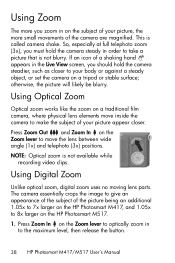
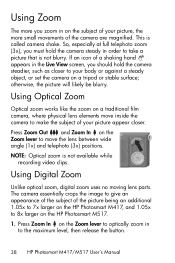
... telephoto (3x) positions. Press Zoom Out and Zoom In on the HP Photosmart M517.
1.
Using Digital Zoom
Unlike optical zoom, digital zoom uses no moving lens parts.
So, especially at full telephoto zoom (3x), you must hold the camera steadier, such as closer to your picture appear closer. If an icon of a shaking hand appears in the...
HP Photosmart M417/M517 Digital Camera with HP Instant Share - User's Manual - Page 39


... it to hold the camera steady when using digital zoom.
For example, 4.3MP appears in place of 4.3 Megapixels.
3. If you use of an image, so your picture will tend to press it again. but in situations where you need higher quality (such as you reach the desired size in the yellow frame. Taking Pictures and Recording Video...
HP Photosmart M417/M517 Digital Camera with HP Instant Share - User's Manual - Page 42
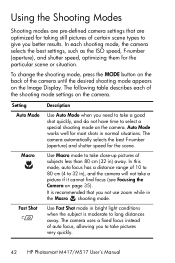
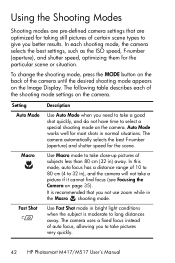
...to take close-up pictures of subjects less than 80 cm (32 in ), and the camera will not take a picture if it cannot find focus (see Focusing the Camera on the Image Display. ... optimized for taking still pictures of certain scene types to give you to take pictures very quickly.
42 HP Photosmart M417/M517 User's Manual
The following table describes each shooting mode, the camera selects the...
HP Photosmart M417/M517 Digital Camera with HP Instant Share - User's Manual - Page 44
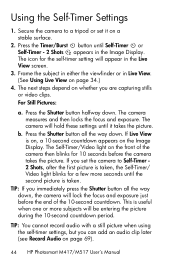
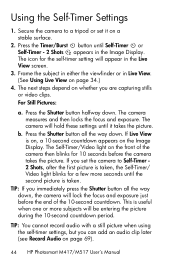
...Shots, after the first picture is on, a 10-second countdown appears on page 69).
44 HP Photosmart M417/M517 User's Manual The icon for 10 seconds before the end of the camera then blinks for the ...(see Record Audio on the Image Display. TIP: If you set it takes the picture. Press the Shutter button all the way down, the camera will be entering the picture during the 10-second countdown...
HP Photosmart M417/M517 Digital Camera with HP Instant Share - User's Manual - Page 46


... Live View. (See Using Live View on .
46 HP Photosmart M417/M517 User's Manual appears in effect until it is changed again or until you to take up to 4 still pictures as quickly as you release the Shutter button or the camera runs out of memory.
1.
Also, the flash is turned off during the burst capture. The...
HP Photosmart M417/M517 Digital Camera with HP Instant Share - User's Manual - Page 50


... apply when recording
video clips. The Pictures remaining count at the bottom of the Image Quality sub-menu screen updates when you turn the camera off. however, these settings will appear in the Live View screen. See Memory Capacity on page 38.
50 HP Photosmart M417/M517 User's Manual The Image Quality setting (in the previous table...
HP Photosmart M417/M517 Digital Camera with HP Instant Share - User's Manual - Page 68


....
68 HP Photosmart M417/M517 User's Manual After processing is complete, the corrected image displays with green boxes around corrected areas, along with the Remove Red Eyes sub-menu, which has green boxes around the image in the image. Remove Red Eyes is only available for still images that were corrected for example, powering off the camera or taking another picture...
HP Photosmart M417/M517 Digital Camera with HP Instant Share - User's Manual - Page 112


... and the camera should use a tripod). Set the camera to the Macro shooting mode. Possible Cause Solution
The subject was unable to get the same framing.
112 HP Photosmart M417/M517 User's Manual
Watch for the icon in the Image Display (this means that it is blurry (continued). Hold the camera steady as you took the picture.
My image is too...
HP Photosmart M417/M517 Digital Camera with HP Instant Share - User's Manual - Page 136
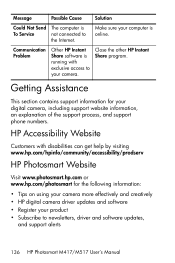
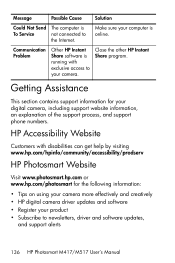
...; HP digital camera driver updates and software • Register your product • Subscribe to your camera.
Close the other HP Instant Share program. Communication Problem
Other HP Instant Share software is running with disabilities can get help by visiting www.hp.com/hpinfo/community/accessibility/prodserv
HP Photosmart Website
Visit www.photosmart.hp.com or www.hp.com/photosmart for...
HP Photosmart M417/M517 Digital Camera with HP Instant Share - User's Manual - Page 155


... Camera Accessories
You can purchase additional accessories for this digital camera.
Transfer photos easily to your camera is always ready to go to your camera.
For information on your HP M417 or HP M517 camera and compatible accessories, go . Connect to :
• www.hp.com/photosmart (US) • www.hp.ca/photosmart (Canada) • www.hp.com (all regions.
• HP Photosmart...
Similar Questions
My Camera Is Connected To But Won't Transport Pictures To Computer
(Posted by dsilhasek 2 years ago)
M517 Camera Tells Me 'unsupported Card' No Matter What Card I Put In.
m517 camera tells me "unsupported card" no matter what card i put in.
m517 camera tells me "unsupported card" no matter what card i put in.
(Posted by phelpsrandy555 2 years ago)
Where Would I Send My Camera? It Dose Not Work Any More.
(Posted by ljstemke 3 years ago)
How Can I Download A Picture From The Camera To My Dell Inspiron B120?
(Posted by florabell42 10 years ago)
Memory Cards For Photo Smart 435 Camera/
Where can I get memory cards for hp photo smart 435and prices?Thanks
Where can I get memory cards for hp photo smart 435and prices?Thanks
(Posted by guitargalo 10 years ago)

