HP LaserJet Pro M1536 Support Question
Find answers below for this question about HP LaserJet Pro M1536.Need a HP LaserJet Pro M1536 manual? We have 5 online manuals for this item!
Question posted by gunipasso8 on April 15th, 2014
How To Send Multiple Faxes From Hp 1536
The person who posted this question about this HP product did not include a detailed explanation. Please use the "Request More Information" button to the right if more details would help you to answer this question.
Current Answers
There are currently no answers that have been posted for this question.
Be the first to post an answer! Remember that you can earn up to 1,100 points for every answer you submit. The better the quality of your answer, the better chance it has to be accepted.
Be the first to post an answer! Remember that you can earn up to 1,100 points for every answer you submit. The better the quality of your answer, the better chance it has to be accepted.
Related HP LaserJet Pro M1536 Manual Pages
HP LaserJet Pro M1530 - Software Technical Reference - Page 43
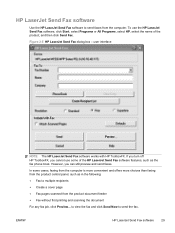
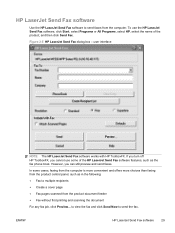
... cannot use the HP LaserJet Send Fax software, click Start, select Programs or All Programs, select HP, select the name of the HP LaserJet Send Fax software features, such as in the following: ● Fax to multiple recipients ● Create a cover page ● Fax pages scanned from the computer. HP LaserJet Send Fax software
Use the HP LaserJet Send Fax software to send faxes from the...
HP LaserJet Pro M1530 - Software Technical Reference - Page 44
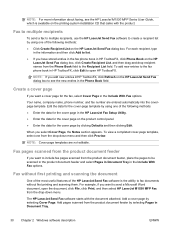
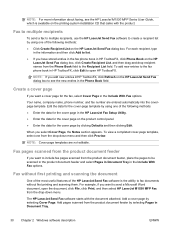
... feeder and select Pages in Document Tray in HP ToolboxFX, click Edit to create a recipient list by clicking Defaults and then clicking Edit.
Fax to multiple recipients
To send a fax to multiple recipients, use the HP LaserJet Send Fax software to open the document, click File, click Print, and then select HP LaserJet M1530 MFP Fax from the drop-down menu and then...
HP LaserJet Pro M1530 - Software Technical Reference - Page 104
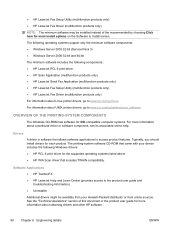
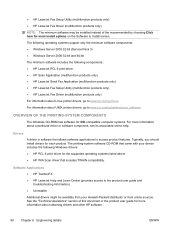
...software may be available from your device includes the following components:: ● HP LaserJet PCL 6 print driver ● HP Scan Application (multifunction products only) ● HP LaserJet Send Fax Application (multifunction products only) ● HP LaserJet Fax Setup Utility (multifunction products only) ● HP LaserJet Fax Driver (multifunction products only)
For information about...
HP LaserJet Pro M1530 - Software Technical Reference - Page 114
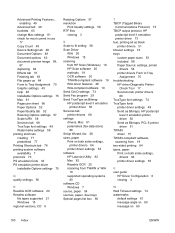
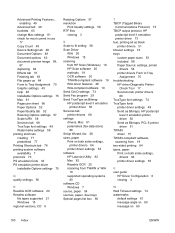
...81 check for most current in use
17 Copy Count 48 Device Settings tab 69 Document Options 49 Document options 63 document ...HP LaserJet Utility 82 Mac 82 Readiris OCR 20 scanning from HP Scan (Windows) 19 HP Scan software 20 methods 19 OCR software 20 TWAIN-compliant software 19 WIA driver features 26 WIA-compliant software 19 Send Ctrl-D settings 73 Send Fax program 29 Send TrueType as Bitmap HP...
HP LaserJet Pro M1530 - User Guide - Page 27
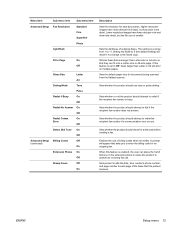
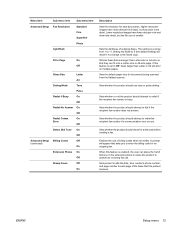
...Faxes
Off
On
Description
Sets the resolution for a dial tone before sending a fax. Sets the darkness of the faxes that asks you to enter the billing code for documents being scanned from 1 to the faxed...fax call. When this product receives. Lower resolution images have more dots per inch and show more detail. Shrinks faxes... recipient fax number ...page of outgoing faxes. Setting the ...
HP LaserJet Pro M1530 - User Guide - Page 141


... is turned off, long faxes print at full size on multiple pages.
Select the product....NOTE: Receiving faxes by using a computer is On. Set the product to send received faxes to select the Answer...fax is available only if a full software installation was performed during initial product setup. Open HP ToolboxFX. 2. Click Fax Tasks. 5. Under Fax Receive Mode, select Receive faxes...
HP LaserJet Pro M1530 - User Guide - Page 147
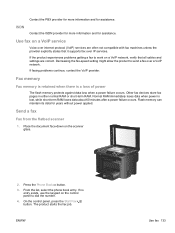
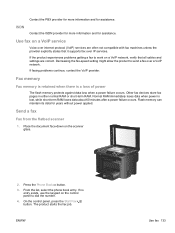
... a power failure occurs. Normal RAM immediately loses data when power is a loss of power
The flash memory protects against data loss when a power failure occurs.
Send a fax
Fax from the flatbed scanner
1. ENWW
Use fax 133 Other fax devices store fax pages in either normal RAM or short-term RAM. On the control panel, press the Start...
HP LaserJet Pro M1530 - User Guide - Page 152
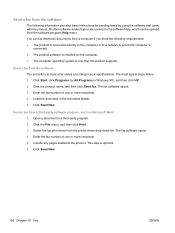
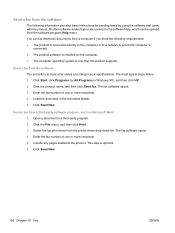
... that came with the product. Send a fax from the software The procedure to send a fax varies according to which can fax electronic documents from a computer if you meet the following information provides basic instructions for sending faxes by using the software that this product supports. Open a document in Windows XP), and then click HP. 2. This step is one...
HP LaserJet Pro M1530 - User Guide - Page 153
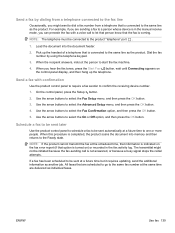
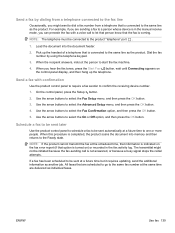
... menu, and then press the OK button.
3.
For example, if you can precede the fax with confirmation
Use the product control panel to require a fax sender to the same line as individual faxes. Send a fax with a voice call is connected to a person whose device is completed, the product scans the document into the document feeder.
2. All...
HP LaserJet Pro M1530 - User Guide - Page 158


...) setting. Try a different phone cord.
See www.hp.com/support/ljm1530series or the support flyer that follow this one . If a DSL filter is open , and the product cannot send the fax.
144 Chapter 10 Fax
ENWW Control panel message Comm. Set the Fax Speed option to retry sending the fax. The cover at the top of the...
HP LaserJet Pro M1530 - User Guide - Page 159
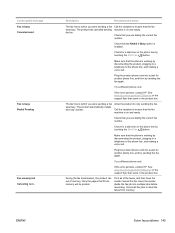
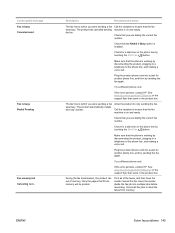
Plug the product phone cord into multiple jobs before resending. See www.hp.com/support/ljm1530series or the support flyer that came in a telephone to which you were sending a fax was busy. The fax line to which you were sending a fax was busy.
Try a different phone cord.
Description
Recommended action
The fax line to the phone line, and making...
HP LaserJet Pro M1530 - User Guide - Page 160
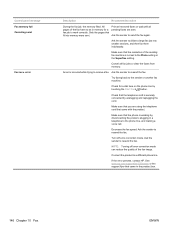
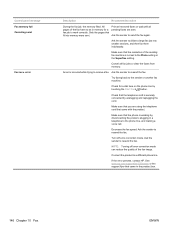
... resend the fax.
See www.hp.com/support/ljm1530series or the support flyer that the phone is not set to the phone line, and making a voice call. Ask the sender to send the fax again. Make sure that fit into smaller sections, and then fax them individually.
Control panel message Fax memory full Canceling send
Fax recv. All...
HP LaserJet Pro M1530 - User Guide - Page 161


... memory for a dial tone on the phone line by touching the Start Fax button. See www.hp.com/support/ljm1530series or the support flyer that the telephone cord is working by... to send a fax. Open the System Setup menu, and then open the Fax Setup menu. When this feature is low Canceling recv. Check for storing faxes is insufficient to store an incoming fax.
ENWW
Solve fax problems 147...
HP LaserJet Pro M1530 - User Guide - Page 163
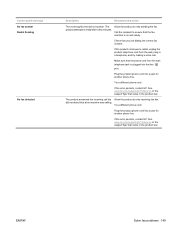
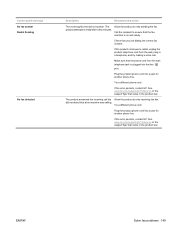
... product phone cord into a jack for another phone line. ENWW
Solve fax problems 149
If the error persists, contact HP.
Try a different phone cord. Plug the product phone cord into the line port.
The product attempts to retry sending the fax. See www.hp.com/support/ljm1530series or the support flyer that came in the...
HP LaserJet Pro M1530 - User Guide - Page 169
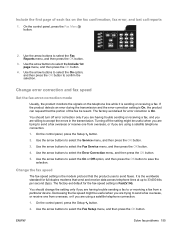
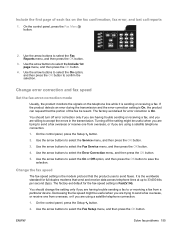
... On option, and then press the OK button to or receiving a fax from a particular device. The factory-set default for the fax-speed setting is Fast(V.34). You should turn off the setting might be useful when you are trying to send a fax overseas or receive one from overseas, or if you are using a satellite...
HP LaserJet Pro M1530 - User Guide - Page 171
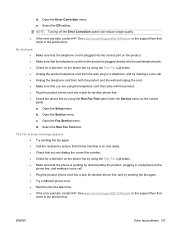
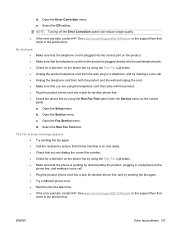
... the wall, plug in a telephone, and try sending the fax again. ● Try a different phone cord. ● Send the fax at a later time. ● If the error persists, contact HP. The Fax is busy message appears ● Try sending the fax again. ● Call the recipient to ensure that the fax machine is on and ready. ● Check that...
HP LaserJet Pro M1530 - User Guide - Page 179


... send at a later time when line conditions have improved. ● Unplug the product telephone cord from the control panel to prevent automatic error correction. Open the Setup menu. Open the Service menu. a. c.
a. c. Open the Fax Service menu. e. Open the Fax menu. Select the Print Log Now option. ● If the error persists, contact HP...
HP LaserJet Pro M1530 - User Guide - Page 180
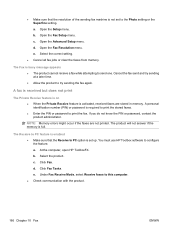
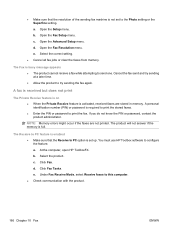
.... ● Allow the product to configure the feature. d. Click Fax Tasks. Open the Fax Setup menu. c. Open the Fax Resolution menu. Cancel the fax send and try sending the fax again.
At the computer, open HP ToolboxFX.
a. Select the product. c. Click Fax. Under Fax Receive Mode, select Receive faxes to print the fax.
Open the Setup menu. d. ● Make sure that...
HP LaserJet Pro M1530 - User Guide - Page 191
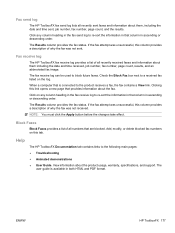
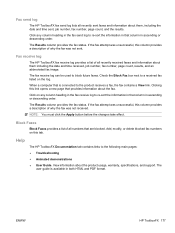
... ascending or descending order.
Check the Block Fax box next to the product receives a fax, the fax contains a View link. Click on any column heading in the fax send log to re-sort the information in both HTML and PDF format.
View information about the fax. Fax receive log
The HP ToolboxFX fax receive log provides a list of all...
HP LaserJet Pro M1530 - User Guide - Page 220
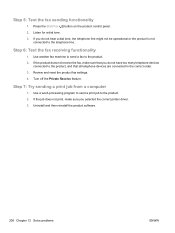
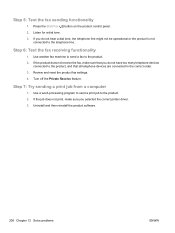
... control panel. 2. Listen for a dial tone. 3.
Step 7: Try sending a print job from a computer
1. Step 5: Test the fax sending functionality
1. If the product does not receive the fax, make sure you selected the correct printer driver. 3. If the job does not print, make sure that all telephone devices are connected in the correct order. 3. Review and...
Similar Questions
How Can You Send Multiple Faxes On A Hp Laserjet 1536dnf Mfp Modle
(Posted by kinnaval 10 years ago)
Hp Laserjet 1536dnf Mfp How To Send Multiple Fax
(Posted by Jcooba 10 years ago)
How To Send Multiple Faxes To Multiple Numbers On Hp Laserjet 1536dnf Mfp
(Posted by Zetori 10 years ago)

