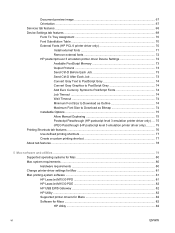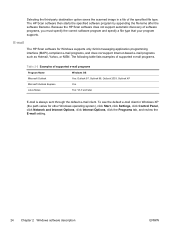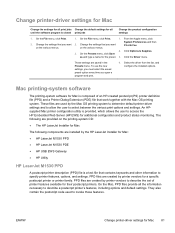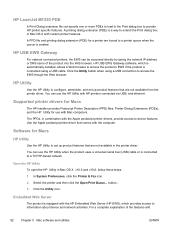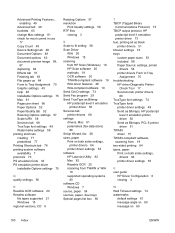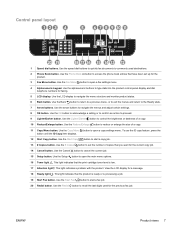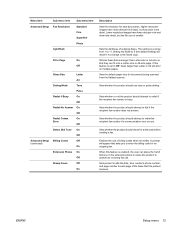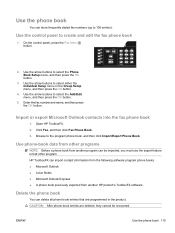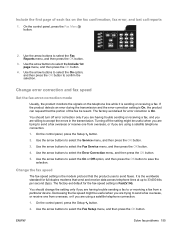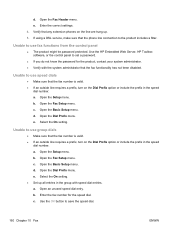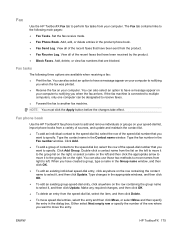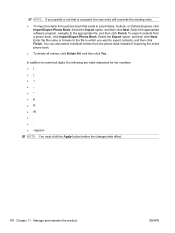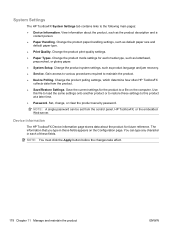HP LaserJet Pro M1530 Support Question
Find answers below for this question about HP LaserJet Pro M1530 - Multifunction Printer.Need a HP LaserJet Pro M1530 manual? We have 5 online manuals for this item!
Question posted by lightga on July 25th, 2014
How To Set Mfp 1530 To Use Outlook Express As Default Contact List
The person who posted this question about this HP product did not include a detailed explanation. Please use the "Request More Information" button to the right if more details would help you to answer this question.
Current Answers
Related HP LaserJet Pro M1530 Manual Pages
Similar Questions
How To Scan On Hp Mfp 1530
(Posted by eugtoss 9 years ago)
How To Set Black And White Printing As Default When Using Mac?
(Posted by martinmiesowicz 10 years ago)
Can't Scan On Scanner Mfp 1530
(Posted by GvBonrud 10 years ago)
How Do I Scan And Email Using Outlook Express And Hp Officejet 8600
(Posted by chisoc 10 years ago)
How Do I Install The Hp Laser Jet Pro M 1530 Printer Drive Using The Internet?
My HP Laser jet Pro M 1530 disk drive is not responding-so I want to instal the Printer using the in...
My HP Laser jet Pro M 1530 disk drive is not responding-so I want to instal the Printer using the in...
(Posted by paulus2 12 years ago)