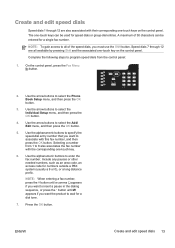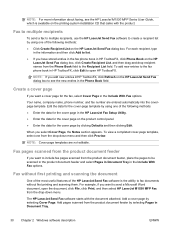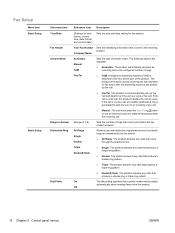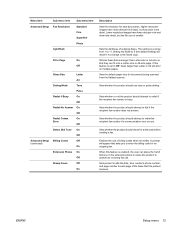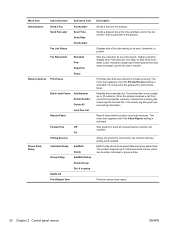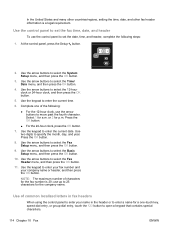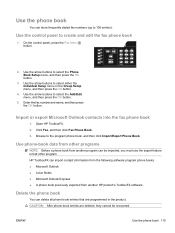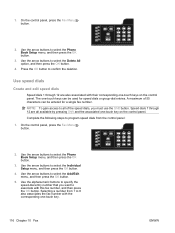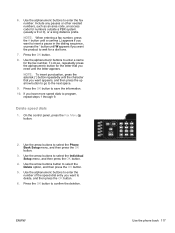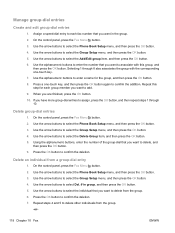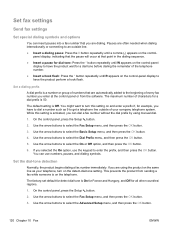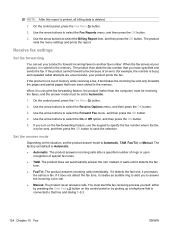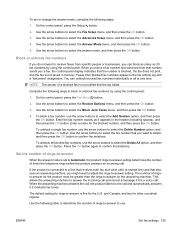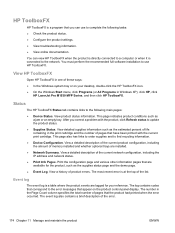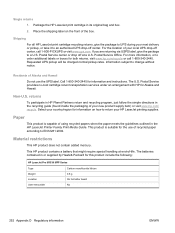HP LaserJet Pro M1530 Support Question
Find answers below for this question about HP LaserJet Pro M1530 - Multifunction Printer.Need a HP LaserJet Pro M1530 manual? We have 5 online manuals for this item!
Question posted by lordjohn2 on October 4th, 2013
Can You Fax One Page To 5 Fax Numbers On A Laserjet Pro M1530
The person who posted this question about this HP product did not include a detailed explanation. Please use the "Request More Information" button to the right if more details would help you to answer this question.
Current Answers
Related HP LaserJet Pro M1530 Manual Pages
Similar Questions
How To Find My Fax Number On A New Laserjet Pro M1530
(Posted by Onrcmfit 9 years ago)
How To Switch Between Dial And Fax On Laserjet Pro M1530
(Posted by bruPet 10 years ago)
How Do I Find Out What Fax Number Is Associated With This Printer/fax?
I want to find out what fax number is associated with my HP LaserJet 1536 dnf MFP printer/fax machin...
I want to find out what fax number is associated with my HP LaserJet 1536 dnf MFP printer/fax machin...
(Posted by cbnashman 10 years ago)
How Do I Scan Or Fax From Laserjet Pro M1530 To A Server Drive
(Posted by hpheozker 10 years ago)