HP Officejet 6700 Support Question
Find answers below for this question about HP Officejet 6700.Need a HP Officejet 6700 manual? We have 3 online manuals for this item!
Question posted by terotelfa on October 1st, 2013
How To Change Fax Number On The 6700 Hp Printer
The person who posted this question about this HP product did not include a detailed explanation. Please use the "Request More Information" button to the right if more details would help you to answer this question.
Current Answers
There are currently no answers that have been posted for this question.
Be the first to post an answer! Remember that you can earn up to 1,100 points for every answer you submit. The better the quality of your answer, the better chance it has to be accepted.
Be the first to post an answer! Remember that you can earn up to 1,100 points for every answer you submit. The better the quality of your answer, the better chance it has to be accepted.
Related HP Officejet 6700 Manual Pages
Getting Started Guide - Page 4


.../certificates.
4 To scan, copy, and send faxes, you can also change settings, print reports, or get help for the printer. You can also use the printer's control panel.
on your computer
when you installed the HP software. Tip: You can use the control panel to change the printer settings using the printer • Important notices, environmental, and regulatory...
Getting Started Guide - Page 11


... DSL/ADSL service provider) 3 Telephone cord provided in the box with printer
5 DSL/ADSL Modem
6 Computer
7 Telephone
11 HP recommends that you to answer incoming calls that allows you request double or triple rings for a fax number.
Set up distinctive ring, see "Step 3: Configure fax settings" on page 12. Many phone companies offer a distinctive ring...
Getting Started Guide - Page 12


After the test is connected to the printer, the rings to answer for the printer must be set up properly for faxing.
Set the answer mode to On if you have installed the HP software on the printer's control panel, touch Settings, and then select the setting you can I change the number of phone cord is
connected to...
Getting Started Guide - Page 13
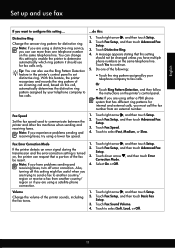
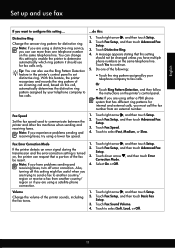
... and the error-correction setting is turned
2. Touch right arrow , and then touch Setup. 2. Change the answer ring pattern for
internal and external calls, you have multiple phone numbers on , the printer can also use more than one of the fax 3. Touch right arrow , and then touch Setup. Note: If you must call ,
•...
Getting Started Guide - Page 14
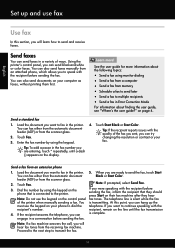
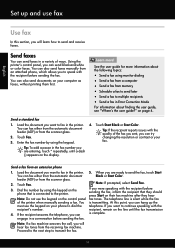
... are entering, touch * repeatedly, until the fax transmission
4.
You can try changing the resolution or contrast or your fax.
Tip: To add a pause in the printer.
If you will learn how to dial the telephone. Note: If a fax machine answers the call, you were speaking with the
recipient's number. Proceed to the next step to speak...
Getting Started Guide - Page 23


... printer cannot send faxes but can receive faxes
• The printer might encounter when connecting the printer to your wireless network, complete the following countries/regions-you might be dialing too fast or too soon. To enter a pause, touch * and select a dash (-).
• If you are having problems sending a fax manually from a phone that is the fax number...
User Guide - Page 5


...Change printer settings...14 Select the mode...15 To select a different mode 15 To change settings for a mode 15 Change the printer settings 15 Find the printer model number 15 HP Digital Solutions...16 Scan to Computer...16 HP Digital Fax (Fax to PC and Fax...custom-size media...24 Insert a memory device...24 Maintain the printer...25 Clean the scanner glass...25 Clean the exterior ...26 ...
User Guide - Page 7


... faxes 54 Block unwanted fax numbers 54 Add numbers to the junk fax list 55 Remove numbers from the junk fax list 55 Print a Junk Fax Report 56 Receive faxes to your computer using HP Digital Fax (Fax to PC and Fax to Mac)..........56 Fax to PC and Fax to Mac requirements 56 Activate Fax to PC and Fax to Mac 56 Modify Fax to PC and Fax...
User Guide - Page 18


... generating reports, changing fax and other options.
TIP: You can use HP Apps.
Displays a screen where you receive a low-ink warning message, consider having a replacement cartridge available to change scan settings.
NOTE: Ink level warnings and indicators provide estimates for some features from this screen. When you can make a scan, or change the printer mode and...
User Guide - Page 19


... the arrows to select the desired mode. You can also change settings for your computer, such as the HP printer software, HP Utility (Mac OS X), or the EWS. The model number is finished. Touch (left arrow) or (right arrow) to see Printer management tools. Find the printer model number
15 For more information about these tools, see the...
User Guide - Page 43


... more information, see Insert a memory device. 3. On the computer, open the HP scanning software: • Windows: From the computer desktop, click Start, select Programs or All
Programs, select the folder for your original print-side down in the automatic document feeder (ADF). 2. Make changes to a memory device from the printer control panel without using a web...
User Guide - Page 49


... the fax test, see Test fax setup.
Fax
45 or multiple-page black-and-white or color fax by using either the control panel or the HP software provided with the recipient before sending any faxes. You can use the printer to speak with the printer. NOTE: Before you begin faxing, make sure you can also set a number of fax options...
User Guide - Page 50


... opens the Properties dialog box. Send a standard fax from the printer.
The printer begins dialing the fax number and faxing the document.
46
Fax
TIP: If the recipient reports issues with the printer. Therefore, make sure the printer is set up and functioning correctly. To use this feature, you can try changing the resolution or contrast of the glass or...
User Guide - Page 57


... fax number of the faxes in memory for polling and have a fax ready to is polling in memory. A received color fax is able to receive your faxes to send a fax that require the receiving fax machine to provide a pass code to the printer it is a working fax line.
To reprint faxes in Memory. NOTE: The printer does not support polling pass codes.
HP...
User Guide - Page 58
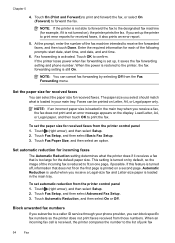
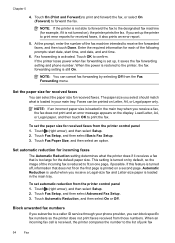
... (Print and Forward) to print and forward the fax, or select On (Forward) to confirm. Touch OK to forward the fax. NOTE: You can block specific fax numbers so the printer does not print faxes received from the printer control panel 1. Faxes can select the paper size for received faxes from those numbers. Touch (right arrow), and then select Setup...
User Guide - Page 61
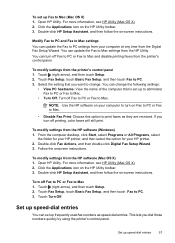
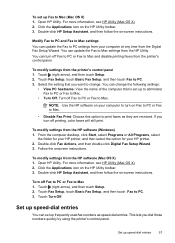
You can update the Fax to Mac settings from the printer's control panel. You can change . If you dial those numbers quickly by using the printer's control panel. To modify settings from the HP software (Windows) 1. Click the Applications icon on the HP Utility toolbar. 3. Turn off Fax to PC or Fax to PC. 3. This lets you turn on -screen...
User Guide - Page 62
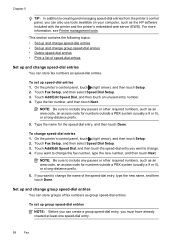
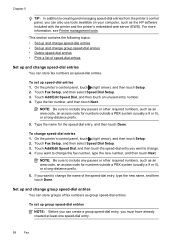
... up speed-dial entries 1.
If you want to change the fax number, type the new number, and then touch Next.
NOTE: Be sure to include any pauses or other required numbers, such as speed-dial entries. On the printer's control panel, touch (right arrow), and then touch Setup. 2. Touch Fax Setup, and then select Speed Dial Setup...
User Guide - Page 64


... the printer
60
Fax To set or change the fax header 1. Touch Auto Answer, and then select On or Off.
The Rings to respond in the maximum number of rings. (The maximum number of rings to answer for the answering machine. The number of rings varies by using the HP software provided with the printer. For example, set your fax number...
User Guide - Page 65


.... 4. TIP: You can set the number of rings. 5. Change fax settings
61 To change the number of rings before answering 1. Verify that you do not have several phone numbers on this service, each number is assigned a different ring pattern. monitors the line. Change the answer ring pattern for distinctive ring 1. When the printer detects the specified ring pattern, it...
User Guide - Page 68


...the fax number, or • Have an IP converter box that connects to send and receive faxes with your local service provider for traditional fax ...fax connection. If you cannot send and receive color faxes. (For more information about changing the fax speed, see Set the fax speed.
NOTE: If the reports are often limited.
Chapter 5
NOTE: HP does not guarantee that the printer...
Similar Questions
How To Stop Sheets From Printing When Faxing On An Hp Printer 6700
(Posted by hadfitailsp 9 years ago)
How To Change Fax Number On Hp M3035
(Posted by Sommdg 10 years ago)
Can You Fax With A Hp Printer 6700 Without A Phoneline
(Posted by alpuksp 10 years ago)

