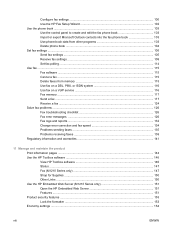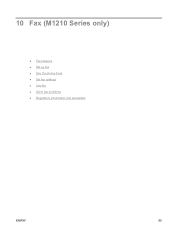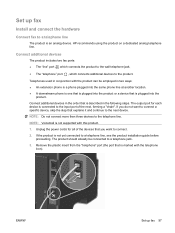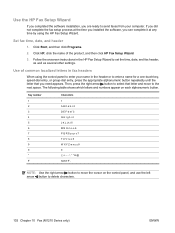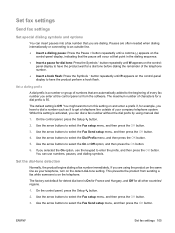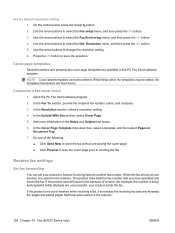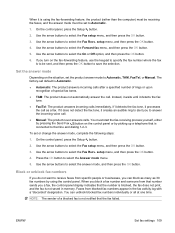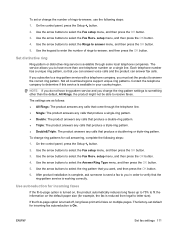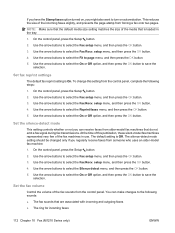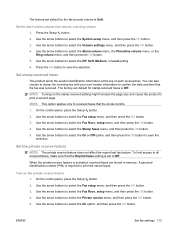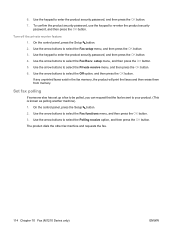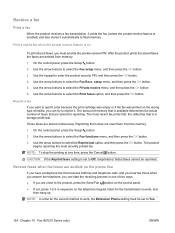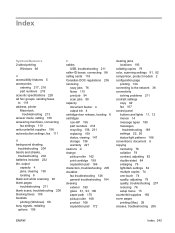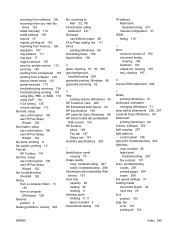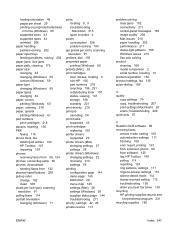HP LaserJet Pro M1212nf Support Question
Find answers below for this question about HP LaserJet Pro M1212nf - Multifunction Printer.Need a HP LaserJet Pro M1212nf manual? We have 6 online manuals for this item!
Question posted by joharishahla57 on April 7th, 2012
Hi, My Printer Is Set On Fax(fax/tel Is Ready)and I Want That I Be A Printer
The person who posted this question about this HP product did not include a detailed explanation. Please use the "Request More Information" button to the right if more details would help you to answer this question.
Current Answers
Related HP LaserJet Pro M1212nf Manual Pages
Similar Questions
Hp Laserjet M1212nf Mfp How To Set Faxes To Print Immediately
(Posted by coachjr 10 years ago)
How To Remove The Printer Cartridge Hp Laserjet M1212nf Mfp
(Posted by Pagrai 10 years ago)
Why Does My Hp 6500 Printer Try To Fax When I Want It To Print?
(Posted by jenbBrater 10 years ago)
How To Set Hp Laserjet M1212nf Mfp Only On Fax/tel
(Posted by rojabw 10 years ago)
'ready Fax/tel' And Asks For A Bill Code...what Is Going On?
It seems someone may have messed with the settings or the machine is on the fritz. I do not recall t...
It seems someone may have messed with the settings or the machine is on the fritz. I do not recall t...
(Posted by bedros2013 10 years ago)