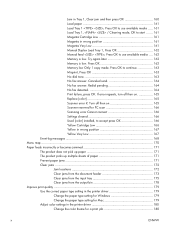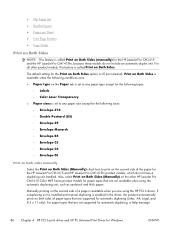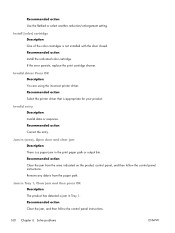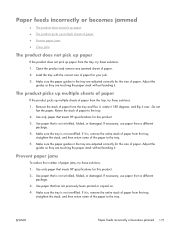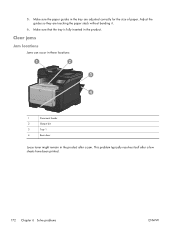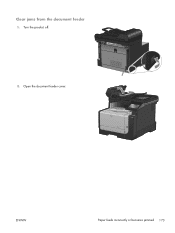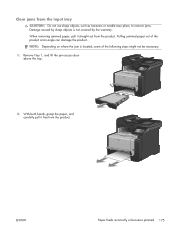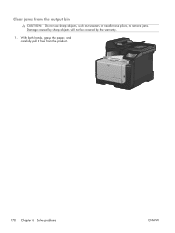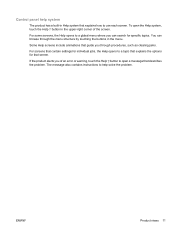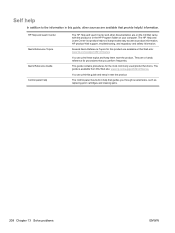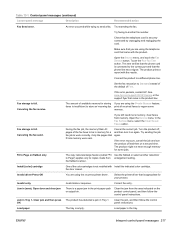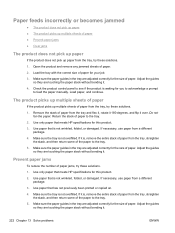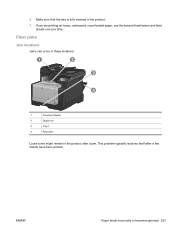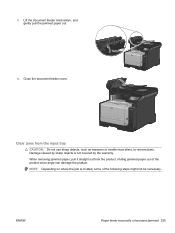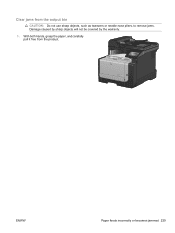HP LaserJet Pro CM1415 Support Question
Find answers below for this question about HP LaserJet Pro CM1415 - Color Multifunction Printer.Need a HP LaserJet Pro CM1415 manual? We have 7 online manuals for this item!
Question posted by act4dan on August 8th, 2014
How To Clear A Jam In Hp Laser Jet Pro Cm1415 Color
The person who posted this question about this HP product did not include a detailed explanation. Please use the "Request More Information" button to the right if more details would help you to answer this question.
Current Answers
Related HP LaserJet Pro CM1415 Manual Pages
Similar Questions
Problem In Downloading Hp Laser Jet Pro M 1218 Nfs Printer
How to download HP Laser Jet Pro M 1218 nfs printer in I Pad and I Phone
How to download HP Laser Jet Pro M 1218 nfs printer in I Pad and I Phone
(Posted by ashokbdk 9 years ago)
How To Clear Jam In Output Tray Hp Laser Jet Pro Cm1415fnw
(Posted by JomThes 10 years ago)
Hp Laser Jet Pro Cm1415 How To Get Rid Of Roller Mark
(Posted by moratwil 10 years ago)
How Do You Clean The Rollers On The Hp Laser Jet Pro Cm1415fnw Color Mfp?
(Posted by adardet 10 years ago)
How Do I Install The Hp Laser Jet Pro M 1530 Printer Drive Using The Internet?
My HP Laser jet Pro M 1530 disk drive is not responding-so I want to instal the Printer using the in...
My HP Laser jet Pro M 1530 disk drive is not responding-so I want to instal the Printer using the in...
(Posted by paulus2 12 years ago)