HP LaserJet Enterprise P3015 Support Question
Find answers below for this question about HP LaserJet Enterprise P3015.Need a HP LaserJet Enterprise P3015 manual? We have 30 online manuals for this item!
Question posted by micva on December 9th, 2013
Windows Server 2008 X64 Printer Auto Configuration Won't Work
The person who posted this question about this HP product did not include a detailed explanation. Please use the "Request More Information" button to the right if more details would help you to answer this question.
Current Answers
There are currently no answers that have been posted for this question.
Be the first to post an answer! Remember that you can earn up to 1,100 points for every answer you submit. The better the quality of your answer, the better chance it has to be accepted.
Be the first to post an answer! Remember that you can earn up to 1,100 points for every answer you submit. The better the quality of your answer, the better chance it has to be accepted.
Related HP LaserJet Enterprise P3015 Manual Pages
HP LaserJet P3010 Series - Software Technical Reference - Page 11
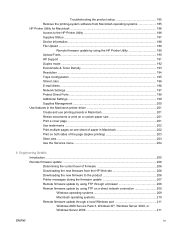
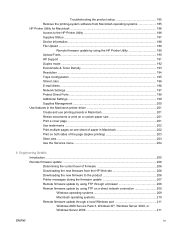
... 206 Printer messages during the firmware update 207 Remote firmware update by using FTP through a browser 208 Remote firmware update by using FTP on a direct network connection 209 Windows operating systems 209 Macintosh operating systems 210 Remote firmware update through a local Windows port 211 Windows 2000 Service Pack 3, Windows XP, Windows Server 2003, or Windows Server 2008 211...
HP LaserJet P3010 Series - Software Technical Reference - Page 12
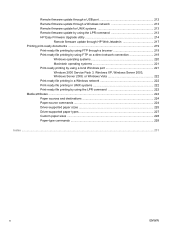
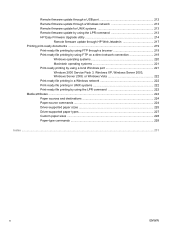
...-ready file printing by using FTP on a direct network connection 219
Windows operating systems 220 Macintosh operating systems 221 Print-ready printing by using a local Windows port 221 Windows 2000 Service Pack 3, Windows XP, Windows Server 2003, Windows Server 2008, or Windows Vista 222 Print-ready file printing in a Windows network 222 Print-ready file printing in UNIX systems 222 Print...
HP LaserJet P3010 Series - Software Technical Reference - Page 29
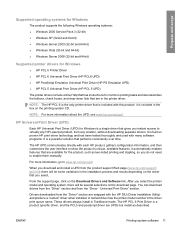
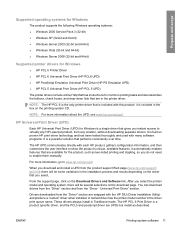
... systems for Windows
The product supports the following Windows operating systems:
● Windows 2000 Service Pack 3 (32-bit) ● Windows XP (32-bit and 64-bit) ● Windows Server 2003 (32-bit and 64-bit) ● Windows Vista (32-bit and 64-bit) ● Windows Server 2008 (32-bit and 64-bit)
Supported printer drivers for Windows
● HP PCL 6 Printer Driver ●...
HP LaserJet P3010 Series - Software Technical Reference - Page 50
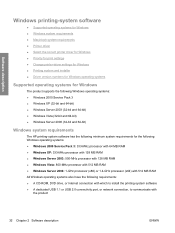
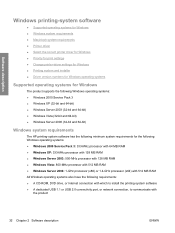
... processor with 64 MB RAM ● Windows XP: 333-MHz processor with 128 MB RAM ● Windows Server 2003: 550-MHz processor with 128 MB RAM ● Windows Vista: 800-MHz processor with 512 MB RAM ● Windows Server 2008: 1-GHz processor (x86) or 1.4-GHz processor (x64) with 512 MB RAM All Windows operating systems also have the following...
HP LaserJet P3010 Series - Software Technical Reference - Page 53
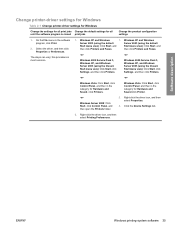
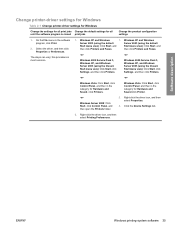
... then in the software program, click Print.
2.
ENWW
Windows printing-system software 35 then click Printers and Faxes.
-or-
-or- Windows Server 2008: Click Start, click Control Panel, and then open the Printers folder.
2. Software description
Change printer-driver settings for Windows
Table 2-1 Change printer-driver settings for Windows
Change the settings for all print jobs Change the...
HP LaserJet P3010 Series - Software Technical Reference - Page 76
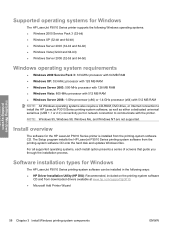
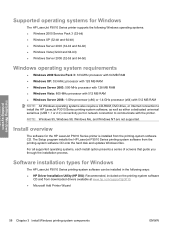
...-MHz processor with 128 MB RAM ● Windows Vista: 800-MHz processor with 512 MB RAM ● Windows Server 2008: 1-GHz processor (x86) or 1.4-GHz processor (x64) with 512 MB RAM NOTE: All Windows operating systems also require a CD-ROM, DVD drive, or Internet connection to install the HP LaserJet P3010 Series printing-system software, as well...
HP LaserJet P3010 Series - Software Technical Reference - Page 105
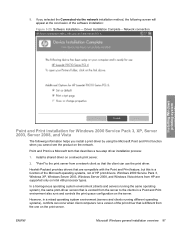
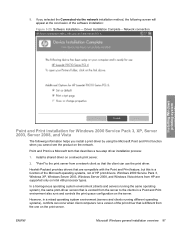
... environment also runs and controls the print queue configuration on Intel x86 processor types. ENWW
Microsoft Windows general installation overview 87 Driver Installation Complete -
...are supported only on the server. Windows 2000 Service Pack 3, Windows XP, Windows Server 2003, Windows Server 2008, and Windows Vista drivers from the server to the print server from a network client so...
HP LaserJet P3010 Series - Software Technical Reference - Page 125


... to the menu option. Click Set As Default.
Figure 3-47 Software Installation - In Windows XP, Windows Server 2003, and Windows Server 2008, click Start, click Control Panel, and then click Printers and Faxes (Windows XP Professional) or Printers and other hardware devices (Windows XP Home).
In Windows Vista, click the Start button, click Control Panel, and then click Hardware and Sound...
HP LaserJet P3010 Series - Software Technical Reference - Page 131
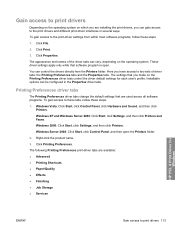
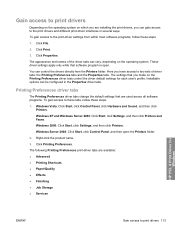
... drivers and different print-driver interfaces in the Properties driver tabs. Windows XP and Windows Server 2003: Click Start, click Settings, and then click Printers and Faxes. Windows Server 2008: Click Start, click Control Panel, and then open . Click Printing Preferences.
Click File.
2. You can be configured in several ways. Right-click the product name.
3.
The following Printing...
HP LaserJet P3010 Series - Software Technical Reference - Page 132
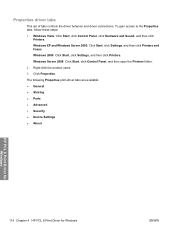
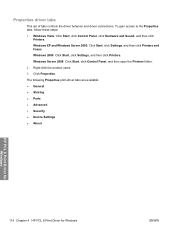
... 2000: Click Start, click Settings, and then click Printers.
Windows Server 2008: Click Start, click Control Panel, and then open the Printers folder.
2. Windows Vista: Click Start, click Control Panel, click Hardware and Sound, and then click Printers.
The following Properties print-driver tabs are available: ● General ● Sharing ● Ports ● Advanced ● Security...
HP LaserJet P3010 Series - Software Technical Reference - Page 133
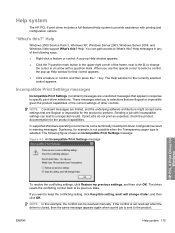
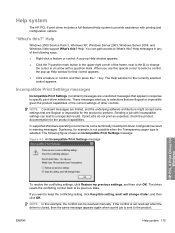
... 2000 Service Pack 3, Windows XP, Windows Server 2003, Windows Server 2008, and Windows Vista support What's this ? When you use this setting, and I will change the cursor to an arrow with a question mark. NOTE: Constraint messages are limited, and the underlying software architecture might accept some technically invalid print-driver configurations result in response to specific print...
HP LaserJet P3010 Series - Software Technical Reference - Page 167
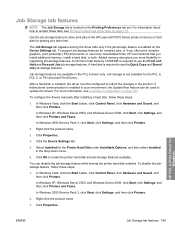
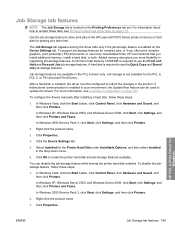
... Windows Server 2008, click Start, click Settings, and then click Printers and Faxes. Click OK to use the Quick Copy and Stored Job job-storage features. HP PCL 6 Print Driver for the Printer Hard Disk under Installable Options, and then select Installed in the PCL 6 driver only. Right-click the product name.
3. You can be configured...
HP LaserJet P3010 Series - Software Technical Reference - Page 178


....
5. The font file names appear in the Installed Font(s): window.
9. The HP Font Installer dialog box appears.
7. In Windows 2000 Service Pack 3, click Start, click Settings, and then click Printers.
2.
Figure 4-22 HP Font Installer dialog box
HP PCL 6 Print Driver for Windows
ENWW In Windows Server 2008, click Start, click Control Panel, and then open the...
HP LaserJet P3010 Series - Software Technical Reference - Page 179


... to tell the driver about the hardware configuration of the product.
3. The following controls are automatically populated and their defaults set when the driver is enabled in the Installed Font(s) window.
7. Remove external fonts 1. In Windows XP and Windows Server 2003, click Start, click Settings, and then click Printers and Faxes.
Click Properties. The external fonts...
HP LaserJet P3010 Series - Software Technical Reference - Page 229
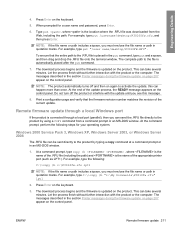
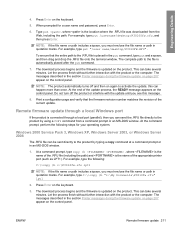
... the terminal window. This can take several minutes. The messages described in quotation marks. Do not turn off and then on the control panel. Print a configuration page and ...path in the section Printer messages during the firmware update on page 207 appear on the control panel.
Windows 2000 Service Pack 3, Windows XP, Windows Server 2003, or Windows Server 2008
The .RFU file ...
HP LaserJet P3010 Series - Software Technical Reference - Page 231
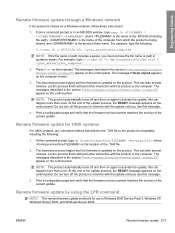
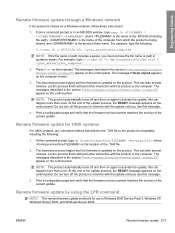
... message.
4. Remote firmware update for use in the section Printer messages during the firmware update on page 207 appear on again to the product is updated on the computer screen.
3. The messages described in Windows 2000 Service Pack 3, Windows XP, Windows Server 2003, and Windows Server 2008. Print a configuration page and verify that the firmware revision number matches the...
HP LaserJet P3010 Series - Software Technical Reference - Page 240


... : ● At the command prompt, type cp ,
where is the location of the appropriate printer port (such as LPT1). For example, type C:\>copy /b "c:\My Documents\P3010FW.PDF" \ \your_server\sharename
2. Engineering Details
Windows 2000 Service Pack 3, Windows XP, Windows Server 2003, Windows Server 2008, or Windows Vista
The print-ready file can be sent directly to the product by using...
HP LaserJet P3010 Series - User Guide - Page 59
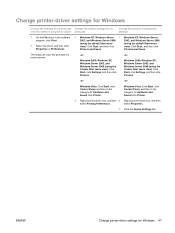
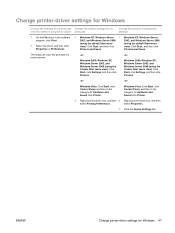
... XP, Windows Server 1.
Windows Vista: Click Start, click Control Panel, and then in the category for Windows 47 this procedure is closed print jobs
Change the product configuration settings
1.
Windows 2000, Windows XP, Windows Server 2003, and Windows Server 2008 (using the default Start menu
view): Click Start, and then click
view): Click Start, and then click
Printers and...
HP LaserJet P3010 Series - User Guide - Page 62
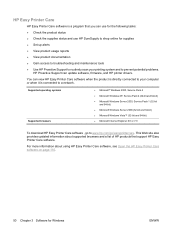
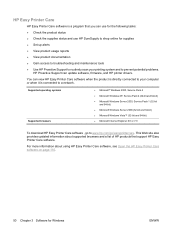
... Pack 2 (32-bit and 64-bit) ● Microsoft Windows Server 2003, Service Pack 1 (32-bit
and 64-bit) ● Microsoft Windows Server 2008 (32-bit and 64-bit) ● Microsoft Windows Vista™ (32-bit and 64-bit) ● Microsoft Internet Explorer 6.0 or 7.0
To download HP Easy Printer Care software , go to www.hp.com/go/easyprintercare...
HP LaserJet P3010 Series - User Guide - Page 112


Windows 2000, Windows XP, Windows Server 2003, and Windows Server 2008 (using the default Start menu view): Click Start, click Settings, and then click Printers and Faxes.
-or- Windows Vista: Click Start, click Control Panel, and then in a print queue or print spooler, delete the print job there.
1. Windows XP, Windows Server 2003, and Windows Server 2008 (using the Classic Start menu view...
Similar Questions
How To Install Hp P3015 Ip Address Server 2008
(Posted by Adleaykvb 9 years ago)
How To Install Hp Laserjet P3015 Printer Windows Xp
(Posted by itsstevec 9 years ago)
Steps On How To Install Hp Laserjet Printer(p1102) In A Window Server 2003
(Posted by barryball 10 years ago)
Laserjet Pro 400 Mfp Will Not Install On Server 2008
(Posted by rjckdtomc 10 years ago)
How Do I Download A Service And Parts Manual For A Hp- P3015dn Laserjet Printer.
(Posted by CAZZA 12 years ago)

