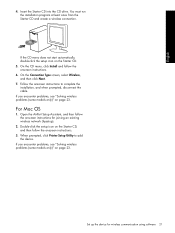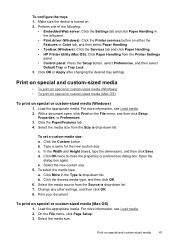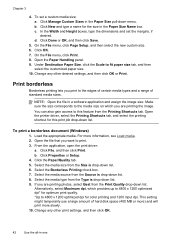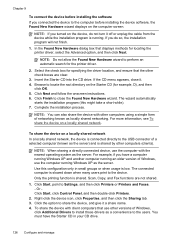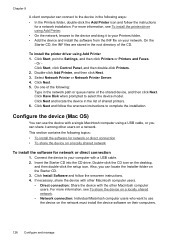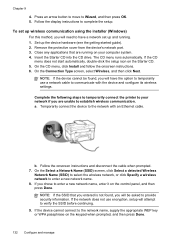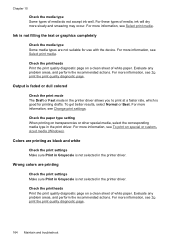HP L7780 Support Question
Find answers below for this question about HP L7780 - Officejet Pro All-in-One Color Inkjet.Need a HP L7780 manual? We have 3 online manuals for this item!
Question posted by azrick on April 5th, 2014
How To Get Computer Name Show Up On L7780 Printer
The person who posted this question about this HP product did not include a detailed explanation. Please use the "Request More Information" button to the right if more details would help you to answer this question.
Current Answers
Related HP L7780 Manual Pages
Similar Questions
How Do I Reset A L7780 Printer
(Posted by nasirrob27 9 years ago)
Can I Upgrade Myhp Officejet Pro L7780 All-in-one Printer To Print With
airprint?
airprint?
(Posted by Cmcccre 10 years ago)
Can I Use My Hp Officejet Pro 8600 Plus Printer Without Having Color Ink
cartridges?
cartridges?
(Posted by Mts19a123 10 years ago)
Inside The Hp L7780 Printer Compartment
Where does the other end of the clear plastic band that is attached to the cartridge carrrier attatc...
Where does the other end of the clear plastic band that is attached to the cartridge carrrier attatc...
(Posted by linbett 11 years ago)
Hp L7590 - Officejet Pro All-in-one Color Inkjet.
how do i chance the header on my printer?
how do i chance the header on my printer?
(Posted by annette98254 11 years ago)