HP L7680 Support Question
Find answers below for this question about HP L7680 - Officejet Pro All-in-One Color Inkjet.Need a HP L7680 manual? We have 3 online manuals for this item!
Question posted by Lrwhite on December 12th, 2011
Paper Willn't Feed
paper will not feed goes in then stops
Current Answers
There are currently no answers that have been posted for this question.
Be the first to post an answer! Remember that you can earn up to 1,100 points for every answer you submit. The better the quality of your answer, the better chance it has to be accepted.
Be the first to post an answer! Remember that you can earn up to 1,100 points for every answer you submit. The better the quality of your answer, the better chance it has to be accepted.
Related HP L7680 Manual Pages
HP Jetdirect External Print Server Products - External USB Compatibility - Page 2


...network-capable HP printers, AIO's, and MFP's:
HP Business Inkjet 2300, 2600, 2800, and 3000; Scanning on AIO...and HP's full featured external print server. Many devices have their own networking scanning software and no longer ...; HP Officejet Pro K550, K850, K5300, K5400 and 8000
Print and Windows based scanning:
HP Color LaserJet CM1015mfp and CM1017mfp
Print only:
HP Color LaserJet CM3530mfp...
HP Jetdirect External Print Server Products - External USB Compatibility - Page 3


HP Officejet Pro K550, K850, K5300, K5400, K8600, L7300, L7500, L7600, L7700, 8000, and 8500
Also works with these USB network-capable HP printers:
HP Business Inkjet 1000, 1100, 1200, 2280, 2300, 2600, 2800, 3000; HP Deskjet 895 Cse/Cxi; HP Color Inkjet cp1160 and cp1700; HP Color LaserJet CP1515, CP1518, CP3505, CP3525, CP4005, CP6015, 1500, 2500...
HP Jetdirect External Print Server Products - External USB Compatibility - Page 4


...M3027mfp*, M3035mfp*, M4345mfp*, M5025mfp*, M5035mfp*, 3050*, 3052*, 3055*, 3390*, 3392*; HP Officejet Pro K550, K850, K5300, K5400, L7300, L7500, L7600, and L7700
Also works with ... to this information. HP Color Inkjet cp1160 and cp1700; HP LaserJet M3027mfp*, M3035mfp*, M4345mfp*, M5025mfp*, M5035mfp*, M9040mfp*, M9050mfp*, 3050*; HP Officejet 6100 series*; HP Photosmart...
Setup Guide - Page 7


... with plain paper. Make sure the stack of the following : • If your device has a two-line display, select Network Setup, select Print Network Settings, and then press OK. • If your device has a color display, select Network, select View Network Settings, select Print Network Configuration Page, and then press OK. c.
CAUTION: Do not...
Setup Guide - Page 11


...lined paper that is set up through your phone company. An entry might not have all of the buttons and lights described in color.
4 Keypad
Enter fax numbers, values, or text.
5 Display
NOTE: Some device models...English
NOTE: The control panel layout and features vary depending on the model of the device that you have a color display.
3 FAX
Menu: Open the menu for the scan. Digital Filing: Open...
User Guide - Page 10


...printing supplies ...152 Store ink cartridges ...152 Store printheads ...152 Clean the device ...152 Clean the scanner glass 153 Clean the automatic document feeder (ADF...colored 164 Colors are printing as black and white 164 Wrong colors are printing 164 Printout shows bleeding colors 165 Colors do not line up properly 165 Lines or dots are missing from text or graphics 165 Solve paper-feed...
User Guide - Page 16
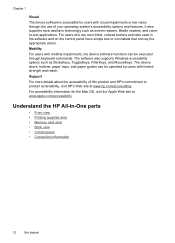
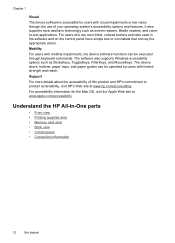
..., FilterKeys, and MouseKeys. For users who are color blind, colored buttons and tabs used in -One parts
• Front view • Printing supplies area • Memory card slots • Back view • Control panel • Connection information
12
Get started
The device doors, buttons, paper trays, and paper guides can be operated by users with...
User Guide - Page 40
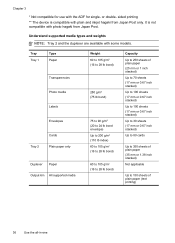
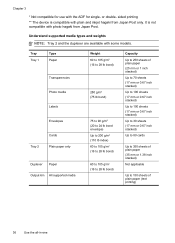
...hagaki from Japan Post only. Chapter 3
* Not compatible for single- sided printing ** The device is not compatible with plain and inkjet hagaki from Japan Post. Understand supported media types and weights NOTE: Tray 2 and the duplexer...lb bond)
60 to 105 g/m2 (16 to 28 lb bond)
Capacity
Up to 250 sheets of plain paper (25 mm or 1 inch stacked)
Up to 70 sheets (17 mm or 0.67 inch stacked)
Up ...
User Guide - Page 46
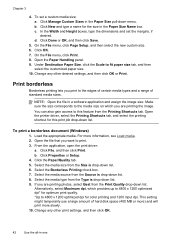
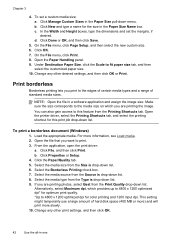
...you are printing photos, select Best from the Size is drop-down menu.
Click the Paper/Quality tab. 5. Select the media size from the Print Quality drop-down list.
Open... the printer driver, select the Printing Shortcuts tab, and select the printing shortcut for color printing and 1200 input dpi. To print a borderless document (Windows)
1. From the application...
User Guide - Page 47
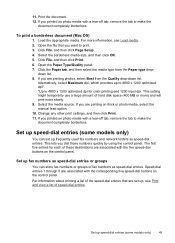
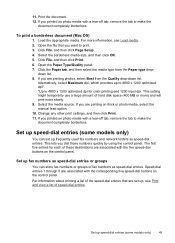
... Select the media source. If you are printing on thick or photo media, select the manual feed option. 10.
down list. Alternatively, select Maximum dpi, which provides up fax numbers as speed... document completely borderless.
Click the Paper tab, and then select the media type from the Quality drop-down list. 8. The first five entries for color printing and 1200 input dpi.
...
User Guide - Page 52


...
media, or paper lighter than 16 lb bond (60 g/m2) or heavier than 28 lb bond (105 g/ m2). When you print from a computer using the optional automatic two-sided printing accessory (duplexer), or manually by turning the media over and feeding it into the device again.
• Guidelines for printing on both sides...
User Guide - Page 66


... more information, see the onscreen HP Photosmart Software Help.
Print photos from the control panel
The device enables you can print multiple photos on the color display of paper) or you to quickly navigate through all photos. This section contains the following topics: • Print photos using a proof sheet • Print panoramic photos...
User Guide - Page 67
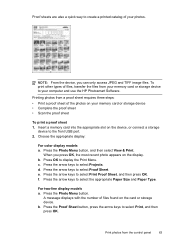
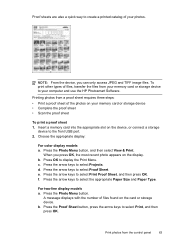
...Choose the appropriate display:
For color display models a. c. Proof sheets are also a quick way to create a printed catalog of your memory card or storage device • Complete the proof sheet...From the device, you press OK, the most recent photo appears on your photos.
Press the Proof Sheet button, press the arrow keys to select the appropriate Paper Size and Paper Type. Printing...
User Guide - Page 75


... from the receiving fax machine. You can do this by using the keypad on the back of the device. If a person answers the phone, you to use a calling card to send your fax. For ... appears. To send a fax manually from glass? Press START FAX Black or START FAX Color. • If the device detects an original loaded in the document feeder tray. TIP: If the recipient reports issues with...
User Guide - Page 76


...: If you can create a speed dial entry to continue speaking with the recipient before sending your dialing. Press START FAX Black or START FAX Color. • If the device detects an original loaded in a conversation before sending the fax, inform the recipient that your calling card. If the recipient answers the telephone...
User Guide - Page 147


... • Replace the ink cartridges • Maintain the printheads • Store printing supplies • Clean the device • Troubleshooting tips and resources • Solve printing problems • Poor print quality and unexpected printouts • Solve paper-feed problems • Solve copy problems • Solve scan problems • Solve fax problems • Solve photo...
User Guide - Page 161


...paper jam, see Clear a jam in the device. • For paper-feed problems, such as the paper skew and paper pick, see Understand the self-test diagnostic page. • The device is not jammed in the device... more information, see Electrical specifications. • Media is loaded correctly in their correct color-coded slots. For more information. • Pause Printing is not selected if you ...
User Guide - Page 169


... ink cartridges.
Check the graphics placement Use the zoom or print preview feature of your software to the device or printhead.
For more information, see Understand specifications for gaps in the device. Solve paper-feed problems 165 Printout shows bleeding colors
Check the ink cartridges Make sure ink cartridges have not been tampered with the...
User Guide - Page 238
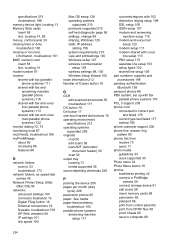
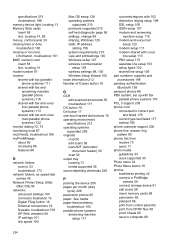
See media paper-feed problems,
troubleshoot 165 parallel phone systems
answering machine setup 117
countries/regions with...) 122 monitor dialing 72, 73 monitoring tools 87 multi-feeds, troubleshoot 166 myPrintMileage about 95 accessing 96 features 86
N
network folders scan to computer 68
234 specifications 213 troubleshoot 186 memory device light, locating 13 Memory Stick cards insert 58 slot, ...
User Guide - Page 241
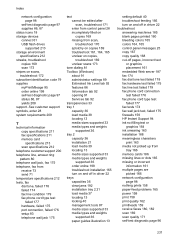
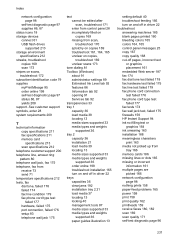
...supplies 86, 87 status icons 18 storage devices connect 61 USB flash drives
supported 213 ...driver 22 troubleshoot answering machines 185 blank pages printed 160 bleeding colors 165 colors 164, 165 control panel messages 25 copy 167 copy quality 168... pages are picked 166 network configuration page 98 nothing prints 158 paper-feed problems 165 power 158 print 158 print quality 162 printheads 159 ...
Similar Questions
L7680 Paper Will Not Feed
(Posted by kazamans 9 years ago)
Paper Will Not Feed Into Hp L7680
(Posted by caeloque 9 years ago)
Hp Officejet Pro 8600 I Want To Stop The Printer From Ringing When Phone Call
comes in. How do I do that?
comes in. How do I do that?
(Posted by Lorim 10 years ago)
Hp L7590 - Officejet Pro All-in-one Color Inkjet.
how do i chance the header on my printer?
how do i chance the header on my printer?
(Posted by annette98254 11 years ago)
Paper Will Not Feed
Paper get picked up but will not move into the printer. The paper jams on the right side of the prin...
Paper get picked up but will not move into the printer. The paper jams on the right side of the prin...
(Posted by douge 12 years ago)

