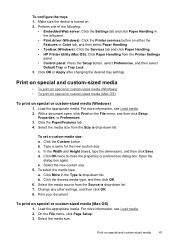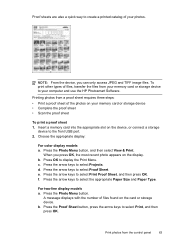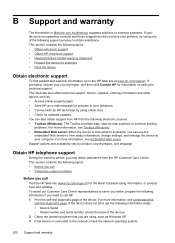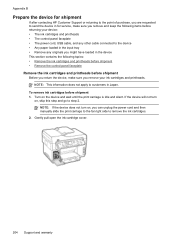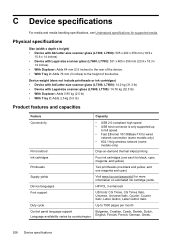HP L7680 Support Question
Find answers below for this question about HP L7680 - Officejet Pro All-in-One Color Inkjet.Need a HP L7680 manual? We have 3 online manuals for this item!
Question posted by Anonymous-42571 on November 11th, 2011
L7680 Printer Won't Print From Gateway Laptop
The person who posted this question about this HP product did not include a detailed explanation. Please use the "Request More Information" button to the right if more details would help you to answer this question.
Current Answers
Related HP L7680 Manual Pages
Similar Questions
How To Print Envelopes Hp Officejet Pro L7680
(Posted by outtas 9 years ago)
Deskjet F4500 Printer Won't Print From Laptop
(Posted by myjd 10 years ago)
What Is Current Firmware Release For Hp Officejet Pro L7680 Printer
(Posted by agetkmarcow 10 years ago)
My Hp Printer Won't Print Black Ink Officejet 4500
(Posted by gh0malho 10 years ago)
Hp L7680 Printer
can i install anything to make this printer wireless
can i install anything to make this printer wireless
(Posted by michaelpierce 11 years ago)