HP L7680 Support Question
Find answers below for this question about HP L7680 - Officejet Pro All-in-One Color Inkjet.Need a HP L7680 manual? We have 3 online manuals for this item!
Question posted by Supbe on December 30th, 2013
My Hp Officejetpro L7680 Won't Print Multiple Copies
The person who posted this question about this HP product did not include a detailed explanation. Please use the "Request More Information" button to the right if more details would help you to answer this question.
Current Answers
There are currently no answers that have been posted for this question.
Be the first to post an answer! Remember that you can earn up to 1,100 points for every answer you submit. The better the quality of your answer, the better chance it has to be accepted.
Be the first to post an answer! Remember that you can earn up to 1,100 points for every answer you submit. The better the quality of your answer, the better chance it has to be accepted.
Related HP L7680 Manual Pages
HP Jetdirect External Print Server Products - External USB Compatibility - Page 2


... scan capability and in Full-Speed. HP Officejet Pro K550, K850, K5300, K5400 and 8000
Print and Windows based scanning:
HP Color LaserJet CM1015mfp and CM1017mfp
Print only:
HP Color LaserJet CM3530mfp, CM4730mfp, CM6030mfp, CM6040mfp, 4730mfp; HP LaserJet M3027mfp, M3035mfp, M4345mfp, M5025mfp, M5035mfp, M9040mfp, M9050mfp, 3050, and 3050z; HP Officejet Pro K8600, L7300, L7500, L7600, L7700...
HP Jetdirect External Print Server Products - External USB Compatibility - Page 3


... 800, and 820mfp; HP Officejet Pro K550, K850, K5300, K5400, K8600, L7300, L7500, L7600, L7700, 8000, and 8500
Also works with these USB network-capable HP printers:
HP Color LaserJet CM1015/1017mfp*, CM3530mfp*, CM4730mfp*, CM6030mfp*, CM6040mfp*, 4730mfp*, 9500mfp*; HP Color Inkjet cp1160 and cp1700; HP Officejet 6100 series*; HP Color Inkjet cp1160 and cp1700; HP Deskjet 1180c, 1220c, 1280...
HP Jetdirect External Print Server Products - External USB Compatibility - Page 4


... -One
* printing only; HP Color LaserJet CP4005, 1500, 2500, 2550, 3000, 3500, 3550, 3600, 3700, 3800, 4610, 4650, 4700, and 5550 series; HP Officejet 6100 series*; no webscan ** except HP Photosmart 7200 series printers
© February 2007 Hewlett-Packard Development Company, L.P. HP Officejet D, G series, K80/K80xi, and 9100 series; HP Color Inkjet cp1160 and cp1700; HP Officejet 6100...
Setup Guide - Page 33


... the end-user customer that arise as applicable, a defective product which the manufacturer cannot disclaim, or allow limitations on the duration of warranty" date printed on your country. HP's Limited Warranty Statement is valid in countries where the product is inconsistent with .
1 year unless otherwise stated
A. B. C. The customer may be consistent with...
User Guide - Page 11


... missing or faded 168 Size is reduced ...168 Copy quality is poor ...168 Copy defects are apparent 168 Error messages appear 169 The device prints half a page, then ejects the paper 169
...Clear jams ...192 Clear a jam in the device 193 Clear jams in the ADF ...195 Tips for avoiding jams ...197
A HP supplies and accessories Order printing supplies online 198 Accessories ...198 Supplies ...198...
User Guide - Page 21


... photos on or off , and then unplug the power cord.
START FAX Color: Starts a color fax. Understand the HP All-in a fax number. (continued) Label 17
18
19 20 21 ...name and functionality depends on the display. PRINT PHOTOS: Selects the photo function. START COPY Color: Starts a color copy job.
When you one level up in which the device is displayed on your computer. START FAX...
User Guide - Page 29


.... These messages are usually accompanied by pressing the Power button to continue printing. For more information, see Use the HP photo and imaging software. • From the embedded Web server. Whenever the device is required.
They change the device settings from operating. Some of the device changes. Error messages
Error messages communicate that require your...
User Guide - Page 30


... . 3.
Change the setting and then click Apply.
Click the HP Device Manager icon in the Devices drop-down menu. 3. Select the page with a particular feature, then the icon for
example, Copy Menu). 2. Chapter 3
NOTE: When you are configuring settings in HP Solution Center or in HP Device Manager, you cannot see the settings that you want, and...
User Guide - Page 66


... from the control panel
The device enables you can print multiple photos on your memory card or storage device without a computer. The Photosmart Express menu appears.
To view a photo 1. View photos using your computer
You can view and edit photos using the HP Photosmart Software that came with memory devices (some models only) This section contains...
User Guide - Page 67
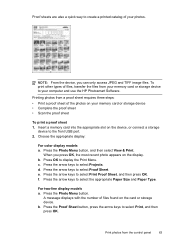
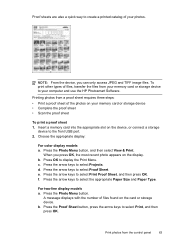
...and use the HP Photosmart Software. Press the Photo Menu button, and then select View & Print. Press OK ...device, or connect a storage
device to the front USB port. 2. Print photos from a proof sheet requires three steps: • Print a proof sheet of files found on the display. Proof sheets are also a quick way to select Proof Sheet.
d. e.
f. Choose the appropriate display:
For color...
User Guide - Page 75


...multiple-page document from a phone 1. Enter the fax number by plugging in a phone into the 2-EXT port on the back of the device. Press START FAX Black or START FAX Color. • If the device detects an original loaded in the automatic document feeder, it easy for you entered. • If the device... of the device when manually sending a fax.
NOTE: This feature is loaded print-side down on...
User Guide - Page 76


... START FAX Color. For additional information, see Load media.
Press START FAX Black or START FAX Color. • If the device detects an ...If you would dial a regular telephone. You cannot fax a multiple-page document from the control panel as control the pace of ...a fax using monitor dialing, you must load the originals print-side up the telephone. Load your original is turned on...
User Guide - Page 80


...panel 1. HP recommends that will also print an error report.
• Choose On-Print & Forward to print a backup copy of the fax machine that you verify the number you set up the device to print error reports... the Options sub- A received color fax is visible on the control-panel display. Send a test fax to make sure the fax machine is able to the device, the Fax Forwarding setting is ...
User Guide - Page 96


...print the self-test diagnostic page of the device.
This page contains information about the device...device. For more information, see To print the print quality diagnostic page.
• Print...print quality of the installed ink cartridges. Tabs Estimated Ink Level
Information Services
Contents
• Ink Level Information: Shows estimated ink level for the device... the device hardware and...
User Guide - Page 97


.... • Clean: Guides you through aligning the printheads. For more information, see To align the printheads. • Calibrate Linefeed: Allows you to HP Web site where you to configure print settings, calibrate the device, clean the printheads, print the self-test diagnostic page, order supplies online, and find information about returning and recycling used...
User Guide - Page 105


...8226; 5. 100-Half
To View IP settings • Color display: To view the IP address of the device from the control panel, press
the Setup button, select ...: You can access the Fax Setup Wizard (Windows) or HP Fax Setup Utility (Mac OS) through the software you installed.... However, if you are an advanced user, you must print the network configuration page. CAUTION: Be careful when manually assigning...
User Guide - Page 164


...color-coded slot. After the device has restarted, reinsert the printhead. For more information, see which cartridge is low or empty. To increase the print speed, select different print settings in the device... driver.
Check for reducing interference on again without the printhead installed. The Toolbox (Windows), HP ...
User Guide - Page 167


... from the same application, try printing a backup copy of your document, if available. Meaningless characters print
If an interruption occurs to a job that use much ink, allow more information, see Understand specifications for the device to return to reduce ink, or use a USB cable that have rich, blended colors can sometimes cause slight distortions to...
User Guide - Page 174
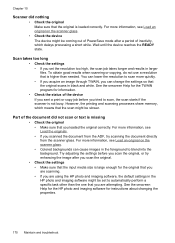
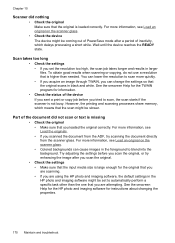
...image after a period of the device If you sent a print or copy job before you scan the original... the HP photo and imaging software, the default settings in the HP photo ...device The device might be coming out of PowerSave mode after you can cause images in black and white. You can lower the resolution to scan more information, see Load an original on the scanner glass. • Colored...
User Guide - Page 232
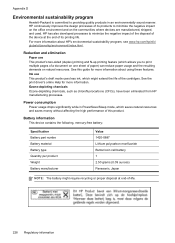
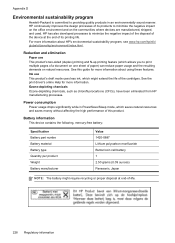
....html.
Ink use This product's two-sided (duplex) printing and N-up printing feature (which allows you to print multiple pages of a document on one sheet of paper) can reduce paper usage and the resulting demands on the communities where devices are manufactured, shipped, and used.
See this product. HP continuously improves the design processes of its...
Similar Questions
Cd And Manual
i want to know how do I get or order a cd & manual for this printer..i lost them. HP L7680 offic...
i want to know how do I get or order a cd & manual for this printer..i lost them. HP L7680 offic...
(Posted by yelbluecav 9 years ago)
How To Print Envelopes Hp Officejet Pro L7680
(Posted by outtas 10 years ago)
Hp L7680 Wont Print Xp
(Posted by pablarva 10 years ago)
Hp Deskjet F4440 Will Not Print Multiple Copies
(Posted by keviniobal 10 years ago)

