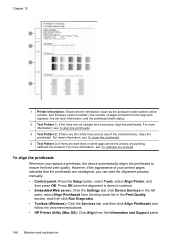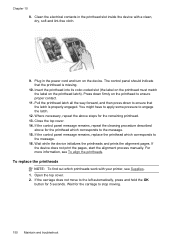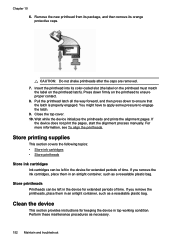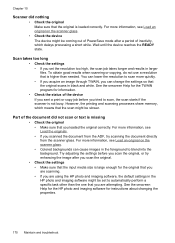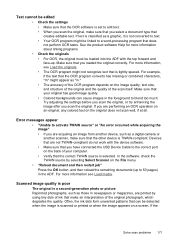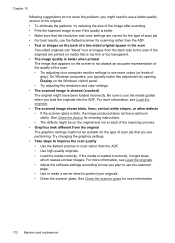HP L7680 Support Question
Find answers below for this question about HP L7680 - Officejet Pro All-in-One Color Inkjet.Need a HP L7680 manual? We have 3 online manuals for this item!
Question posted by lakali on April 12th, 2014
What Does L7680 Alignment Process Do
The person who posted this question about this HP product did not include a detailed explanation. Please use the "Request More Information" button to the right if more details would help you to answer this question.
Current Answers
Related HP L7680 Manual Pages
Similar Questions
Cd And Manual
i want to know how do I get or order a cd & manual for this printer..i lost them. HP L7680 offic...
i want to know how do I get or order a cd & manual for this printer..i lost them. HP L7680 offic...
(Posted by yelbluecav 9 years ago)
Does An Hp Officejet Pro L7680 All-in-one Have Built In Wi-fi?
(Posted by raploded 10 years ago)
How To Correct Print Alignment For Officejet Pro 8600
(Posted by thkdu 10 years ago)
Hp L7590 - Officejet Pro All-in-one Color Inkjet.
how do i chance the header on my printer?
how do i chance the header on my printer?
(Posted by annette98254 11 years ago)
Hp Officejet Pro 7680 Print Head Alignment Fails.
Have Cleaned The Heads, Remov
Have cleaned the heads and run alignment several times. Black will not print but red, blue and yello...
Have cleaned the heads and run alignment several times. Black will not print but red, blue and yello...
(Posted by belledinfw 12 years ago)