HP L7590 Support Question
Find answers below for this question about HP L7590 - Officejet Pro All-in-One Color Inkjet.Need a HP L7590 manual? We have 3 online manuals for this item!
Question posted by AgbUnJenAll on March 27th, 2014
How To Set Up Officejet Pro L7590 On Wireless Network
The person who posted this question about this HP product did not include a detailed explanation. Please use the "Request More Information" button to the right if more details would help you to answer this question.
Current Answers
There are currently no answers that have been posted for this question.
Be the first to post an answer! Remember that you can earn up to 1,100 points for every answer you submit. The better the quality of your answer, the better chance it has to be accepted.
Be the first to post an answer! Remember that you can earn up to 1,100 points for every answer you submit. The better the quality of your answer, the better chance it has to be accepted.
Related HP L7590 Manual Pages
HP Jetdirect External Print Server Products - External USB Compatibility - Page 3


... series; HP Color LaserJet CP1515, CP1518, CP3505, CP3525, CP4005, CP6015, 1500, 2500, 2550, 2605, 2700, 3000, 3500, 3550, 3600, 3700, 3800, 4610, 4650, 4700, 5550 series; HP Officejet Pro K550, K850, K5300, K5400, K8600, L7300, L7500, L7600, L7700, 8000, and 8500
Also works with these USB network-capable HP printers:
HP Business Inkjet 1000, 1100...
HP Jetdirect External Print Server Products - External USB Compatibility - Page 4


...CM 8060 Color MFP with these USB network-capable HP peripherals:
HP Color LaserJet 4730mfp*, 9500mfp*; HP Designjet 30, 70, 90, 110+, 130, 500, and 800; HP Officejet Pro K550, ...Officejet 6100 series*; HP Photosmart 1100, 1200, 1300, 7000**, and 8000 series; no webscan ** except HP Photosmart 7200 series
HP Jetdirect 175x
Supported with Edgeline Technology*
* printing only; HP Color Inkjet...
Setup Guide - Page 5
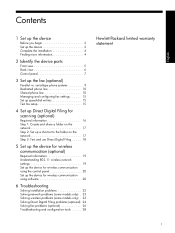
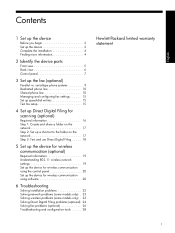
...1: Create and share a folder on the network 17 Step 2: Set up a shortcut to the folder on the network 17 Step 3: Test and use Direct Digital Filing . . . . . 18
5 Set up the device for wireless communication (optional)
Required information 19 Understanding 802.11 wireless network settings 19 Set up the device for wireless communication using software 20
6 Troubleshooting
Solving installation...
Setup Guide - Page 12


... number of the copy.
START COPY Black or START COPY Color: Start the copy in black and white or in color.
8 PHOTO
Menu: Open the menu for reports, settings, and maintenance.
2-sided: Select two-sided output (if a duplexer is on a wireless network.
and +): If the device has a color display, enlarge or reduce the image. Arrow buttons: Move...
Setup Guide - Page 23
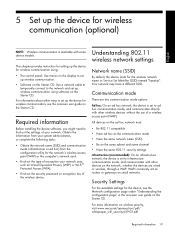
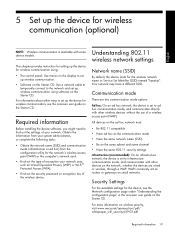
...the Starter CD. Understanding 802.11 wireless network settings
Network name (SSID)
By default, the device looks for the network's wireless access point (WAP) or the computer's network card.
• Find out the type of encryption your network.
5 Set up the device for wireless communication (optional)
English
NOTE: Wireless communication is set to infrastructure communication mode, and...
Setup Guide - Page 24


... providing enterprise and consumer Wi-Fi users with one wireless device to the network using a network cable.
• The sending device must have a wireless network set up the device for wireless communication (optional) NOTES
• Make sure the device is the second generation of over radio waves from the device's network connector.
2. On the control panel, press the Setup button...
Setup Guide - Page 25
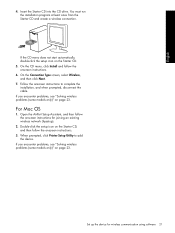
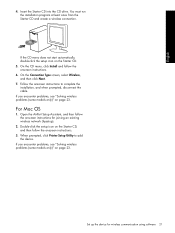
..., and when prompted, disconnect the cable. English
4. Follow the onscreen instructions to add the device. Open the AirPort Setup Assistant, and then follow the onscreen instructions for wireless communication using software 21 Set up the device for joining an existing wireless network (hpsetup).
2. If the CD menu does not start automatically, double-click the setup icon...
Setup Guide - Page 27
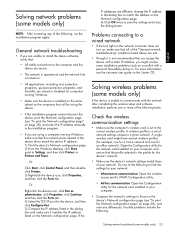
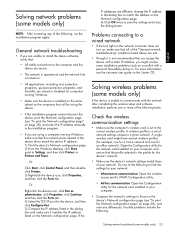
... and the network hub is set of network settings unique to a given network. General network troubleshooting
• If you might have several wireless profiles (for example, one for a home network and one for an office network). A wireless profile is the profile for the device's network.
• Make sure the device's network settings match those on the device's Network configuration...
Setup Guide - Page 28
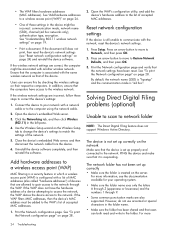
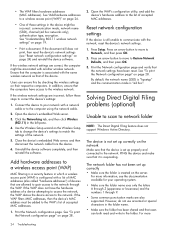
....11 wireless network settings" on page 28. If the wireless network settings are also supported.
If the wireless network settings are allowed to gain access to a wireless access point (WAP)
MAC filtering is a security feature in the left pane.
4. Use the Wireless Setup wizard on the Wireless Setup tab to change the device's settings to a wireless access point (WAP)" on the network
Make...
User Guide - Page 8
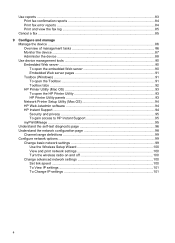
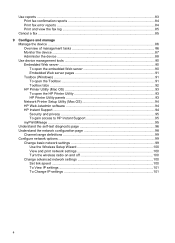
... device ...86 Overview of management tasks 86 Monitor the device ...87 Administer the device ...88 Use device ...network configuration page 98 Channel range definitions 99 Configure network options ...99 Change basic network settings 99 Use the Wireless Setup Wizard 100 View and print network settings 100 Turn the wireless radio on and off 100 Change advanced network settings 100 Set...
User Guide - Page 9
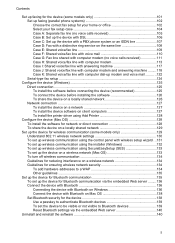
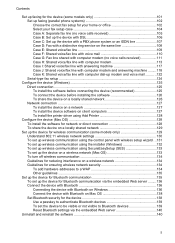
... network 129
Set up the device for wireless communication (some models only 129 Understand 802.11 wireless network settings 130 To set up wireless communication using the control panel with wireless setup wizard ...131 To set up wireless communication using the installer (Windows 132 To set up wireless communication using SecureEasySetup (SES 133 To set up the device on a wireless network...
User Guide - Page 22
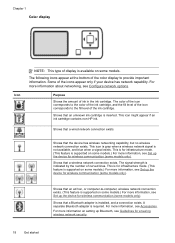
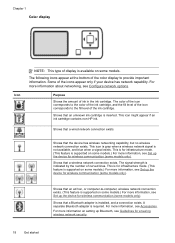
... if your device has network capability.
Shows that the device has wireless networking capability, but no wireless network connection exists.
The color of the icon corresponds to the color of the ink cartridge, and the fill level of the icon corresponds to the fill level of the color display to -computer, wireless network connection exists. (This feature is supported on setting up Bluetooth...
User Guide - Page 23


... must be turned on a locally shared network.
Bluetooth device such
Follow the instructions in Set up the device for
Understand the HP All-in To share the device on at all times, or the other computers.
Follow the instructions in Set up the device for wireless communication (some models. Up to the device. The two-line display shows status...
User Guide - Page 32
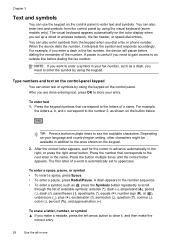
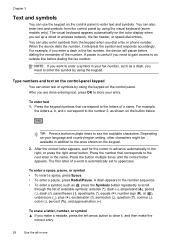
...
You can use the keypad on the color display when you set to uppercase. The visual keyboard appears automatically on the control panel to the next letter in the fax number, the device will pause before dialing the fax number. A pause is automatically set up a wired or wireless network, the fax header, or speed-dial entries...
User Guide - Page 33


... symbol, select Clear on the visual keyboard, and then press OK. When you are setting up a wired or wireless network, the fax header, or speed-dial entries.
To select a letter, number, or ...
You can enter text or symbols by using the visual keyboard that automatically appears on the color display.
To enter lowercase letters, uppercase letters, numbers, and symbols • To enter lowercase...
User Guide - Page 102
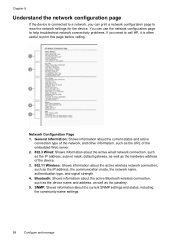
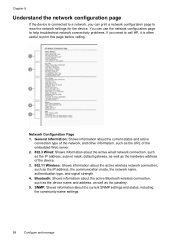
..., as well as the hardware address of the device.
3. 802.11 Wireless: Shows information about the active wireless network connection, such as the passkey.
5. Network Configuration Page
1. Bluetooth: Shows information about the current SNMP settings and status, including the community name settings.
98
Configure and manage You can print a network configuration page to print this page before...
User Guide - Page 104
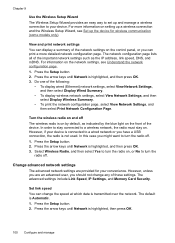
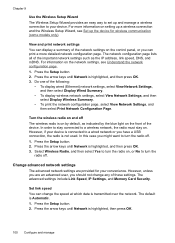
...the blue light on the network settings, see Set up the device for your device. For information on the front of the following:
• To display wired (Ethernet) network settings, select View Network Settings, and then select Display Wired Summary.
• To display wireless network settings, select View Network Settings, and then select Display Wireless Summary.
• To print...
User Guide - Page 134
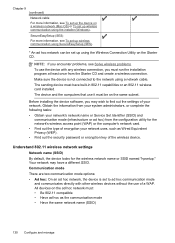
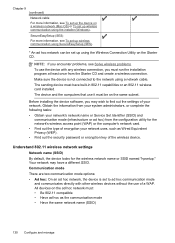
...; Find out the security password or encryption key of a WAP. Understand 802.11 wireless network settings
Network name (SSID) By default, the device looks for the network's wireless access point (WAP) or the computer's network card. • Find out the type of your network's network name or Service Set Identifier (SSID) and
communication mode (infrastructure or ad hoc) from the Starter...
User Guide - Page 135
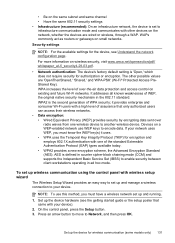
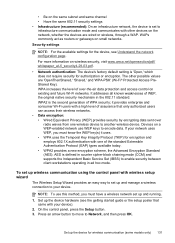
... waves from one of WEP, the original native security mechanism in ad hoc mode. Devices on a WEP-enabled network use this method, you must have a wireless network set up the device for encryption and employs 802.1X authentication with one wireless device to another wireless device. On the control panel, press the Setup button. 3.
it uses. • WPA uses the...
User Guide - Page 136
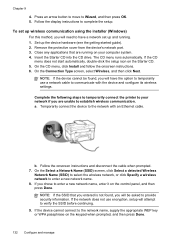
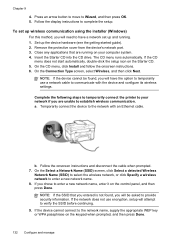
... Wireless
Network Name (SSID) to select the wireless network, or click Specify a wireless network to complete the setup. Follow the display instructions to enter a new network name. 8. Remove the protective cover from the device's network port. 3.
NOTE: If the SSID that are running . 1. If the device cannot connect to the network with the device and configure its wireless settings...
Similar Questions
Is Hp Officejet Pro L7590 Wireless?
(Posted by KRhinomaster 10 years ago)
How To Set Up Hp Officejet Pro L7590 Wireless
(Posted by devnz 10 years ago)
How To Make A Hp Officejet Pro L7590 Wireless Setup
(Posted by Ribetty 10 years ago)
How To Set Up An Hp Wireless Network On Hp Color Laserjet Cm1312nfi
multifunction printer
multifunction printer
(Posted by abautodjdan67 10 years ago)
How To Set Printer Up For Wireless Network Hp 3050
(Posted by mtbw911 10 years ago)

