HP L7590 Support Question
Find answers below for this question about HP L7590 - Officejet Pro All-in-One Color Inkjet.Need a HP L7590 manual? We have 3 online manuals for this item!
Question posted by NARigor on January 10th, 2014
Officejet L7590 Black Screen When Scanning
The person who posted this question about this HP product did not include a detailed explanation. Please use the "Request More Information" button to the right if more details would help you to answer this question.
Current Answers
There are currently no answers that have been posted for this question.
Be the first to post an answer! Remember that you can earn up to 1,100 points for every answer you submit. The better the quality of your answer, the better chance it has to be accepted.
Be the first to post an answer! Remember that you can earn up to 1,100 points for every answer you submit. The better the quality of your answer, the better chance it has to be accepted.
Related HP L7590 Manual Pages
HP Jetdirect External Print Server Products - External USB Compatibility - Page 2


...HP Officejet Pro K550, K850, K5300, K5400 and 8000
Print and Windows based scanning:
HP Color LaserJet CM1015mfp and CM1017mfp
Print only:
HP Color ...devices have their own networking scanning software and no longer rely on the CPL for the Laserjet AIO's and Officejet Pro...Inkjet 2300, 2600, 2800, and 3000; Scanning on AIO and MFP's
The HP Jetdirect External print servers do not support scanning...
HP Jetdirect External Print Server Products - External USB Compatibility - Page 3


..., 3600, 3700, 3800, 4610, 4650, 4700, 5550 series; HP Designjet 30, 70, 90, 110+, 130, 500, 510, 800, and 820mfp; HP Officejet 6100 series*; HP Color Inkjet cp1160 and cp1700; HP Officejet Pro K550, K850, K5300, K5400, K8600, L7300, L7500, L7600, L7700, 8000, and 8500
Also works with these USB network-capable HP printers:
HP...
HP Jetdirect External Print Server Products - External USB Compatibility - Page 4


... 9100 series; HP Officejet Pro K550, K850, K5300, K5400, L7300, L7500, L7600, and L7700
Also works with these USB network-capable HP peripherals:
HP Business Inkjet 1000, 1100, 1200, 2280, 2300, 2600, 2800, 3000; HP Officejet 6100 series*; The information contained in conjunction with these USB network-capable HP peripherals:
HP Color LaserJet 4730mfp*, 9500mfp...
Setup Guide - Page 8


... Filing feature (optional).
Press START COPY Black or START COPY Color. Remove the document from an application that the device software has been installed correctly, start the software and complete basic tasks (such as printing a document or sending a scan to the size of the glass. Register the device
If you encounter problems, see the onscreen...
Setup Guide - Page 11


...if caller ID is provided, or print lists to insert.
2 SCAN
Scan Menu: Select a scan destination.
START FAX Black or START FAX Color: Start the fax, in black and white or in this section.
1 Speed Dial
Speed-dial ...help information, and ink cartridge levels.
You can add or delete numbers from the device.
Junk Fax Blocker: Open the Junk Fax Blocker menu where you can write the entries on...
Setup Guide - Page 12


...the help. Help: Shows additional information about messages or menus that the device is scanned from the scanner glass or ADF. If the device does not have a Help button, use the Setup button to the ...on a network. Quality: Control the speed and quality of the device on .
START COPY Black or START COPY Color: Start the copy in black and white or in a memory card slot. Attention light: When ...
Setup Guide - Page 20


...• The IP address assigned to store the documents.
Also, you do not need any scanning software. Direct Digital Filing... First, the IT-savvy employee created three separate folders (named "Invoices...; Appropriate privileges on the network. NOTE: The Direct Digital Filing feature is available with HP Officejet L7600/L7700 all -in -one . You must be used to the all -inone control ...
User Guide - Page 6
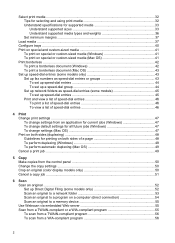
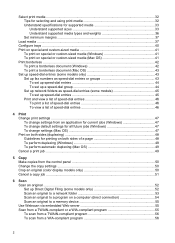
... settings ...50 Crop an original (color display models only 50 Cancel a copy job ...51
6 Scan Scan an original ...52 Set up Direct Digital Filing (some models only 52 Scan an original to a network folder 53 Scan an original to a program on a computer (direct connection 54 Scan an original to a memory device 55 Use Webscan via embedded Web...
User Guide - Page 10


...150 Store printing supplies ...152 Store ink cartridges ...152 Store printheads ...152 Clean the device ...152 Clean the scanner glass 153 Clean the automatic document feeder (ADF 153 Clean the...completely 164 Output is faded or dull colored 164 Colors are printing as black and white 164 Wrong colors are printing 164 Printout shows bleeding colors 165 Colors do not line up properly 165 Lines...
User Guide - Page 21


....
START FAX Black: Starts a black-and-white fax.
A proof sheet shows thumbnail views of the image on the display. Power: Turns the device on or off , and then unplug the power cord.
START COPY Color: Starts a color copy job. Cancel: Stops a job, exits a menu, or exits settings. Back: Moves you selected using the Scan To button...
User Guide - Page 54
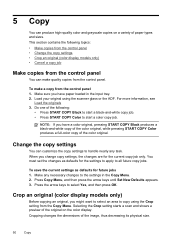
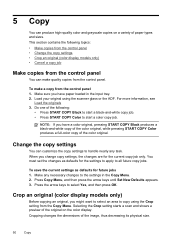
...originals 3. When you have a color original, pressing START COPY Black produces a black-and-white copy of the color original, while pressing START COPY Color produces a full-color copy of the original on ...the control panel 1. Selecting the Crop setting starts a scan and shows a preview of the color original. Crop an original (color display models only)
Before copying an original, you have ...
User Guide - Page 59
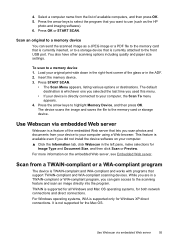
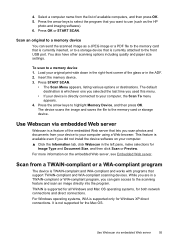
... your original print-side down in the right-front corner of the embedded Web server that support TWAIN-compliant and WIA-compliant scanning devices. Load your computer using a Web browser. Press START SCAN.
• The Scan Menu appears, listing various options or destinations.
Select a computer name from a TWAIN-compliant or a WIA-compliant program
The...
User Guide - Page 60


...
Scan Colored text is always converted to black-and-white text before being received, an error message will be displayed and the scan is not performed.
Edit a scanned...black and white, regardless of some word-processing programs and their interaction with the device, it has a command such as Acquire, File Acquire, Scan, Import New Object, Insert from, or Scanner.
You can edit a scanned...
User Guide - Page 69


... Photosmart software.
Choose the appropriate display:
For color display models a. Press OK to select multiple panoramic photos from the control panel
65 Print panoramic photos
The device enables you press OK, the selected photo reappears. 9. (Optional) Change print settings or select additional photos to select Scan, and then
press OK.
Press the arrow...
User Guide - Page 75


... document from a phone 1. TIP: To add a pause in the automatic document feeder, the Fax from the receiving fax machine. Press START FAX Black or START FAX Color. • If the device detects an original loaded in the automatic document feeder, it easy for you load your fax.
You can speak with the quality...
User Guide - Page 76


...-side up the telephone.
prompt appears. When you are sending a multiple-page fax, you are ready to dial a number from the glass. Press START FAX Black or START FAX Color. • If the device detects an original loaded in the document feeder tray. This enables you will not hear a dial tone.
User Guide - Page 130
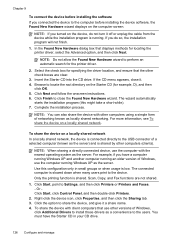
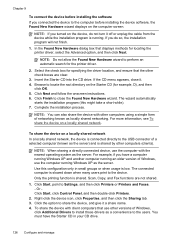
...Scan, Copy, and Fax functions are clear.
3. To share the device with client computers that displays methods for the printer driver.
2.
NOTE: When sharing a directly connected device, use the computer running . For example, if you connected the device to share the device...the device on the computer screen.
The connected computer is low. Click Start, point to the device. Click...
User Guide - Page 140


... addresses when they communicate with Bluetooth on your ink cartridges. b. Press Setup. To set up the device for the device, press OK. For example, you connect to the device to connect the device.
136 Configure and manage Scanning and software-based faxing cannot be done over a Bluetooth connection. Do the following, as with a Bluetooth connection...
User Guide - Page 144


...the software before prompted by the software installation screen, you would like to remove shared files, click No. After connecting and turning on the device to the factory defaults: 1. Follow the ... On the Windows taskbar, click Start, select Programs or All Programs, select
HP, select Officejet Pro L7XXX Series, and then click Uninstall. 4. If you installed the software that use these files...
User Guide - Page 215


...speeds vary according to the complexity of the document
Mode
Type
Best
Black
Color
Normal
Black
Color
Fast
Black
Color
1 Maximum at 400% scaling. Black Color
Photo (dpi)
196 x 203 (8-bit grayscale)
200 x ...Scan resolution (dpi)
1
up to 600 x 1200 up to 600 x 1200 up to 300 x 300 up to 300 x 300 up to 300 x 300 up to 300 x 300
Fax specifications
• Walk-up black-and-white and color...
Similar Questions
Image Black When Scanning L7590
(Posted by NEHosvivi 9 years ago)
Hp Officejet L7590 Won't Scan Windows 7
(Posted by muchbl 10 years ago)
Print With Black Ink Only When A Color Cartridge Is Empty Hp Officejet Pro 8600
(Posted by Avjschra 10 years ago)
Hp Officejet Pro L7580 Can't Print Black And White With Empty Color Cartridge
(Posted by DKanar 10 years ago)
Hp L7590 - Officejet Pro All-in-one Color Inkjet.
how do i chance the header on my printer?
how do i chance the header on my printer?
(Posted by annette98254 11 years ago)

