HP L7590 Support Question
Find answers below for this question about HP L7590 - Officejet Pro All-in-One Color Inkjet.Need a HP L7590 manual? We have 3 online manuals for this item!
Question posted by muchbl on March 7th, 2014
Hp Officejet L7590 Won't Scan Windows 7
The person who posted this question about this HP product did not include a detailed explanation. Please use the "Request More Information" button to the right if more details would help you to answer this question.
Current Answers
There are currently no answers that have been posted for this question.
Be the first to post an answer! Remember that you can earn up to 1,100 points for every answer you submit. The better the quality of your answer, the better chance it has to be accepted.
Be the first to post an answer! Remember that you can earn up to 1,100 points for every answer you submit. The better the quality of your answer, the better chance it has to be accepted.
Related HP L7590 Manual Pages
HP Jetdirect External Print Server Products - External USB Compatibility - Page 2


...USB network-capable HP printers, AIO's, and MFP's:
HP Business Inkjet 2300, 2600, 2800, and 3000; Many devices have their own networking scanning software and ..., 4250, 4350, and 5200 series; HP Officejet Pro K550, K850, K5300, K5400 and 8000
Print and Windows based scanning:
HP Color LaserJet CM1015mfp and CM1017mfp
Print only:
HP Color LaserJet CM3530mfp, CM4730mfp, CM6030mfp, CM6040mfp, 4730mfp...
HP Jetdirect External Print Server Products - External USB Compatibility - Page 3


..., 3300, 3380, 3390, 3392, 4240, 4250, 4350, and 5200 series; HP Designjet 30, 70, 90, 110+, 130, 500, 800, and 820mfp; HP Color Inkjet cp1160 and cp1700; HP Officejet 6100 series*; HP Deskjet 1180c, 1220c, 1280, 5150, 5550, 5650, 6122, 9300c, 9600c, 9650, 9670, 9680, and 9800 series; HP Officejet Pro K550, K850, K5300, K5400, K8600, L7300, L7500, L7600, L7700...
HP Jetdirect External Print Server Products - External USB Compatibility - Page 4


... 3050*, 3052*, 3055*, 3390*, 3392*; HP CM 8060 Color MFP with these USB network-capable HP peripherals:
HP Color LaserJet 4730mfp*, 9500mfp*; HP makes no webscan ** except HP Photosmart 7200 series printers
© February 2007 Hewlett-Packard Development Company, L.P. HP Photosmart 1100, 1200, 1300, 7000**, and 8000 series; HP Officejet Pro K550, K850, K5300, K5400, L7300, L7500...
Setup Guide - Page 20


...: Direct Digital Filing does not support Windows Active Directory. Required information
To set up Direct Digital Filing for scanning (optional) You must be used to...Expense Reports") on the computer that are connected directly to the network either through a wireless connection or with HP Officejet L7600/L7700 all -in action!
in -one . Now, instead of the instructions that appear on the ...
Setup Guide - Page 26


... is locked into place.
• Make sure that the device can download the device driver from www.hp.com/support.
• In the Windows device manager, make sure that the USB drivers have not been ... and ink cartridges
• Make sure that the phone cord is running Windows, and the computer cannot detect the device, run the uninstallation utility (util\ccc\uninstall.bat on .
You can ...
User Guide - Page 14


... installation option. A printed version of the document is typically installed with the device. Toolbox (Microsoft® Windows®)
Provides information about printhead health and access to resolve problems. • Find other resources for the product • Accessibility • Understand the HP All-in-One parts
Find other resources for the product
You can...
User Guide - Page 29


... turning it on again. Some of these places: • From the control panel. • From the HP Solution Center (Windows) or HP Device Manager (Mac OS). For
more information, see HP Instant Support.
They inform you of the device.
If the error message shows an error code, press the Power button to clear them. In most...
User Guide - Page 100
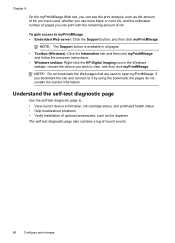
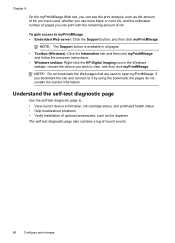
...: Right-click the HP Digital Imaging icon in the Windows taskbar, choose the device you bookmark the site and connect to myPrintMileage • Embedded Web server: Click the Support button, and then click myPrintMileage.
NOTE: Do not bookmark the Web pages that are used , whether you use more black or color ink, and the...
User Guide - Page 105


... • 4. 100-Full • 5. 100-Half
To View IP settings • Color display: To view the IP address of the device from the control panel, press
the Setup button, select Network, select View Network Settings, and... • Two-line display: To view the IP address of the device, you run the Fax Setup Wizard (Windows) or HP Fax Setup Utility (Mac OS), follow the procedures in this section to...
User Guide - Page 129
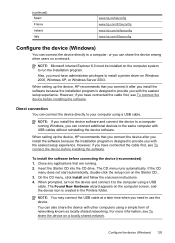
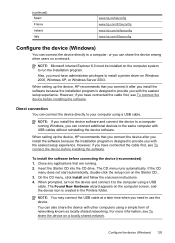
... is designed to provide you have administrator privileges to your computer using a simple form of networking known as locally shared networking.
When setting up the device, HP recommends that are running Windows, you can connect additional devices to a computer, or you need to run the installation program.
User Guide - Page 131
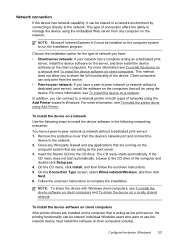
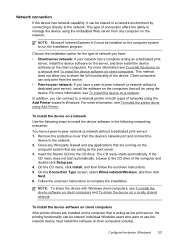
... connecting it directly to the network. 2. NOTE: Microsoft Internet Explorer 6.0 must be installed on the computer system to use the network device must install the software on a network.
Individual Windows users who want to run the installation program.
This type of connection offers the ability to share the full functionality of the...
User Guide - Page 139


... the control panel 1.
Insert the HP Bluetooth Adapter into the front USB port and print from the local computer you to another party's wireless network, turn off remote administrative access over wireless if possible. Always use up the device for administrator access to 63
characters in Windows XP. Set up to the access...
User Guide - Page 144


..., and one method to the factory defaults: 1.
To reinstall the software, insert the device Starter CD into your computer's CD-
On the Windows taskbar, click Start, select Programs or All Programs, select
HP, select Officejet Pro L7XXX Series, and then click Uninstall. 4.
There are asked whether you are three methods to uninstall the software on...
User Guide - Page 145


... your computer. 4.
Follow the onscreen instructions and also see To install the software before connecting the device (recommended). Disconnect the device from a Macintosh computer 1. Restart your computer until after you have reinstalled the software.
5. Select HP Officejet Pro All-in the Windows Start menu. 1. Or Click Start, click Control Panel, and then double-click Programs and...
User Guide - Page 172
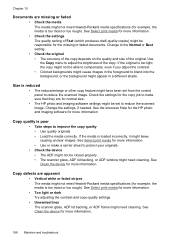
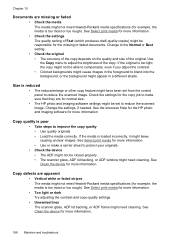
...device • The ADF might not be closed properly. • The scanner glass, ADF lid backing, or ADF window might be able to compensate, even if you adjust the contrast. • Colored... rough). See the onscreen Help for the HP photo and imaging software for example, the... reduce the scanned image.
See Select print media for more information. See Clean the device for more information...
User Guide - Page 193


...; If the computer cannot recognize the Starter CD in their correct color-coded
slots.
Solve alignment page problems
Check the device to ensure the following : • Make sure the computer meets... can download the device driver from the HP Web site (www.hp.com/ support). • In the Windows device manager, make sure that the USB drivers have been removed from the device. • Rear...
User Guide - Page 205


... be toll free. If you have a problem printing from a particular application, note the application and version number. Obtain HP telephone support 201 4. Note how the device is connected to your system, such as HP Officejet Pro L7500 Series Version: 60.52.213.0. (To find the version number of the printer driver, open the printer settings...
User Guide - Page 213
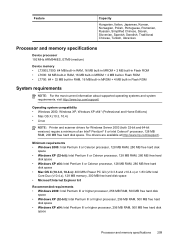
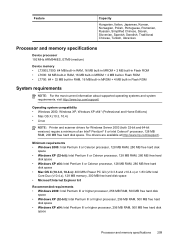
...Windows XP x64: Intel Pentium III or higher processor, 256 MB RAM, 500 MB free hard disk
space
Processor and memory specifications 209 Processor and memory specifications
Device processor 192 MHz ARM946ES, ETM9 (medium)
Device... and system requirements, visit http://www.hp.com/support/
Operating system compatibility • Windows 2000, Windows XP, Windows XP x64* (Professional and Home Editions...
User Guide - Page 223


... number For regulatory identification purposes, your product is assigned a Regulatory Model Number. Power cord statement The power cord cannot be confused with the marketing name (HP Officejet Pro L7300/ L7500/L7600/L7700) or product number (CB778A, C8157A, C8158A, C8159A). LED classification
Regulatory information for wireless products
• Notice to users in Canada/Note...
Similar Questions
Why Doesn't The Scan Button Work On The Hp Officejet L7590 Windows 7
(Posted by davejeng 9 years ago)
How To Scan Documents To My Thumb Drive On The Hp Officejet L7590
(Posted by jcgarre 10 years ago)
Hp Officejet Pro L7590 Won't Scan Windows 7
(Posted by vieiAR 10 years ago)
Hp M2727 Printer Will Not Scan Windows 7
(Posted by debbjjm03 10 years ago)


