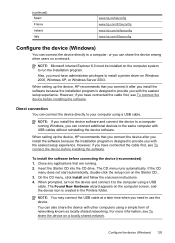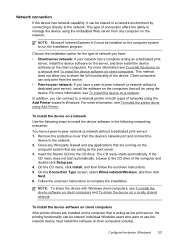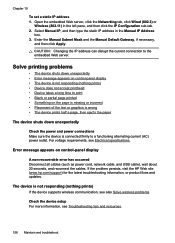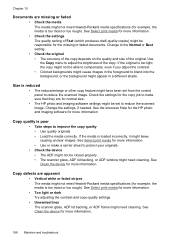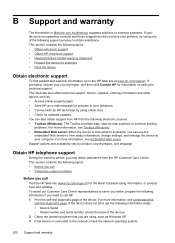HP L7590 Support Question
Find answers below for this question about HP L7590 - Officejet Pro All-in-One Color Inkjet.Need a HP L7590 manual? We have 3 online manuals for this item!
Question posted by vieiAR on February 24th, 2014
Hp Officejet Pro L7590 Won't Scan Windows 7
The person who posted this question about this HP product did not include a detailed explanation. Please use the "Request More Information" button to the right if more details would help you to answer this question.
Current Answers
Related HP L7590 Manual Pages
Similar Questions
Hp Officejet Pro L7590 Won't Scan
(Posted by msmacr 10 years ago)
Hp Officejet Pro L7590 Does Not Scan To Pdf
(Posted by wwsaku 10 years ago)
Hp Officejet Pro L7590 How To Scan To Jpeg
(Posted by jscde 10 years ago)
Why Won't My Hp Officejet Pro L7590 Connect To My Windows Xp 32 Bit Computer
(Posted by nernrl 10 years ago)
How Do I Setup My Hp Officejet Pro 8500 Wireless To Scan?
I want to setup my HP Officejet Pro 8500 A910 Printer so I can scan without out having to set it up ...
I want to setup my HP Officejet Pro 8500 A910 Printer so I can scan without out having to set it up ...
(Posted by janiecet 12 years ago)