HP L7590 Support Question
Find answers below for this question about HP L7590 - Officejet Pro All-in-One Color Inkjet.Need a HP L7590 manual? We have 3 online manuals for this item!
Question posted by wwsaku on February 18th, 2014
Hp Officejet Pro L7590 Does Not Scan To Pdf
The person who posted this question about this HP product did not include a detailed explanation. Please use the "Request More Information" button to the right if more details would help you to answer this question.
Current Answers
There are currently no answers that have been posted for this question.
Be the first to post an answer! Remember that you can earn up to 1,100 points for every answer you submit. The better the quality of your answer, the better chance it has to be accepted.
Be the first to post an answer! Remember that you can earn up to 1,100 points for every answer you submit. The better the quality of your answer, the better chance it has to be accepted.
Related HP L7590 Manual Pages
HP Jetdirect External Print Server Products - External USB Compatibility - Page 2


... will break down the supported printers for the Laserjet AIO's and Officejet Pro's. As a result, the web scanning capability has been removed from the en1700.
HP Officejet Pro K550, K850, K5300, K5400 and 8000
Print and Windows based scanning:
HP Color LaserJet CM1015mfp and CM1017mfp
Print only:
HP Color LaserJet CM3530mfp, CM4730mfp, CM6030mfp, CM6040mfp, 4730mfp; The 175x, ew2400, and...
HP Jetdirect External Print Server Products - External USB Compatibility - Page 3


... 2110*, 2210*, 2400*, 7350, and 7550 All-in-One
* printing only; HP Color Inkjet cp1160 and cp1700; HP Officejet D, G series, K80/K80xi, and 9100 series; HP Deskjet 1180c, 1220c, 1280, 5150, 5550, 5650, 6122, 9300c, 9600c, 9650, 9670, 9680, and 9800 series; HP Officejet Pro K550, K850, K5300, K5400, K8600, L7300, L7500, L7600, L7700, 8000, and 8500
Also works...
HP Jetdirect External Print Server Products - External USB Compatibility - Page 4


..., 2420, 2430, 3015, 3020, 3030, 3200, 3300, 3380, 4240, 4250, 4350, and 5200 series; HP Officejet 6100 series*; no warranty of any direct, indirect, incidental, consequential, or other damage alleged in -One
* printing only; HP Color Inkjet cp1160 and cp1700; HP Deskjet 1180c, 1220c, 1280, 5150, 5550, 5650, 6122, 9300c, 9600c, 9650, 9670, 9680, and 9800...
Setup Guide - Page 8


... then choose a device.
To open the HP Photosmart software (Windows)
1. Press START COPY Black or START COPY Color. Remove the document from an application that the device is installed correctly
To verify that the device software has been installed correctly, start the software and complete basic tasks (such as printing a document or sending a scan to the...
Setup Guide - Page 13
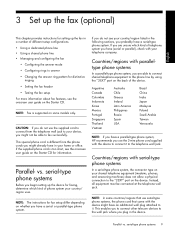
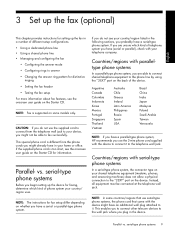
... This special phone cord is too short, see the onscreen user guide on the back of the device. serial-type phone systems
Before you begin setting up the fax in a number of different setup configurations...Malaysia Poland Saudi Arabia Taiwan Venezuela
NOTE: If you have a parallel-type phone system, HP recommends you use serial-type phone systems, the phone cord that came with your telephone ...
Setup Guide - Page 20


... models that is available with HP Officejet L7600/L7700 all -inone control panel for the first time, the IP address is located. 4 Set up Direct Digital Filing for scanning (optional)
The Direct Digital Filing... feature is automatically stored on a computer on your computer and then transfer them to scan files from your network.
Now, instead of the instructions that appear on the display....
User Guide - Page 7


Contents
Edit a scanned original ...56 Edit a scanned photo or graphic 56 Edit a scanned document using optical character recognition (OCR) software 56
Change scan settings ...57 Cancel a scan job ...57
7 Work with memory devices (some models only) Insert a memory card ...58 Connect a digital camera ...59 Connect a storage device ...61 View photos ...62 View photos (color display models only 62...
User Guide - Page 11


...appear 169 The device prints half a page, then ejects the paper 169
Solve scan problems ...169 Scanner did nothing ...170 Scan takes too long ...170 Part of the document did not scan or text ...problems 191
Clear jams ...192 Clear a jam in the device 193 Clear jams in the ADF ...195 Tips for avoiding jams ...197
A HP supplies and accessories Order printing supplies online 198 Accessories ...198...
User Guide - Page 12
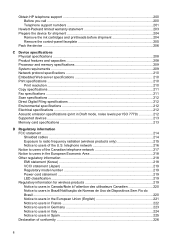
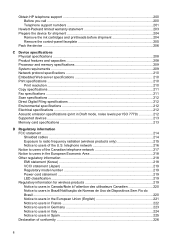
... Notice to users of the Canadian telephone network 217 Notice to users of conformity ...226
8 Obtain HP telephone support 200 Before you call ...200 Telephone support numbers 201
Hewlett-Packard limited warranty statement 203 Prepare the device for wireless products 219 Notice to users in Canada/Note à l'attention des utilisateurs Canadien...
User Guide - Page 21


...the photos on the proof sheet, and then print those photos by scanning the proof sheet. START COPY Color: Starts a color copy job. When you select from the Help menu opens a ...Color: Starts a color fax. Understand the HP All-in the menu.
2-sided: Performs a two-sided copy or fax job. A proof sheet shows thumbnail views of a connected computer.
Use this button is on or off , the device...
User Guide - Page 22
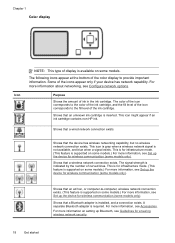
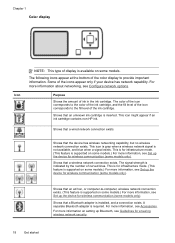
... amount of the icons appear only if your device has network capability. This icon might appear if an ink cartridge contains non-HP ink. Shows that an unknown ink cartridge is... that a wired network connection exists.
Shows that the device has wireless networking capability, but no wireless network connection exists. Chapter 1 Color display
NOTE: This type of display is available on some...
User Guide - Page 56


... Filing is available, it is running on a computer running on a computer. To verify this happens, you can edit a scanned image and create special projects using the Mac OS, open the HP Device Manager, and click Scan Picture. You can set up Direct Digital Filing (some of destinations, such as a folder on the network or...
User Guide - Page 59
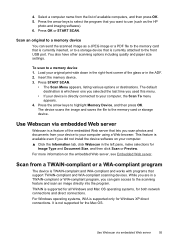
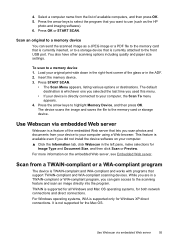
... use (such as a JPEG image or a PDF file to a storage device that you did not install the device software on the embedded Web server, see Embedded Web server. This feature is TWAIN-complaint and WIA-compliant and works with programs that lets you can send the scanned image as the HP
photo and imaging software). 6.
User Guide - Page 106
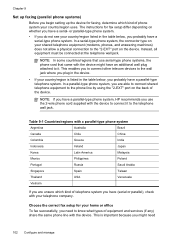
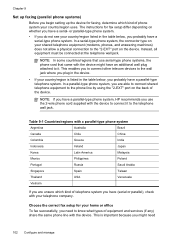
... If you have a parallel-type phone system, HP recommends you have a serial-
The instructions for fax setup differ depending on the device. Table 9-1 Countries/regions with a parallel-type ...you are unsure which kind of phone system your telephone company.
This is listed in the device.
• If your shared telephone equipment (modems, phones, and answering machines) does not...
User Guide - Page 139


... center of uppercase and lowercase letters, numbers, and if allowed, special characters such as a PDA or camera phone. You can use up the device for Bluetooth communication
The HP Bluetooth Wireless Printer Adapter allows you change the administrator name as all
1s), and personally-identifiable information for administrator access to the access...
User Guide - Page 144


... reinstall the software
If your installation is installed, connect the device to the computer before connecting the device (recommended). 8. On the Windows taskbar, click Start, select Programs or All Programs, select
HP, select Officejet Pro L7XXX Series, and then click Uninstall. 4. Do not simply delete the device application files from your computer's CD-
Restart your computer...
User Guide - Page 145


... software before restarting your computer until after you disconnect the device before connecting the device (recommended).
Select Uninstall HP AiO Software from your computer. 4. After the software is important that you have reinstalled the software.
5.
Uninstall and reinstall the software 141 Select HP Officejet Pro All-in the Windows Start menu. 1. Restart your computer's CD...
User Guide - Page 205


.../support. For the most current list of the support numbers listed below may not be toll free. Obtain HP telephone support 201
Note how the device is connected to your system, such as HP Officejet Pro L7500 Series Version: 60.52.213.0. (To find the version number of the printer driver, open the printer settings...
User Guide - Page 223


... in Spain
Regulatory information for your product is SNPRC-0602-01 or SNPRC-0602-02. This regulatory number should be confused with the marketing name (HP Officejet Pro L7300/ L7500/L7600/L7700) or product number (CB778A, C8157A, C8158A, C8159A). Power cord statement The power cord cannot be repaired. VCCI statement (Japan)
Regulatory model...
Similar Questions
Hp Photosmart C6300 Won't Scan Pdf
(Posted by sezigurd 9 years ago)
Hp Officejet Pro L7590 Won't Scan
(Posted by msmacr 10 years ago)
How Can I Scan A Document Into Pdf Format From Hp Officejet Pro L7590
(Posted by liliaeb757 10 years ago)
How To Scan A Pdf File With Hp Officejet Pro L7590
(Posted by gsdrop 10 years ago)
Why Wont My Hp Officejet Pro 8600 Plus Scan Pdf
(Posted by asto189nb 10 years ago)


