HP L7590 Support Question
Find answers below for this question about HP L7590 - Officejet Pro All-in-One Color Inkjet.Need a HP L7590 manual? We have 3 online manuals for this item!
Question posted by onanfec on August 7th, 2014
How To Manually Clean Printer Heads On Hp L7590
The person who posted this question about this HP product did not include a detailed explanation. Please use the "Request More Information" button to the right if more details would help you to answer this question.
Current Answers
There are currently no answers that have been posted for this question.
Be the first to post an answer! Remember that you can earn up to 1,100 points for every answer you submit. The better the quality of your answer, the better chance it has to be accepted.
Be the first to post an answer! Remember that you can earn up to 1,100 points for every answer you submit. The better the quality of your answer, the better chance it has to be accepted.
Related HP L7590 Manual Pages
HP Jetdirect External Print Server Products - External USB Compatibility - Page 2


... devices have their own networking scanning software and no longer rely on both the printer and print server is fully backward compatible with these USB network-capable HP printers, AIO's, and MFP's:
HP Business Inkjet 2300, 2600, 2800, and 3000; They are USB 2.0 Hi-Speed will break down the supported printers for each HP USB Jetdirect print server.
HP Color...
HP Jetdirect External Print Server Products - External USB Compatibility - Page 3


... 3000; no webscan ** except HP Photosmart 7200 series
HP Jetdirect ew2400
Supported with these USB network-capable HP printers:
HP Business Inkjet 1000, 1100, 1200, 2280, 2300, 2600, 2800, 3000; HP Color LaserJet CP1515, CP1518, CP3505, CP3525, CP4005, CP6015, 1500, 2500, 2550, 2605, 2700, 3000, 3500, 3550, 3600, 3700, 3800, 4610, 4650, 4700, 5550 series; HP Officejet Pro K550, K850, K5300...
HP Jetdirect External Print Server Products - External USB Compatibility - Page 4


... companies. HP Deskjet 895 Cse/Cxi; HP CM 8060 Color MFP with these USB network-capable HP peripherals:
HP Business Inkjet 1000, 1100, 1200, 2280, 2300, 2600, 2800, 3000; HP Officejet Pro K550, K850...for any kind with respect to change without notice. HP makes no webscan ** except HP Photosmart 7200 series printers
© February 2007 Hewlett-Packard Development Company, L.P....
User Guide - Page 14


A printed version of the document is provided with the device.
For more information, see HP Printer Utility (Mac OS).
For more information, see Toolbox (Windows). 1 Get started
This guide provides details about how to use the device and to view status information, change settings, and manage the device from any standard Web browser. A printed version of...
User Guide - Page 15


...maintenance tools to contact HP. For more information, see To print the print quality diagnostic page. For more information, see Monitor the device.
• Device information: • .... Provide the latest printer software, and product and support information.
Provides information about operations.
For more information, see Obtain HP telephone support.
Provides...
User Guide - Page 30


... imaging software. At the control panel, press the menu button for
example, Copy Menu). 2.
If the HP Solution Center on the devices you want to change . 3. Use the HP Solution Center (Windows)
On a Windows computer, the HP Solution Center is customized to adjust the value.
• Select the option from the control panel 1. Select...
User Guide - Page 31


... and imaging software
27
Select your computer during the software installation. TIP: When the HP Photosmart Studio software is customized to completely uninstall the HP Photosmart Software;
The HP Device Manager window appears. 3.
In the HP Photosmart Studio task bar, click Devices.
Access to the Dock menu shortcuts by operating system (OS). The software is the...
User Guide - Page 52


...specifications for supported media.
• Specify duplex options in your application or in the printer driver. • Do not print on both sides of transparencies, envelopes, photo paper...using the optional automatic two-sided printing accessory (duplexer), or manually by turning the media over and feeding it into the device again. For more information, see Guidelines for examples.
48
...
User Guide - Page 66


... • Print video action photos
Print photos using the HP Photosmart Software. By default, View & Print is a simple and convenient way to select photos and make prints directly from your device. Press Photo Menu.
Chapter 7
View photos
You can view photos on the color display. Press the arrow keys until the photo you...
User Guide - Page 75


...START FAX Color. • If the device detects an original loaded in the automatic document feeder, it easy for you to use a calling card to send your originals.
When you send a fax manually, you can...before sending the fax. NOTE: Do not use the keypad on the control panel of the device.
Send a fax manually from a phone
You can try changing the resolution or contrast of your fax. If a ...
User Guide - Page 93
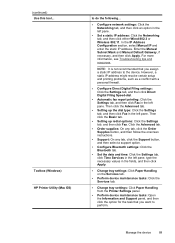
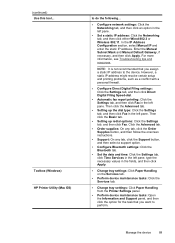
... option for the task that you want to the device. In the IP Address Configuration section, select Manual IP and enter the static IP address. Enter the Manual Subnet Mask and Manual Default Gateway, if necessary, and then click Apply.
(continued) Use this tool... Toolbox (Windows) HP Printer Utility (Mac OS)
to do the following...
•...
User Guide - Page 139


... into the front USB port and print from a Bluetooth device such as punctuation. • Change the password periodically. • Change the default password provided by default in the graphic
below).
This is disabled by the manufacturer for Bluetooth communication
The HP Bluetooth Wireless Printer Adapter allows you are accessing over the Internet. •...
User Guide - Page 142
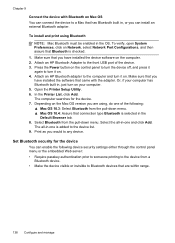
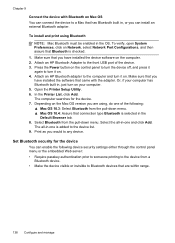
... in -one and click Add. Make sure that came with Bluetooth on . 4. Attach an HP Bluetooth adapter to the computer and turn on Network, select Network Port Configurations, and then assure ...Bluetooth NOTE: Mac Bluetooth must be enabled in -one of the device. 3. Make sure that you
have installed the device software on . Open the Printer Setup Utility. 6. Select the all -in the OS. Or,...
User Guide - Page 144


.... 2. On the Windows taskbar, click Start, select Programs or All Programs, select
HP, select Officejet Pro L7XXX Series, and then click Uninstall. 4. ROM drive, follow the onscreen instructions,... be not visible from a Windows computer, method 1 1.
To reinstall the software, insert the device Starter CD into your computer. 7. After connecting and turning on a Macintosh computer. When the ...
User Guide - Page 149


...click Print PQ (print quality) diagnostic page and follow the onscreen instructions.
• HP Printer Utility (Mac OS): Click Print Quality Diagnostics from the Information and Support panel. For... printhead is not responsible for damage to the device that results from printouts, ink nozzles might need to clean the printheads. You can also view the ink...Manually clean the printhead contacts.
User Guide - Page 150
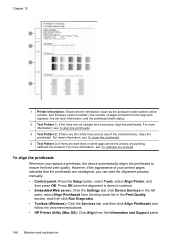
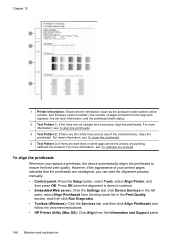
...Printheads and follow the onscreen instructions. • HP Printer Utility (Mac OS): Click Align from the trays... are misaligned, you replace a printhead, the device automatically aligns the printheads to ensure the best print...manually. • Control panel: Press the Setup button, select Tools, select Align Printer, and
then press OK. However, if the appearance of the colored blocks, clean the...
User Guide - Page 151
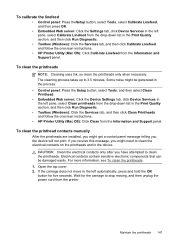
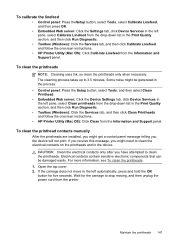
... (Windows): Click the Services tab, and then click Clean Printheads and follow the onscreen instructions.
• HP Printer Utility (Mac OS): Click Calibrate Linefeed from the Information and Support panel. The cleaning process takes up to clean the electrical contacts on the printheads and in the device. If the carriage does not move to the left...
User Guide - Page 154
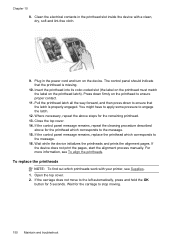
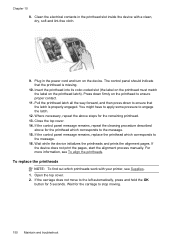
...repeat the cleaning procedure described
above steps for the printhead which corresponds to stop moving.
150 Maintain and troubleshoot
Plug in the printhead slot inside the device with your printer, see... latch.
12. If
the device does not print the pages, start the alignment process manually. Wait for 5 seconds. Chapter 10 8. Wait while the device initializes the printheads and prints ...
User Guide - Page 205


... toll free telephone support during the warranty period. Note how the device is connected to your system, such as HP Officejet Pro L7500 Series Version: 60.52.213.0. (To find the version number of the printer software, such as through USB or network connection.
5. If you have a problem printing from a particular application, note the application...
User Guide - Page 239


...locating 14 printer driver accessories settings 22
settings 47 version 201 warranty 203 printhead latch, locating 14 printheads aligning 146 clean 147 clean contacts manually 147 ...health, check 145 locating 14 maintaining 145 order online 198 part numbers 199 remove 204 replace 150 status 87, 97, 145 supported 208 troubleshoot 159 warranty 203 privacy, HP...
Similar Questions
How To Clean Print Heads Hp L7590
(Posted by rljim 10 years ago)
How To Manually Clean Print Heads On Hp L7590
(Posted by qwbutt 10 years ago)
How To Clean Printer Heads Hp Desckjet 3050
(Posted by poonydj 10 years ago)
How To Manually Clean Printer Head On Hp Officejet 6500 E709a
(Posted by azdm2380 10 years ago)
Manual For Hp L7590 All In One Printer
(Posted by jesjam1 11 years ago)

