HP L7590 Support Question
Find answers below for this question about HP L7590 - Officejet Pro All-in-One Color Inkjet.Need a HP L7590 manual? We have 3 online manuals for this item!
Question posted by qwbutt on December 24th, 2013
How To Manually Clean Print Heads On Hp L7590
The person who posted this question about this HP product did not include a detailed explanation. Please use the "Request More Information" button to the right if more details would help you to answer this question.
Current Answers
There are currently no answers that have been posted for this question.
Be the first to post an answer! Remember that you can earn up to 1,100 points for every answer you submit. The better the quality of your answer, the better chance it has to be accepted.
Be the first to post an answer! Remember that you can earn up to 1,100 points for every answer you submit. The better the quality of your answer, the better chance it has to be accepted.
Related HP L7590 Manual Pages
HP Jetdirect External Print Server Products - External USB Compatibility - Page 2


...USB and also supports IPv6. Many devices have their own networking scanning software and no longer support it. As always, be supported. In this section, I will remain on Laserjet MFP's. HP Officejet Pro K550, K850, K5300, K5400 and 8000
Print and Windows based scanning:
HP Color LaserJet CM1015mfp and CM1017mfp
Print only:
HP Color LaserJet CM3530mfp, CM4730mfp, CM6030mfp, CM6040mfp, 4730mfp...
HP Jetdirect External Print Server Products - External USB Compatibility - Page 3


..., 70, 90, 110+, 130, 500, 510, 800, and 820mfp; HP Officejet Pro K550, K850, K5300, K5400, K8600, L7300, L7500, L7600, L7700, 8000, and 8500
Also works with these USB network-capable HP printers:
HP Color LaserJet CM1015/1017mfp*, CM3530mfp*, CM4730mfp*, CM6030mfp*, CM6040mfp*, 4730mfp*, 9500mfp*; HP Color Inkjet cp1160 and cp1700; HP Jetdirect en3700
Supported with these USB network-capable...
HP Jetdirect External Print Server Products - External USB Compatibility - Page 4


... HP Color Inkjet cp1160 and cp1700; The information contained in -One; HP LaserJet 1015, 1022, 1150, 1160, 1200, 1300, 2200, 2300, 2410, 2420, 2430, 3015, 3020, 3030, 3200, 3300, 3380, 4240, 4250, 4350, and 5200 series; HP Officejet Pro K550, K850, K5300, K5400, L7300, L7500, L7600, and L7700
Also works with Edgeline Technology*
* printing only; HP Officejet 6100 series*; HP...
Setup Guide - Page 7


... Make sure the stack of the following : • If your device has a two-line display, select Network Setup, select Print Network Settings, and then press OK. • If your device has a color display, select Network, select View Network Settings, select Print Network Configuration Page, and then press OK.
You can configure fax settings after the...
Setup Guide - Page 32


... can show output from a Web server. With the HP Embedded Web Server, you can view product status information, change settings, and manage the product at your device has a color display, select Network, select View Network Settings, select Print Network Configuration Page, and then press OK. To print the Self-test diagnostic page
1. Self-test diagnostic...
User Guide - Page 14


...
Allows you to configure print settings, calibrate the device, clean the printheads, print the configuration page, order supplies online, and find support information from the following resources:
Resource
Description
Location
Setup poster
Provides illustrated setup information.
A printed version of the document is typically installed with the device.
HP Printer Utility (Mac OS...
User Guide - Page 15


... number
• Accessories installed (for people with disabilities.
Accessibility
The device provides a number of charge. (continued) Resource HP Instant Support
Control panel Logs and reports Self-test diagnostic page
Network configuration page Print quality diagnostic page
HP Web sites HP telephone support HP photo and imaging software help
Description
Location
Helps you decide...
User Guide - Page 30


... HP Device Manager icon in the HP Solution Center vary depending on the devices you have installed. Open the embedded Web server. 2. Use the HP Solution Center (Windows)
On a Windows computer, the HP Solution Center is the entry point for
example, Copy Menu). 2. The HP Solution Center is not equipped with the setting you want to change print...
User Guide - Page 52


... breaks. 7. To automatically resize each page to the device specifications. When you print from a computer using the optional automatic two-sided printing accessory (duplexer), or manually by turning the media over and feeding it into the device and the second side is pulled back into the device again. Clearing this option might occur with these media...
User Guide - Page 66


... on the color display of your device. TIP: You can also view photos using the HP Photosmart Software that came with memory devices (some models only)
The Photosmart Express menu appears. To view a photo 1. This section contains the following topics: • Print photos using a proof sheet • Print panoramic photos • Print passport photos • Print video action...
User Guide - Page 70
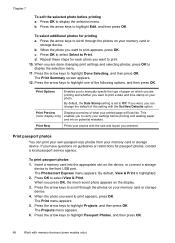
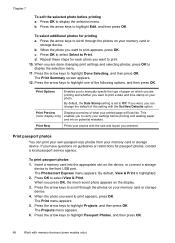
...printing a.
If you are printing and whether you to manually specify the type of this setting with the Set New Defaults option.
If you can print your own passport-size photos from your photos with memory devices... printing and wasting paper
and ink on the device, or connect a storage
device to Print.
Press OK to print. 10. The Print menu appears. 5.
Print Preview...
User Guide - Page 71
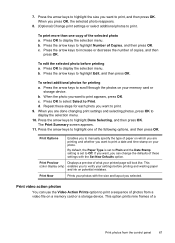
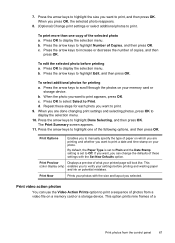
...d. Print Options
Enables you to manually specify the type of the following options, and then press OK. This
(color display only) enables you want to print a date and time stamp on potential mistakes. To print more ...to scroll through the photos on a memory card or a storage device. The Print Summary screen appears. 11. 7. Press the arrow keys to display the selection menu. To ...
User Guide - Page 75


... and then select Yes.
To send a fax manually from the control panel 1. Load your original is loaded print-side down on the back of the device when manually sending a fax.
For additional information, see Load ... number dialed. Send a fax
71
Press START FAX Black or START FAX Color. • If the device detects an original loaded in the automatic document feeder, it easy for you...
User Guide - Page 98


....
94
Configure and manage From the Finder, select Computer from anywhere within the message.
• Notification of print driver updates: Alerts you when there is a suite of configured devices appears. HP Web Jetadmin software
The HP Web Jetadmin software is installed, you can configure wireless settings such as network location name and wireless mode...
User Guide - Page 144


... sure to remove them properly using the uninstall utility provided when you installed the software that use these files might need to turn off the device. 3. On the Windows taskbar, click Start, select Programs or All Programs, select
HP, select Officejet Pro L7XXX Series, and then click Uninstall. 4. Follow the onscreen instructions.
User Guide - Page 149


.... Maintain the printheads 145 Manually clean the printhead contacts. CAUTION: HP is not good or fair, then perform one of the following sequence:
1. To check printhead health
Use one or more information, see To open the Toolbox. To print the print quality diagnostic page
Use the print quality diagnostic page to the device that results from modifying...
User Guide - Page 151
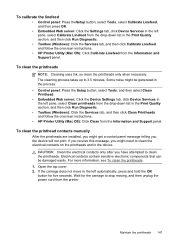
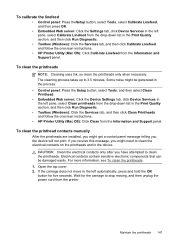
... panel: Press the Setup button, select Tools, and then select Clean Printhead. • Embedded Web server: Click the Device Settings tab, click Device Services in the left automatically, press and hold the OK button for the carriage to 3.5 minutes. To clean the printhead contacts manually
After the printheads are installed, you might get a control panel...
User Guide - Page 154
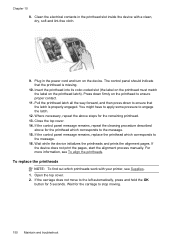
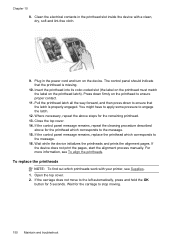
...with a clean, dry, soft and lint-free cloth.
9. Wait while the device initializes the printheads and prints the alignment pages. Open the top cover. 2. Insert the printhead into its color-coded slot...message. 16. Clean the electrical contacts in the power cord and turn on the device. Close the top cover. 14. If
the device does not print the pages, start the alignment process manually. For more...
User Guide - Page 162
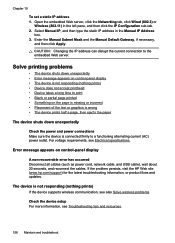
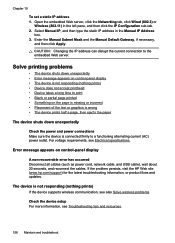
... Networking tab, click Wired (802.3) or
Wireless (802.11) in the Manual IP Address
box. 3. Select Manual IP, and then type the static IP address in the left pane, and then click the IP Configuration sub-tab. 2. Solve printing problems
• The device shuts down unexpectedly • Error message appears on control-panel display...
User Guide - Page 166


...; Colors are printing as those generated by the inability of the application to minimize the effects of these electromagnetic fields. See the release notes for known software conflicts, refer to the device. Move the device away from text or graphics
Poor quality printouts
Check the printheads and ink cartridges Print the print quality diagnostic page on a clean...
Similar Questions
How To Manually Clean Printer Heads On Hp L7590
(Posted by onanfec 9 years ago)
Change Print Heads In L7590 Does Not Work
(Posted by dhama 9 years ago)
How To Clean Print Heads Hp L7590
(Posted by rljim 10 years ago)
How To Manually Clean Print Heads Hp Photosmart 5510
(Posted by davecshihab 10 years ago)
How To Manually Clean Print Heads Hp Deskjet 3050 J610
(Posted by nmwoah 10 years ago)

