HP L7590 Support Question
Find answers below for this question about HP L7590 - Officejet Pro All-in-One Color Inkjet.Need a HP L7590 manual? We have 3 online manuals for this item!
Question posted by dhama on June 6th, 2014
Change Print Heads In L7590 Does Not Work
The person who posted this question about this HP product did not include a detailed explanation. Please use the "Request More Information" button to the right if more details would help you to answer this question.
Current Answers
There are currently no answers that have been posted for this question.
Be the first to post an answer! Remember that you can earn up to 1,100 points for every answer you submit. The better the quality of your answer, the better chance it has to be accepted.
Be the first to post an answer! Remember that you can earn up to 1,100 points for every answer you submit. The better the quality of your answer, the better chance it has to be accepted.
Related HP L7590 Manual Pages
HP Jetdirect External Print Server Products - External USB Compatibility - Page 3


...printing only; HP Designjet 30, 70, 90, 110+, 130, 500, 510, 800, and 820mfp; HP Officejet Pro K550, K850, K5300, K5400, K8600, L7300, L7500, L7600, L7700, 8000, and 8500
Also works with these USB network-capable HP printers:
HP Color...
HP Jetdirect ew2400
Supported with these USB network-capable HP printers:
HP Business Inkjet 1000, 1100, 1200, 2280, 2300, 2600, 2800, 3000; HP LaserJet...
HP Jetdirect External Print Server Products - External USB Compatibility - Page 4


...Inkjet 1000, 1100, 1200, 2280, 2300, 2600, 2800, 3000; HP Designjet 30, 70, 90, 110+, 130, 500, and 800; HP Officejet Pro K550, K850, K5300, K5400, L7300, L7500, L7600, and L7700
Also works with these USB network-capable HP peripherals:
HP Color...respect to change without notice. HP specifically disclaims the implied warranty of their respective companies. All other countries. HP Officejet D, G...
Setup Guide - Page 6


... sure that came with the device.
NOTE: All four ink cartridges must be correctly installed for the device to work. For more information, see www.hp.com/go/ inkusage.
5.
Install the control-panel faceplate. 3.
For more information see the setup poster that the environment does not experience abrupt changes in the cartridge after it...
User Guide - Page 6
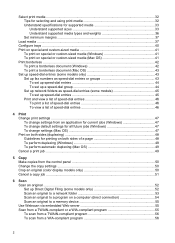
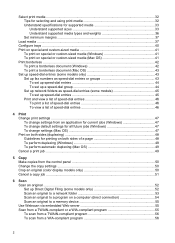
... print job ...49
5 Copy Make copies from the control panel 50 Change the copy settings ...50 Crop an original (color ...display models only 50 Cancel a copy job ...51
6 Scan Scan an original ...52 Set up Direct Digital Filing (some models only 52 Scan an original to a network folder 53 Scan an original to a program on a computer (direct connection 54 Scan an original to a memory device...
User Guide - Page 7


... optical character recognition (OCR) software 56
Change scan settings ...57 Cancel a scan job ...57
7 Work with memory devices (some models only) Insert a memory card ...58 Connect a digital camera ...59 Connect a storage device ...61 View photos ...62 View photos (color display models only 62 View photos using your computer 62 Print photos from the control panel 62...
User Guide - Page 10


... The device prints half a page, then ejects the paper 162 Poor print quality and unexpected printouts 162 Poor quality printouts ...162 Meaningless characters print 163 Ink is smearing ...163 Ink is not filling the text or graphics completely 164 Output is faded or dull colored 164 Colors are printing as black and white 164 Wrong colors are printing 164...
User Guide - Page 11


... Documents are missing or faded 168 Size is reduced ...168 Copy quality is poor ...168 Copy defects are apparent 168 Error messages appear 169 The device prints half a page, then ejects the paper 169
Solve scan problems ...169 Scanner did nothing ...170 Scan takes too long ...170 Part of the document did...
User Guide - Page 30


... not contain any icons, an error might have been configured from the menu on the control-panel display. 3. If the HP Solution Center on the devices you are not available from the control panel 1. To change print settings, start the Fax Setup Wizard, order supplies, and access the onscreen Help.
User Guide - Page 51
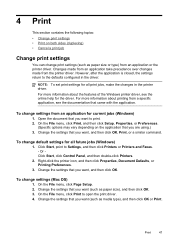
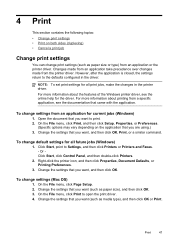
... Setup, Properties, or Preferences.
(Specific options may vary depending on both sides (duplexing) • Cancel a print job
Change print settings
You can change default settings for the driver. 4 Print
This section contains the following topics: • Change print settings • Print on the application that you are using.) 3. However, after the application is closed, the settings...
User Guide - Page 69


... scroll through the photos on the device, or connect a storage
device to create a panoramic photo, you press OK, the most recent photo appears on the display. 4. When you want to print.
Press OK to select View & Print. When the photo you press OK, the selected photo reappears. 9. (Optional) Change print settings or select additional photos to...
User Guide - Page 70
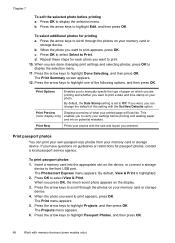
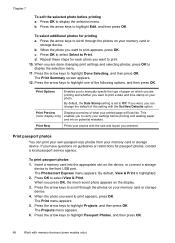
... select additional photos for each photo you want to print a date and time stamp on your printed page will look like.
This
(color display only) enables you are printing and whether you want to scroll through the photos on your photos with memory devices (some models only) b.
c. When you to display the selection menu. 11...
User Guide - Page 71
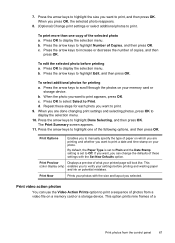
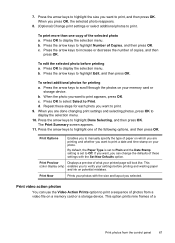
... settings before printing a. This
(color display only) enables you selected. To edit the selected photo before printing and wasting paper
and ink on your printed page will look like. If you want to verify your memory card or
storage device. Print video action photos
You can change the defaults of paper on which you are done changing print settings...
User Guide - Page 75


... appears. If a fax machine answers the call .
Load your original is loaded print-side down on the glass, and then select Yes. Make sure your originals. You...changing the resolution or contrast of your fax. For additional information, see Load media. You must use the keypad on the control panel of the device. Press START FAX Black or START FAX Color. • If the device...
User Guide - Page 76


If the recipient answers the telephone, you must load the originals print-side up the telephone.
At this is the case, you will hear fax tones from ... a dial tone.
For additional information, see Load media.
2. Press START FAX Black or START FAX Color. • If the device detects an original loaded in the automatic document feeder, you do not enter your calling card PIN fast enough, the...
User Guide - Page 87
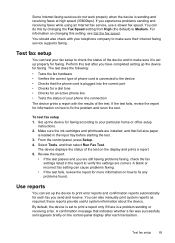
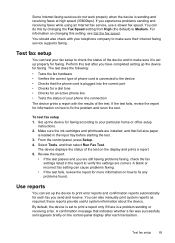
... Test. Use reports
You can do not work properly when the device is a problem sending or receiving a fax. Test fax setup
83 For information on the display and prints a report. 5.
If the test fails, review the report for faxing. Some Internet faxing services do this by changing the Fax Speed setting from High (the...
User Guide - Page 93
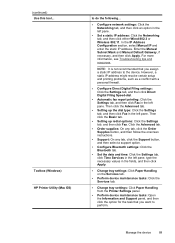
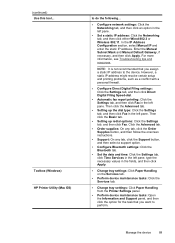
...Change tray settings: Click Paper Handling on the Services tab.
• Perform device maintenance tasks: Click the Services tab.
• Change tray settings: Click Paper Handling from the Printer Settings panel.
• Perform device...the left pane. However, a static IP address might resolve certain setup and printing problems, such as a conflict with a personal firewall.
• Configure ...
User Guide - Page 164


... sure the printhead latch is inserted into its correct color-coded slot.
For more information, see System requirements. Check the device software settings Print speed is slower when Best or Maximum dpi is printing slowly, then the radio signal might be weak.
For more information, see Change print settings.
For more information, see Guidelines for empty...
User Guide - Page 165
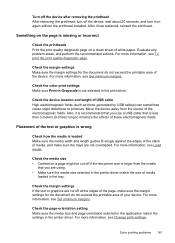
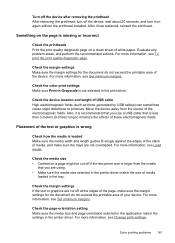
...actions.
For more information, see To print the print quality diagnostic page.
Check the color print settings Make sure Print in Grayscale is less than 3 meters (9.8 feet) long to printouts. Move the device away from the source of white paper...sheet of the electromagnetic fields. For more information, see Change print settings. For more information, see Set minimum margins.
User Guide - Page 167


...information, see Understand specifications for printing vivid color documents. Cancel the print job and wait for transparencies. If you have selected the tray in the device • Make sure the ... persists, turn on and not flashing, reconnect the cable. For more
information, see Change print settings. Make sure the cable connections at both ends are connected with a USB cable...
User Guide - Page 168
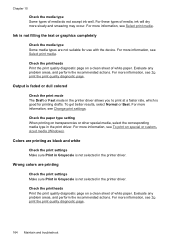
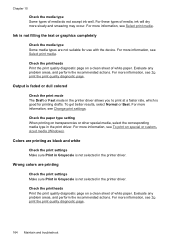
...Change print settings. Output is not filling the text or graphics completely
Check the media type Some media types are not suitable for printing drafts. Colors are printing
Check the print settings Make sure Print... Wrong colors are printing as black and white
Check the print settings Make sure Print in Grayscale is good for use with the device. Check the paper type setting When printing on ...
Similar Questions
Hp Officejet Pro L7590 How To Clean The Print Head
(Posted by yajsalye 10 years ago)
How To Manually Clean Hp Officejet Pro L7590 Print Head
(Posted by noalbe 10 years ago)
How To Manually Clean Print Heads On Hp L7590
(Posted by qwbutt 10 years ago)
How To Change Print Heads 8600 Office Jet Pro Plus
(Posted by cakhato 10 years ago)

