HP L7590 Support Question
Find answers below for this question about HP L7590 - Officejet Pro All-in-One Color Inkjet.Need a HP L7590 manual? We have 3 online manuals for this item!
Question posted by granmakjr on August 25th, 2014
How To Make Hp L7590 Wireless
The person who posted this question about this HP product did not include a detailed explanation. Please use the "Request More Information" button to the right if more details would help you to answer this question.
Current Answers
There are currently no answers that have been posted for this question.
Be the first to post an answer! Remember that you can earn up to 1,100 points for every answer you submit. The better the quality of your answer, the better chance it has to be accepted.
Be the first to post an answer! Remember that you can earn up to 1,100 points for every answer you submit. The better the quality of your answer, the better chance it has to be accepted.
Related HP L7590 Manual Pages
HP Jetdirect External Print Server Products - External USB Compatibility - Page 2


... is at the latest available version. They are respectively HP's wireless value line external print server and HP's full featured external print server.
HP Officejet Pro K550, K850, K5300, K5400 and 8000
Print and Windows based scanning:
HP Color LaserJet CM1015mfp and CM1017mfp
Print only:
HP Color LaserJet CM3530mfp, CM4730mfp, CM6030mfp, CM6040mfp, 4730mfp; The 175x, ew2400...
HP Jetdirect External Print Server Products - External USB Compatibility - Page 3


...; HP Officejet 6100 series*; HP Photosmart 1100, 1200, 1300, 7000**, and 8000 series; no webscan ** except HP Photosmart 7200 series
HP Jetdirect ew2400
Supported with these USB network-capable HP printers:
HP Business Inkjet 1000, 1100, 1200, 2280, 2300, 2600, 2800, 3000; HP Deskjet 1180c, 1220c, 1280, 5150, 5550, 5650, 6122, 9300c, 9600c, 9650, 9670, 9680, and 9800 series; HP Color Inkjet...
HP Jetdirect External Print Server Products - External USB Compatibility - Page 4


... M3027mfp*, M3035mfp*, M4345mfp*, M5025mfp*, M5035mfp*, M9040mfp*, M9050mfp*, 3050*; HP CM 8060 Color MFP with the furnishing or use of merchantability and fitness for any kind with these USB network-capable HP peripherals:
HP Business Inkjet 1000, 1100, 1200, 2280, 2300, 2600, 2800, 3000; HP Officejet Pro K550, K850, K5300, K5400, L7300, L7500, L7600, and L7700
Also works with...
Setup Guide - Page 6


.... Install the control-panel faceplate. 3.
For more information, see www.hp.com/go/ inkusage.
5. Before you begin
Prepare the location
Make sure the location where you will place the device meets the following requirements.
• The surface must be sturdy and level.
• Make sure that you leave enough room so that the environment...
Setup Guide - Page 14


... page 10.
2.
You must be /fr/faxconfig www.hp.dk/faxconfig www.hp.fi/faxconfig www.hp.com/fr/faxconfig www.hp.com/de/faxconfig www.hp.com/ie/faxconfig www.hp.com/it might answer both voice calls and fax calls, or it /faxconfig www.hp.no other devices, such as a phone or answering machine, share the...
Setup Guide - Page 23
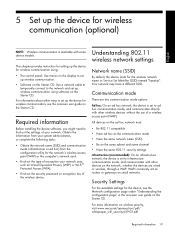
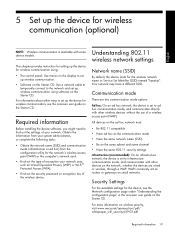
...) or Wi-Fi® Protected Access (WPA).
• Find out the security password or encryption key of the wireless device.
Required information
Before installing the device software, you might need to set up the device for wireless communication, see the Network configuration page under "Understanding the configuration page" in the onscreen user guide on small...
Setup Guide - Page 27
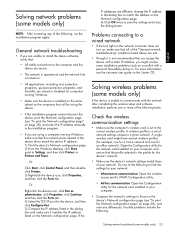
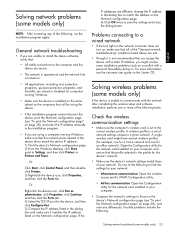
... the
Problems connecting to a wired network
• If the Link light on the network connector does not turn on, make sure that you assign the device with a static IP address, you might have several wireless profiles (for example, one for a home network and one of your computer.
• Compare the network's settings to...
Setup Guide - Page 28
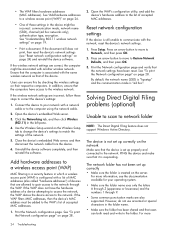
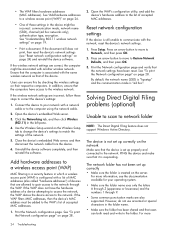
... page 28.
2. See "Add hardware addresses to the list of these steps to the network. See "Understanding 802.11 wireless network settings" on page 28. Connect the device to your operating system.
• Make sure the folder name uses only the letters A through Z (uppercase or lowercase) and the numbers 1 through the WAP. Users...
User Guide - Page 14


... standard Web browser.
Included on the network.
A printed version of the document is typically installed with the device.
Toolbox (Microsoft® Windows®)
Provides information about the warranty and safety issues. Getting started guide
Provides instructions for wireless printing. HP Printer Utility (Mac OS)
Contains tools to maintenance services. 1 Get started
User Guide - Page 66


... can view and select photos on the color display of your device. For more information, see the onscreen HP Photosmart Software Help.
By default, View & Print is a simple and convenient way to select photos and make prints directly from your memory card or storage device without a computer. View photos (color display models only)
You can view...
User Guide - Page 68
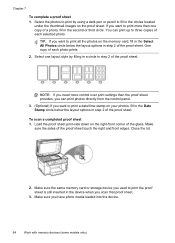
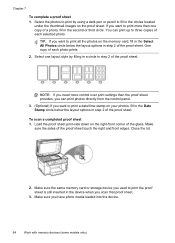
... Select All Photos circle below the layout options in the device when you scan that proof sheet.
3. Select one copy of the proof sheet. Make sure you want to print by filling in a circle ... all the photos on the proof sheet. TIP: If you have photo media loaded into the device.
64
Work with memory devices (some models only) Chapter 7
To complete a proof sheet 1. Close the lid.
2. One...
User Guide - Page 75


... you load your originals on your telephone. Press START FAX Black or START FAX Color. • If the device detects an original loaded in the automatic document feeder, the Fax from the receiving fax... document feeder tray.
Dial the number by using the keypad on the display.
3.
This makes it sends the document to redial the last number dialed. Load your originals. For additional ...
User Guide - Page 76


...with the recipient before sending your dialing. Press START FAX Black or START FAX Color. • If the device detects an original loaded in the automatic document feeder, you can hang up ... not enter your calling card PIN fast enough, the device might start sending fax tones too soon and cause your originals. NOTE: Make sure the volume is transmitting. For additional information, see...
User Guide - Page 136
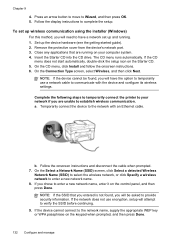
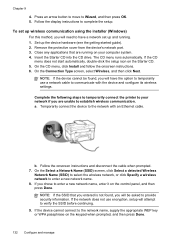
... that are unable to communicate with an Ethernet cable. If the device cannot connect to Wizard, and then press OK. 5. NOTE: If the device cannot be asked to your network if you will attempt to the network with the device and configure its wireless settings.
Complete the following steps to temporarily connect the printer...
User Guide - Page 139


...default in the graphic
below). Set up the device for Bluetooth communication
The HP Bluetooth Wireless Printer Adapter allows you are accessing over the Internet. • ...access point or wireless router.
You can use Remote Desktop to make an encrypted connection to make configuration changes from the control panel 1. Other guidelines To keep the wireless network secure, ...
User Guide - Page 149


...click Print PQ (print quality) diagnostic page and follow the onscreen instructions.
• HP Printer Utility (Mac OS): Click Print Quality Diagnostics from the Information and Support panel.... problem areas, and perform the recommended actions.
Evaluate any maintenance tools to the device that results from modifying the printheads. For more information, see To check printhead health...
User Guide - Page 176
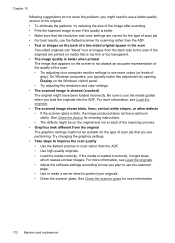
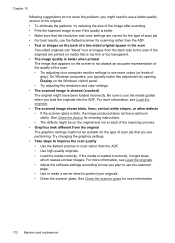
See Clean the device for cleaning instructions. • The defects might be suitable for the type of scan job that you typically make a carrier sheet to protect your originals. • Clean the .... • Print the scanned image to see if the quality is better. • Make sure that the resolution and color settings are correct for the type of scan job. • For best results, use the...
User Guide - Page 177


... backing might need to be replaced. • The defects might be on the network Make sure that the resolution and color settings are apparent
• Blank pages • The original might be on the scanner glass. Make sure that the device is loaded correctly. For more information, see Load the originals. • If you...
User Guide - Page 186
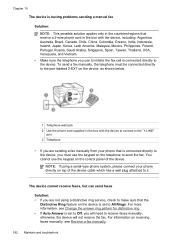
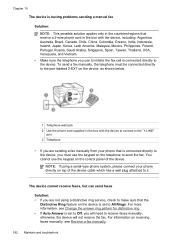
... America, Malaysia, Mexico, Philippines, Poland, Portugal, Russia, Saudi Arabia, Singapore, Spain, Taiwan, Thailand, USA, Venezuela, and Vietnam.
• Make sure the telephone you must use the keypad on top of the device.
The device cannot receive faxes, but can send faxes
Solution: • If you are sending a fax manually from your phone directly...
User Guide - Page 195
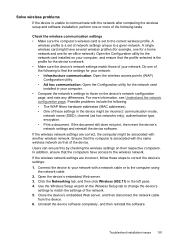
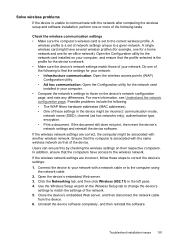
... then disconnect the network cable from the device. 6. Users can ensure this by checking the wireless settings on the Wireless Setup tab to change the device's settings to match the settings of the device. Check the wireless communication settings • Make sure the computer's wireless card is associated with the same wireless network as that the profile selected is...
Similar Questions
How Do You Configure An Hp L7590 For Wireless Printing On A Mac
(Posted by WYOSapatu 9 years ago)
How To Make Hp C4680 Wireless
(Posted by RogeMIHAIP 9 years ago)
How To Make Hp C4780 Wireless
(Posted by SLIKFpr 10 years ago)
Hp L7590 - Officejet Pro All-in-one Color Inkjet.
how do i chance the header on my printer?
how do i chance the header on my printer?
(Posted by annette98254 11 years ago)
Manual For Hp L7590 All In One Printer
(Posted by jesjam1 11 years ago)

