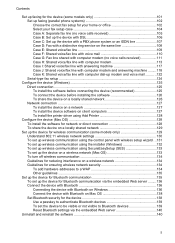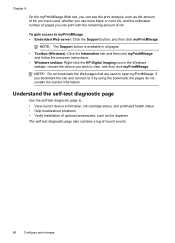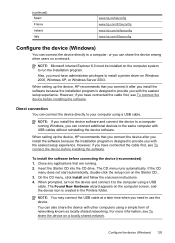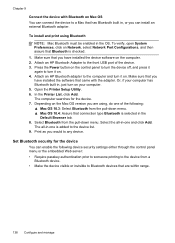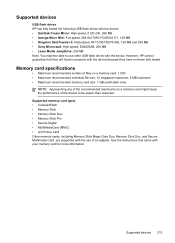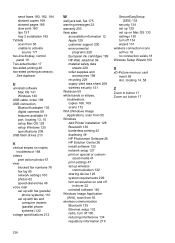HP L7590 Support Question
Find answers below for this question about HP L7590 - Officejet Pro All-in-One Color Inkjet.Need a HP L7590 manual? We have 3 online manuals for this item!
Question posted by Padapbrei on August 11th, 2014
Hp L7590 Firmware Download Will Not Install
The person who posted this question about this HP product did not include a detailed explanation. Please use the "Request More Information" button to the right if more details would help you to answer this question.
Current Answers
Related HP L7590 Manual Pages
Similar Questions
How To Reset Hp L7590
(Posted by cwmadcow 10 years ago)
Where Can I Download Installing Program For Mac Hp Color Laser Jet Cm 2320nf
mfp
mfp
(Posted by marlel 10 years ago)
Hp L7590 - Officejet Pro All-in-one Color Inkjet.
how do i chance the header on my printer?
how do i chance the header on my printer?
(Posted by annette98254 11 years ago)
Hp Officejet 7500a. I Installed A Non-hp Ink Cartridge-- Won't Print That Color
I installed a non-hp ink cartridge. it sees the cartridge. Reads it as full, but won't print with it...
I installed a non-hp ink cartridge. it sees the cartridge. Reads it as full, but won't print with it...
(Posted by andreaoneill 11 years ago)
Manual For Hp L7590 All In One Printer
(Posted by jesjam1 11 years ago)