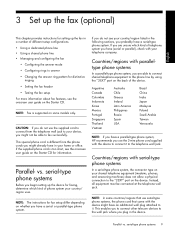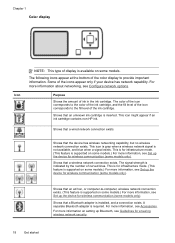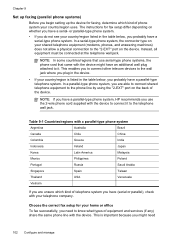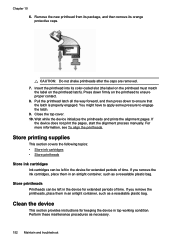HP L7580 Support Question
Find answers below for this question about HP L7580 - Officejet Pro All-in-One Color Inkjet.Need a HP L7580 manual? We have 3 online manuals for this item!
Question posted by Pennas on August 28th, 2014
Why Does My Hp Officejet L7580 Say Thay I Have Missing Cartridges
The person who posted this question about this HP product did not include a detailed explanation. Please use the "Request More Information" button to the right if more details would help you to answer this question.
Current Answers
Related HP L7580 Manual Pages
Similar Questions
How To Change Import Settings On Hp Officejet L7580
(Posted by ghMISSES 9 years ago)
Hp 4400 Printer Says Incompatible Print Cartridge When Using Refilled Cartridge
(Posted by REZA1zraka 9 years ago)
How Do I Scan Hp Officejet L7580 From My Pc
(Posted by thswamp 9 years ago)
How Can I Reprint All Previous Scans On Hp Officejet L7580
(Posted by IYbuc 10 years ago)