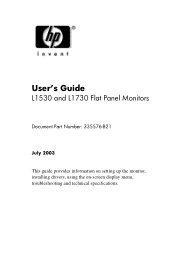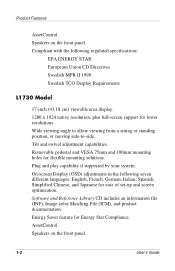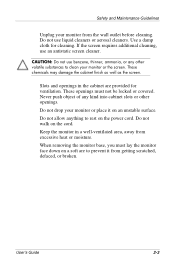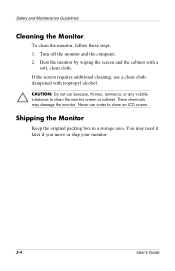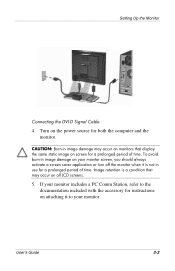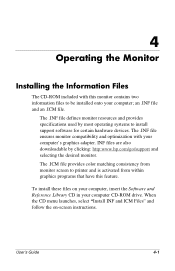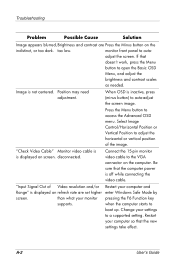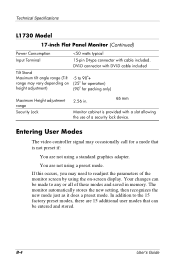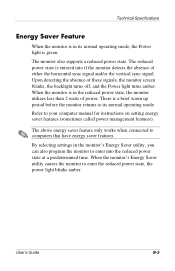HP L1530 Support Question
Find answers below for this question about HP L1530 - LCD Flat Panel Monitor.Need a HP L1530 manual? We have 1 online manual for this item!
Question posted by Bigacknc on February 11th, 2012
When I Turn On The Screen Comes On Then Goes Off Half Of The Screen Looks Dull
The person who posted this question about this HP product did not include a detailed explanation. Please use the "Request More Information" button to the right if more details would help you to answer this question.
Current Answers
Related HP L1530 Manual Pages
Similar Questions
Monitor Keeps Going Into Sleep Mode
When you start the PC the monitor says VGA no signal and goes into sleep mode. I have tried turning ...
When you start the PC the monitor says VGA no signal and goes into sleep mode. I have tried turning ...
(Posted by beardeddominican 9 years ago)
Which Is The Best Privacy Screen For An Hp Compaq La2205wg Monitor?
(Posted by lkaykr 10 years ago)
Monitor Goes Off About 10 Seconds After You Boot Up?
(Posted by thejoehodnik 10 years ago)
Hp Vs17x Repair
I have a hpvs17x monitor that turns on for 1second thengoes blank. I have used two different monitor...
I have a hpvs17x monitor that turns on for 1second thengoes blank. I have used two different monitor...
(Posted by tamicase01 11 years ago)
Sometimes The Screen Stops Displaying.
Whenever I restart my computer this monitor stops displaying anything.Same thing happens when I exit...
Whenever I restart my computer this monitor stops displaying anything.Same thing happens when I exit...
(Posted by provenancepranshu 12 years ago)