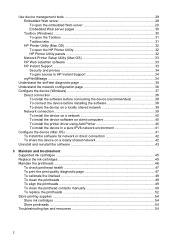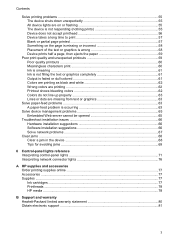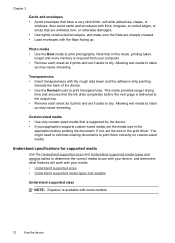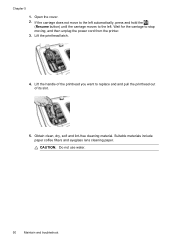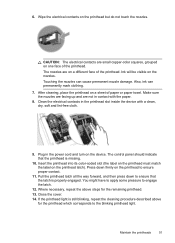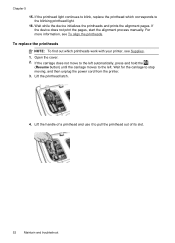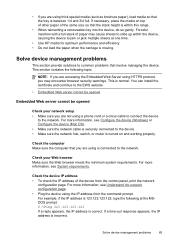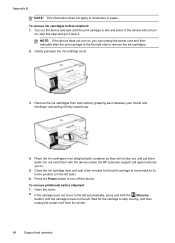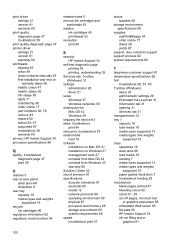HP K8600 Support Question
Find answers below for this question about HP K8600 - Officejet Pro Color Inkjet Printer.Need a HP K8600 manual? We have 2 online manuals for this item!
Question posted by gstrout on September 22nd, 2015
Waste Ink Wiper Carriage Assembly Missing1 Small Filter/pad Missing.
after Managing To Manually Free The Stalled Carriage From Right Docking Side Of Printer.i Note That Thewaste Ink Wiper Carriage Assembly Is Missing One Of Its 2 Small Filer/pads And That Ink Is Leaking From The Bottom Of The Printer..possible Self Repair/replacement Of Waste Ink Assembly???on Line Hp Support Useless
Current Answers
Answer #1: Posted by TechSupport101 on September 23rd, 2015 2:08 AM
Yes you can DIY this and much with the help of the models' service manual here https://x-drivers.com/catalog/manuals/printers/companies/hp/models/officejet_k8600/28899 if you are handy with a complementary background.
Related HP K8600 Manual Pages
Similar Questions
How To Install Ink Cartridge For Hp Officejet 4500
(Posted by Anonymous-103336 11 years ago)
Reset The Hp Deskjet Pro K8600 Printer To Accept Expired Ink Cartridge
How csan I make my hp deskjet Pro k8600 to accept expired ink cartridges
How csan I make my hp deskjet Pro k8600 to accept expired ink cartridges
(Posted by rumiosato 11 years ago)
Need Ink Cartridges For Hp 750c Plus (4 Colour) Urgent
need ink cartridges for hp 750c plus (4 colour) urgent
need ink cartridges for hp 750c plus (4 colour) urgent
(Posted by skylandgeodetic 11 years ago)
Touch Screen Damaged On Hp Photosmart 8600
I accidentally damaged the touch screen on my HPphotosmart 8600 printer while moving. I can still pr...
I accidentally damaged the touch screen on my HPphotosmart 8600 printer while moving. I can still pr...
(Posted by scjohnnyo 11 years ago)
Ink Levels
HOW DO I CHECK FOR INK LEVELS ? PLEASE GIVE ME STEP BY STEP INSTRUCTIONS, THANKS
HOW DO I CHECK FOR INK LEVELS ? PLEASE GIVE ME STEP BY STEP INSTRUCTIONS, THANKS
(Posted by THEO8 11 years ago)