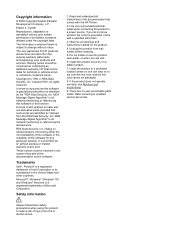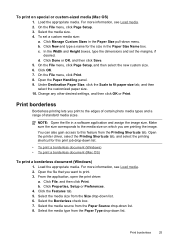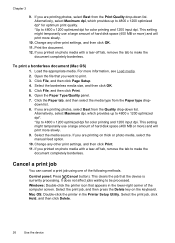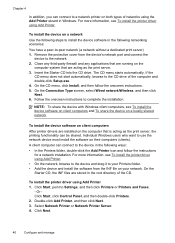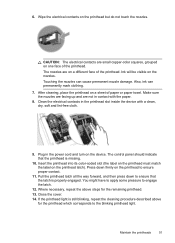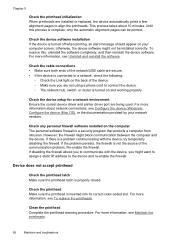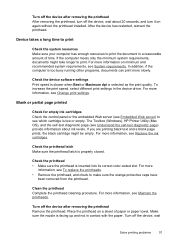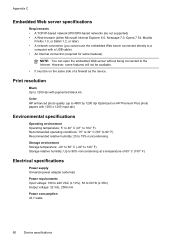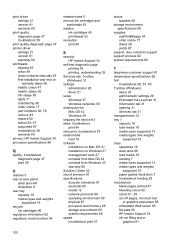HP K8600 Support Question
Find answers below for this question about HP K8600 - Officejet Pro Color Inkjet Printer.Need a HP K8600 manual? We have 2 online manuals for this item!
Question posted by kkohlhoff on March 7th, 2012
Making The K8600 Operate Wirelessly
I just recently had wireless internet installed in my house am wondering what I need to do to make the K8600 work wirelessly. Do I need to buy a wireless kit or can this be done through the installatioin disk? Also, my yellow cartridge keeps popping out stalling printing. What's up with that? Thanks for anyone that can help me.
Current Answers
Related HP K8600 Manual Pages
Similar Questions
After Updates To Ms 10 And Hp My 8600 Pro Can't Find My Wireless. Can't Print!
I recently did a bunch of updates to MS Office 10 and HP for my Officejet Pro 8600. Now my printer c...
I recently did a bunch of updates to MS Office 10 and HP for my Officejet Pro 8600. Now my printer c...
(Posted by monicapep 8 years ago)
Print 'selection'option
How do I get the "Print Selection" option to work on my HP Officejet Pro 8600? It is greyed out so I...
How do I get the "Print Selection" option to work on my HP Officejet Pro 8600? It is greyed out so I...
(Posted by dldenn1 9 years ago)
I Have An Kodak Camera And A Hp3520 Printer. How Do I Make Them Work Together?
(Posted by Anonymous-88951 11 years ago)
I Have Lost The 2 Software Disks For My Hp Officejet Pro 8600 Premium And Would
like to buy the 2 replacement disks?
like to buy the 2 replacement disks?
(Posted by chrissameshima 11 years ago)
I Recently Changed My Ink Cartridges And Now They Print Mainly With A Pink Tint.
I recently changed my ink cartidges on my hp990cxi printer, and now it prints with a pink tint
I recently changed my ink cartidges on my hp990cxi printer, and now it prints with a pink tint
(Posted by z50betoatgmailcom 13 years ago)