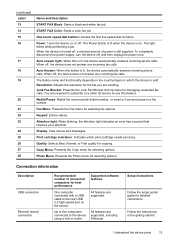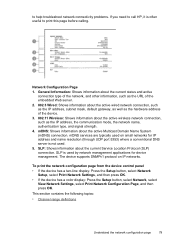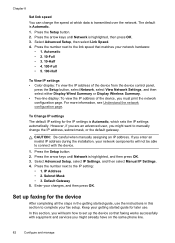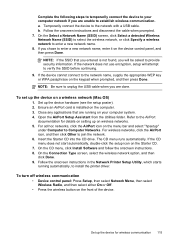HP J6480 Support Question
Find answers below for this question about HP J6480 - Officejet All-in-One Color Inkjet.Need a HP J6480 manual? We have 4 online manuals for this item!
Question posted by Anonymous-44176 on November 30th, 2011
Wireless Button Is Blinking Rapidly.
the wireless button is blinking rapidly and the printer is locked because of it. Unplugging the printer doesn't help and I can't shut the printer or perform any tasks
Current Answers
Related HP J6480 Manual Pages
Similar Questions
How I Can Turn On The Wireless For My Hp Printer J4580
(Posted by mstmal 9 years ago)
How Do I Print From My Ipad To My Wireless Hp Officejet J6480
(Posted by astanTeboh 10 years ago)
Hp L7590 - Officejet Pro All-in-one Color Inkjet.
how do i chance the header on my printer?
how do i chance the header on my printer?
(Posted by annette98254 11 years ago)
Hinge Came Apart -- Misaligned
The left-side hinge supporting the top to the printer came apart when I was replacing ink. Now the t...
The left-side hinge supporting the top to the printer came apart when I was replacing ink. Now the t...
(Posted by katelin 11 years ago)
Scan Using Wireless Connection Hp Officejet J64800 All-in-one
Please advise how to utilize scanner connecting via wireless. HP OfficeJet J64700 All-in-One
Please advise how to utilize scanner connecting via wireless. HP OfficeJet J64700 All-in-One
(Posted by drlynn 13 years ago)