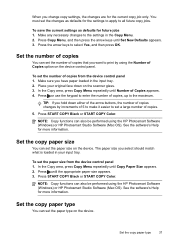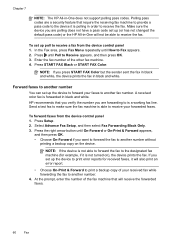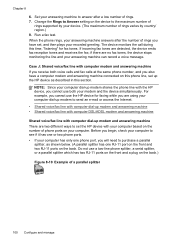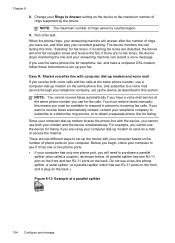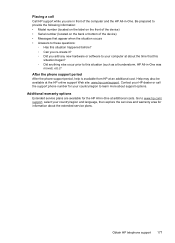HP J6480 Support Question
Find answers below for this question about HP J6480 - Officejet All-in-One Color Inkjet.Need a HP J6480 manual? We have 4 online manuals for this item!
Question posted by Anonymous-38590 on September 20th, 2011
Where Would The Serial Number Be Found On This Printer
The person who posted this question about this HP product did not include a detailed explanation. Please use the "Request More Information" button to the right if more details would help you to answer this question.
Current Answers
Related HP J6480 Manual Pages
Similar Questions
Printer Cartridges Will Not Align Hp J6480
(Posted by daynslay 10 years ago)
Hinges For Hp Printer Where To Purchase Them Hp J6480
(Posted by kmBetty 10 years ago)
Do You Know The Serial Number For Officejet 4300 All In One Power Adapter
(Posted by davelaithy 11 years ago)
Where Would The Serial Number Be Found On This Printer?
(Posted by Anonymous-38590 12 years ago)