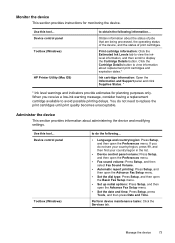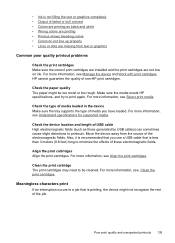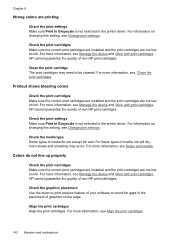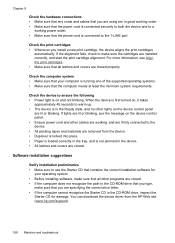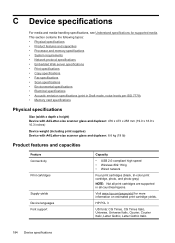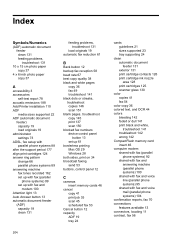HP J6480 Support Question
Find answers below for this question about HP J6480 - Officejet All-in-One Color Inkjet.Need a HP J6480 manual? We have 4 online manuals for this item!
Question posted by daynslay on May 2nd, 2014
Printer Cartridges Will Not Align Hp J6480
The person who posted this question about this HP product did not include a detailed explanation. Please use the "Request More Information" button to the right if more details would help you to answer this question.
Current Answers
Related HP J6480 Manual Pages
Similar Questions
Cartridge Jam Hp J6480 Printer
Can this be fixed and how? Herta Kranzle
Can this be fixed and how? Herta Kranzle
(Posted by wkranzle 9 years ago)
What Causes The Printer Cartridge Alignment Error On An Hp C6180?
(Posted by valtedi 9 years ago)
How To Align Printer Cartridge On Hp Prem C410
(Posted by dojanetm 9 years ago)
How To Extend Life Of Printer Cartridge Hp J6480
(Posted by bntbreshea 9 years ago)
Hp J6480 Wont Flip Pages Up
My new computer has Win 7, up from Vista. Now, my HP J6480 won't flip pages up on duplex. I reloaded...
My new computer has Win 7, up from Vista. Now, my HP J6480 won't flip pages up on duplex. I reloaded...
(Posted by pdcoviello 11 years ago)