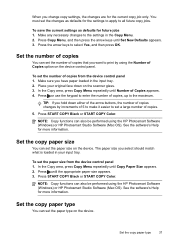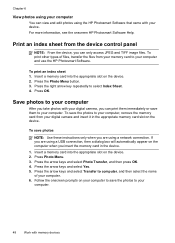HP J6480 Support Question
Find answers below for this question about HP J6480 - Officejet All-in-One Color Inkjet.Need a HP J6480 manual? We have 4 online manuals for this item!
Question posted by darclau on June 23rd, 2014
How To Reset Hp Office Jet J6480 To Main Menu
The person who posted this question about this HP product did not include a detailed explanation. Please use the "Request More Information" button to the right if more details would help you to answer this question.
Current Answers
Answer #1: Posted by waelsaidani1 on June 23rd, 2014 5:40 AM
Hello follwo instructions here: https://itstillworks.com/input-fx260-solar-fraction-calculator-8198048.html
Related HP J6480 Manual Pages
Similar Questions
Will Notclose On Hp Office Jet J6480
(Posted by jfwbtanwe 9 years ago)
Hp Office Jet J6480 All In One, Can Clear Paper Jam
(Posted by Jamyrev 10 years ago)
Need To Install My Hp Office Jet 5610 All In One, But Do Not Have The Disc
Had My Computer Worked On The Tech Unistalled My Printer, And Now I Do Not Have The Disc, What Can I...
Had My Computer Worked On The Tech Unistalled My Printer, And Now I Do Not Have The Disc, What Can I...
(Posted by kellyc 11 years ago)
How Do I Change The Language On An Hp Office Jet 4620 Printer.
how do I change the language to English on the HP office jet 46204 inner
how do I change the language to English on the HP office jet 46204 inner
(Posted by tommer050 11 years ago)
How Do I Change The Font Size For A Hp Office Jet J6480
(Posted by whills 11 years ago)