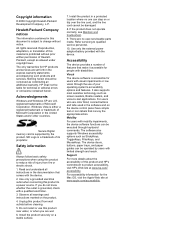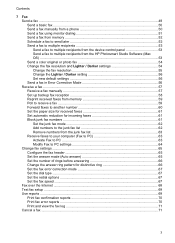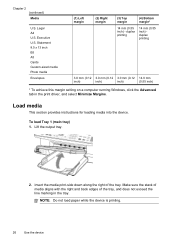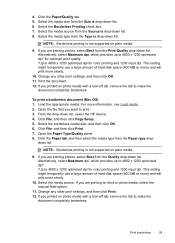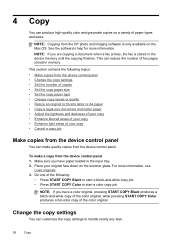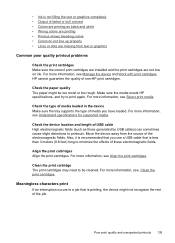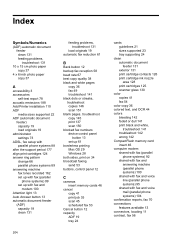HP J6480 Support Question
Find answers below for this question about HP J6480 - Officejet All-in-One Color Inkjet.Need a HP J6480 manual? We have 4 online manuals for this item!
Question posted by TomAbjani on July 11th, 2014
J6480 Paper Will Not Align
The person who posted this question about this HP product did not include a detailed explanation. Please use the "Request More Information" button to the right if more details would help you to answer this question.
Current Answers
Related HP J6480 Manual Pages
Similar Questions
Hp Officejet J6480 All-in-one Printer Alignment Page Does Not Have Black Why?
(Posted by roseihe 10 years ago)
How To Feed Paper Manually On Officejet J6480
(Posted by gicrmc 10 years ago)
Officejet J6480 Paper Jams When Sending Fax
(Posted by gdfmarkh 10 years ago)
How To Remove Paper Jam Hp Color Laserjet Cm2320 Multifunction Printer Series
scan
scan
(Posted by Himik 10 years ago)
Hp L7590 - Officejet Pro All-in-one Color Inkjet.
how do i chance the header on my printer?
how do i chance the header on my printer?
(Posted by annette98254 11 years ago)