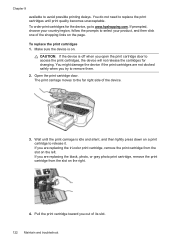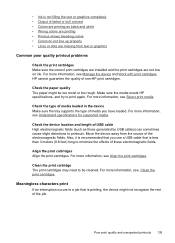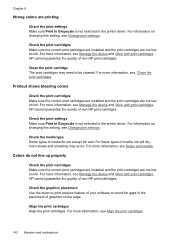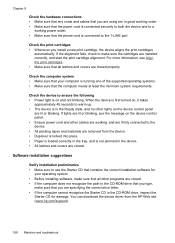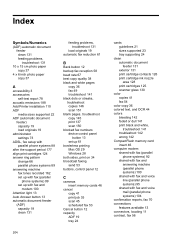HP J6480 Support Question
Find answers below for this question about HP J6480 - Officejet All-in-One Color Inkjet.Need a HP J6480 manual? We have 4 online manuals for this item!
Question posted by dldj on January 21st, 2014
J6480 Cartridge Wont Align
The person who posted this question about this HP product did not include a detailed explanation. Please use the "Request More Information" button to the right if more details would help you to answer this question.
Current Answers
Related HP J6480 Manual Pages
Similar Questions
Hp C6380 All In One Printer Cartridge Wont Align
(Posted by rumrtat 9 years ago)
Hp J6480 Cartridge Jam Does Not Go Into The Cartridge Dock
(Posted by suFER 9 years ago)
Can You Use Size 90 Ink Cartridge On Hp Officejet J6480
(Posted by wombaoston 10 years ago)
How To Reset An Ink Cartridge On A Officejet J6480
(Posted by crEH 10 years ago)
Wont Align
replaced empty black cartridge and wont align. replaced 1/2 empty color cartridge and still wont ali...
replaced empty black cartridge and wont align. replaced 1/2 empty color cartridge and still wont ali...
(Posted by Anonymous-130618 10 years ago)