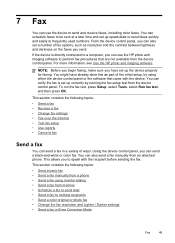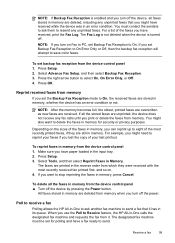HP J6480 Support Question
Find answers below for this question about HP J6480 - Officejet All-in-One Color Inkjet.Need a HP J6480 manual? We have 4 online manuals for this item!
Question posted by janetmurray on July 13th, 2012
I Don't Have Cd For Printer
Current Answers
Answer #1: Posted by bargeboard on July 14th, 2012 9:08 AM
http://h20000.www2.hp.com/bizsupport/TechSupport/DriverDownload.jsp?prodNameId=3635377&lang=en&cc=us&prodTypeId=18972&prodSeriesId=3635376&taskId=135
Choose your operating system from the list to see the available downloads.
Wireless setup instructions available here:
Answer #2: Posted by hzplj9 on July 14th, 2012 9:26 AM
https://support.hp.com/us-en/drivers/hp-officejet-j6400-all-in-one-printer-series/model/3635377;
From here you select your operating system.
Related HP J6480 Manual Pages
Similar Questions
when i press the wifi button on the display exit the message communication has been disabled contact...