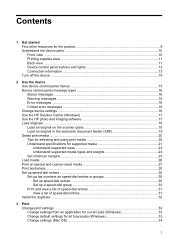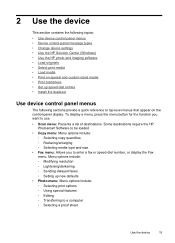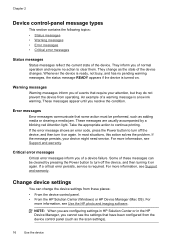HP J6480 Support Question
Find answers below for this question about HP J6480 - Officejet All-in-One Color Inkjet.Need a HP J6480 manual? We have 4 online manuals for this item!
Question posted by mcmmcompu on December 24th, 2013
Hp Officejet J6480 With Windows 7 Ntworked Will Print But Not Scan
The person who posted this question about this HP product did not include a detailed explanation. Please use the "Request More Information" button to the right if more details would help you to answer this question.
Current Answers
Related HP J6480 Manual Pages
Similar Questions
Is The Hp Officejet J6480 Air Print Compatible?
(Posted by AbnRgrSF 9 years ago)
Hp Oj6500 E 710a-f Cannot Print Scan Fax Usb Connection Error
(Posted by jobyou 10 years ago)
Hp Officejet J6480 Instructions On How To Scan To Computer
(Posted by ravict 10 years ago)
Cannot Connect To Hp Officejet J6480 With Windows 7
(Posted by blwolw 10 years ago)
Hp Officejet Pro 8600 Will Only Print One Copy When I Ask It For Multiple Copies
How Can I get my HP office jet pro 8600 to print multiple copies. Mine only prints when copy from Of...
How Can I get my HP office jet pro 8600 to print multiple copies. Mine only prints when copy from Of...
(Posted by wblindmj 11 years ago)