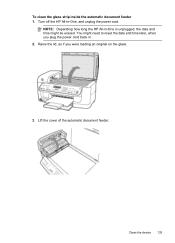HP J6480 Support Question
Find answers below for this question about HP J6480 - Officejet All-in-One Color Inkjet.Need a HP J6480 manual? We have 4 online manuals for this item!
Question posted by DRmkuc on March 8th, 2014
How To Put The Cover Back On My Officejet Printer J6480
The person who posted this question about this HP product did not include a detailed explanation. Please use the "Request More Information" button to the right if more details would help you to answer this question.
Current Answers
Related HP J6480 Manual Pages
Similar Questions
Top Fell Off Hp All In One Printer J6480 How To Put Back On
(Posted by giPLAS 10 years ago)
How To Reset Cover Of Hp J6480
(Posted by JUMAMaxi 10 years ago)
Computer Will Not Recognize Hp Printer J6480
(Posted by newjo 10 years ago)
Can I Use My Hp Officejet Pro 8600 Plus Printer Without Having Color Ink
cartridges?
cartridges?
(Posted by Mts19a123 10 years ago)
Hp L7590 - Officejet Pro All-in-one Color Inkjet.
how do i chance the header on my printer?
how do i chance the header on my printer?
(Posted by annette98254 11 years ago)