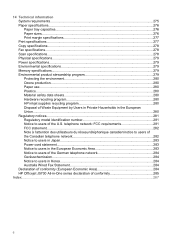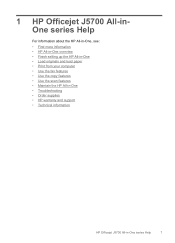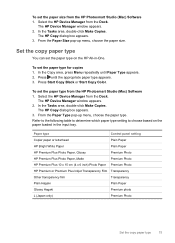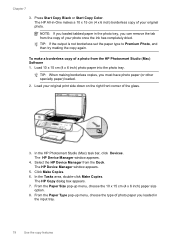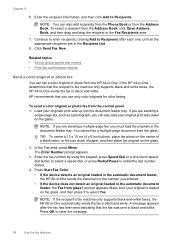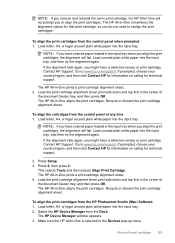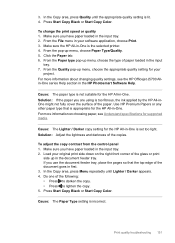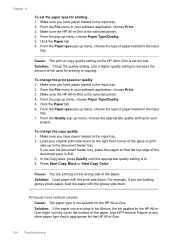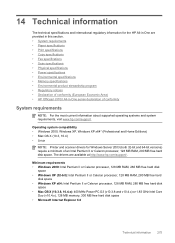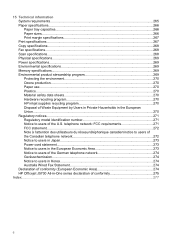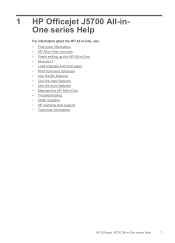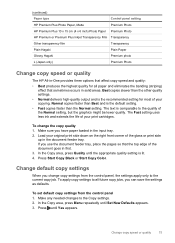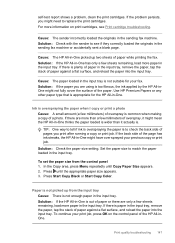HP J5780 Support Question
Find answers below for this question about HP J5780 - Officejet All-in-One Color Inkjet.Need a HP J5780 manual? We have 4 online manuals for this item!
Question posted by manfcas on October 16th, 2013
How To Clean The Paper Tray Of An Hp Officejet J5780
The person who posted this question about this HP product did not include a detailed explanation. Please use the "Request More Information" button to the right if more details would help you to answer this question.
Current Answers
Related HP J5780 Manual Pages
Similar Questions
How To Load Paper In Hp Officejet J5780
(Posted by Nasjeff00 9 years ago)
Is Hp Officejet J5780 Wireless
(Posted by kepo 9 years ago)
How To Default Paper Tray Hp Officejet Pro 8
(Posted by Grmy 10 years ago)
How To Scan A Legal Size Paper On Hp Officejet Pro 8600 Plus
how to scan a legal size paper on hp officejet pro 8600 plus
how to scan a legal size paper on hp officejet pro 8600 plus
(Posted by vanessasornay 11 years ago)
Getting Out Of Sleep Mode On My Hp Officejet J5780 All-in-one
Love my HP Officejet J5780 All-in-One machine. For some reason the copier won't work because it is i...
Love my HP Officejet J5780 All-in-One machine. For some reason the copier won't work because it is i...
(Posted by pigsareflying 12 years ago)