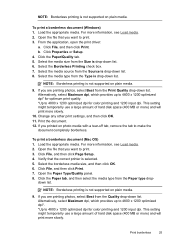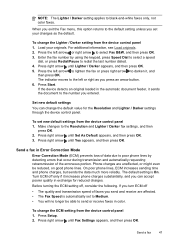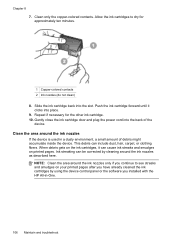HP J4680 Support Question
Find answers below for this question about HP J4680 - Officejet All-in-One Color Inkjet.Need a HP J4680 manual? We have 4 online manuals for this item!
Question posted by palmerkathy on November 4th, 2012
Why Won't My Desktop Now Print From My Wireless Printer?
I got a new laptop and installed the wireless printer that I had been using on both my desktop and old laptop for over a year. Now my desktop won't print! I think I may have chosen "network" by mistake when I installed on the new laptop. So....what do I do know? Try to reinstall on my laptop and make it NOT "network" or try to somehow add my desktop to the "network"???
Current Answers
Related HP J4680 Manual Pages
Similar Questions
Printer Shonly Prints Color Text. Black Ink Level Shows 'full' Before New Cartr
(Posted by judyj50052 8 years ago)
J4680 Won't Print Wireless Windows 8
(Posted by hungrMalgo 10 years ago)
How Do I Install My Hp Officejet 4620 To My Laptop With No Cd
(Posted by jennfredu 10 years ago)
Hp Officejet J4680 Driver Won't Install
(Posted by hamiki4 10 years ago)
How Do I Connect J4680 With New Router
I have a new Netgear WNDR3400v2 router. Iget a message that the router and printer have different ip...
I have a new Netgear WNDR3400v2 router. Iget a message that the router and printer have different ip...
(Posted by luv2sing21 11 years ago)