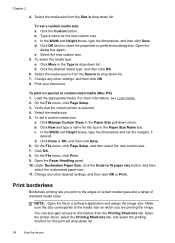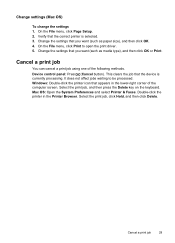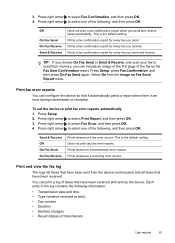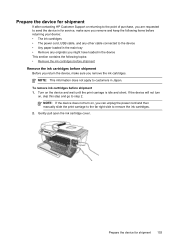HP J4680 Support Question
Find answers below for this question about HP J4680 - Officejet All-in-One Color Inkjet.Need a HP J4680 manual? We have 4 online manuals for this item!
Question posted by hungrMalgo on April 20th, 2014
J4680 Won't Print Wireless Windows 8
The person who posted this question about this HP product did not include a detailed explanation. Please use the "Request More Information" button to the right if more details would help you to answer this question.
Current Answers
Related HP J4680 Manual Pages
Similar Questions
How To Find Drivers On Windows 7for Officejet J4680
(Posted by bl0mmo 10 years ago)
Hp Photosmart C4780 Won't Print Wirelessly Windows 7
(Posted by Alexoleg 10 years ago)
How To Run Wireless Setup For Officejet J4680 Windows 7
(Posted by anthdrbumb 10 years ago)
How To Set Up Wireless For Hp Officejet J4680
(Posted by rx14crazy 10 years ago)
How Do I Print Wireless From My Officejet 4500
How do I print wireless from my Officejet 4500
How do I print wireless from my Officejet 4500
(Posted by ktram1644 11 years ago)