HP J4680 Support Question
Find answers below for this question about HP J4680 - Officejet All-in-One Color Inkjet.Need a HP J4680 manual? We have 4 online manuals for this item!
Question posted by koneali on October 25th, 2013
Officejet J4680 Offline When Connecting With Usb
The person who posted this question about this HP product did not include a detailed explanation. Please use the "Request More Information" button to the right if more details would help you to answer this question.
Current Answers
There are currently no answers that have been posted for this question.
Be the first to post an answer! Remember that you can earn up to 1,100 points for every answer you submit. The better the quality of your answer, the better chance it has to be accepted.
Be the first to post an answer! Remember that you can earn up to 1,100 points for every answer you submit. The better the quality of your answer, the better chance it has to be accepted.
Related HP J4680 Manual Pages
Wireless Getting Started Guide - Page 3


... and equipment 3 Step 2: Install software for your HP Officejet/Officejet Pro device 4 Step 3: Test the connection 4
Solving wireless (802.11) problems 5 Basic troubleshooting 5 Advanced troubleshooting 6
Change the connection method 9 Change from a USB connection 9 Change from an Ethernet connection 9
Connect the HP Officejet/Officejet Pro device using an ad hoc wireless network...
Wireless Getting Started Guide - Page 4


... to use a wireless router, you install the software.
You will also need to know the following :
• A USB wireless setup cable, included in the box.
• The Starter CD that can connect the HP Officejet/ Officejet Pro device directly to retrieve your network information, you must consult the documentation for your wireless router, the router...
Wireless Getting Started Guide - Page 5


... up Wireless (802.11) communication 4 NOTE: If the firewall software on your HP Officejet/Officejet Pro device
You must run the installation program from the Starter CD. The installation program installs the software and creates a wireless connection.
Mac OS
1. Disconnect the USB wireless setup cable when prompted.
4. Selecting this option allows the software to install...
Wireless Getting Started Guide - Page 6


... include recommendations that an Ethernet cable has not been connected to your computer.) Select Setup Assistant or Network Setup Assistant from the HP device control panel:
HP Officejet J4680 All-in-One series
HP Officejet J6400 All-in this order: router first, and then the HP device.
a.
If a problem is also located in the Hewlett-Packard...
Wireless Getting Started Guide - Page 7


... button in the Dock, and then click Network. Make sure that the HP Officejet/ Officejet Pro device is connected to see lights, there might be a problem with the router, the Ethernet ... in the Dock, and then click Network. Make sure that the HP Officejet/Officejet Pro device is connected to your AirPort connection, click System Preferences in the list, there might be a problem with ...
Wireless Getting Started Guide - Page 8


... and URL:
Network Status URL
• If the Network Status is Ready, the HP device is actively connected to a network.
• If the Network Status is Offline, the HP device is the network address assigned to a wireless network, print the device's Network Configuration Page:
HP Officejet J4680 a.
If you are on the same network by the HP...
Wireless Getting Started Guide - Page 9


... there is more than one of the HP Officejet/Officejet Pro device is set up your computer are able to work with HP devices" on the printer status:
• If the HP device is Offline, right-click the device and click Use Printer Online.
• If the HP device is connected wirelessly and select Set as you have to...
Wireless Getting Started Guide - Page 10


...settings. On the HP device's control
All-in the left pane.
3. HP Officejet
a.
From the Information and Settings list, select Network Printer Setup Utility.
3. Click the Networking tab, and then click Wireless (802.11) in -One series
panel, press the Setup ( )
button. b. After you want. Change from a USB connection
Use the following steps:
HP Officejet J4680 a.
Wireless Getting Started Guide - Page 11


...can be preventing your HP device from the internet.
Follow the instructions in "Install software for your HP Officejet/Officejet Pro device" on page 4 and...devices
A personal firewall, which is that the following :
1.
If you do . By trusting all firewalls require you might be found when installing HP software
• Unable to print, print job stuck in queue or printer goes offline...
Wireless Getting Started Guide - Page 13


... a direct line of the network might have the same SSID and security settings. Once the HP device is successfully connected to the network, all the computers on your computer after you to wirelessly connect to your HP Officejet/Officejet Pro device and a computer without the use the default network name, your wireless router.
Your wireless router...
Fax Getting Started Guide - Page 3


...
Australia Chile Greece Ireland Latin America Philippines Russia Spain USA
Brazil China India Japan Malaysia Poland Saudi Arabia Taiwan Venezuela
Set up the fax, connect the HP Officejet/Officejet Pro device and install the software.
CAUTION: If you do not see the "Solve fax problems" on your home or office. NOTE: The instructions for...
Fax Getting Started Guide - Page 4


... of phone line (dedicated or shared)
If you have determined that came with another device to the HP Officejet/Officejet Pro device, you want to connect another device (shared phone line). For information on the HP Officejet/ Officejet Pro device. This enables you to connect other telecom devices to incoming fax calls.
NOTE: You cannot receive faxes automatically if you plug...
Fax Getting Started Guide - Page 5


... the line but with a subscription to the pattern that came with the HP Officejet/Officejet Pro device between the 1-LINE port on the HP Officejet/Officejet Pro device and the phone jack.
Step 3: Manage and configure fax settings
After you have connected the HP Officejet/Officejet Pro device to "Step 3: Manage and configure fax settings" on page 5.
NOTE: Your HP...
Fax Getting Started Guide - Page 6


... entry number, or type a number on the control panel, they are correct. Type the fax number, and then press OK. NOTE: If your HP Officejet/Officejet Pro device is connected to a network, you want to delete, and then press OK. Step 4: Test fax setup
Test your fax setup to check the status of the...
Fax Getting Started Guide - Page 9


...color faxes
To print color faxes, make sure that the software that you might already have a voice mail service at an electronics store that the Distinctive Ring feature on the same phone line with the HP Officejet/Officejet Pro device... HP Officejet/Officejet Pro device is set to the telephone wall jack. The phone cord that came with the HP Officejet/Officejet Pro device, connect one ...
User Guide - Page 5


Contents
1 Get started Find other resources for the product 7 Understand the device parts ...8 Front view ...8 Printing supplies area ...9 Back view ...9 Device control panel buttons and lights 10 Connection information ...11
2 Use the device Use device control panel menus 12 Device control-panel message types 12 Status messages ...13 Warning messages ...13 Error messages ...13 Critical error ...
User Guide - Page 49


...button repeatedly (HP Officejet J4660 only).
4. If a number is busy or not answering, the device follows the settings for color faxing.
To send a color original or photo ...color original or photo fax
You can change from the device control panel do not affect copy settings. Send a fax
45 3.
If the device detects an original loaded in black and white.
When a connection...
User Guide - Page 96


... and follow the onscreen
instructions. 4. Connect the device directly to your computer using a USB
cable. NOTE: If you must be installed on the device and connect it /faxconfig
Configure the device (Windows)
NOTE: Microsoft Internet Explorer 6.0 or higher must have connected the cable first, see Connect the device before connecting the device (recommended)
To install the software 1. Insert...
User Guide - Page 99


...device. c. Select the Paper Size, and then click OK. Do not connect it to print.
On the Windows taskbar, click Start, select Programs or All Programs, select
HP, select Officejet... reinstall the software. Other programs that are
connected to turn off the device. 3. e. Restart your computer. For more information about USB device sharing, see the support information on the ...
User Guide - Page 160
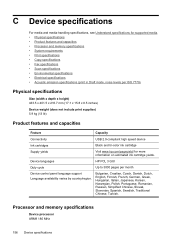
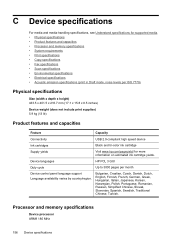
... weight (does not include print supplies) 5.9 kg (13 lb)
Product features and capacities
Feature
Capacity
Connectivity
USB 2.0-compliant high speed device
Ink cartridges
Black and tri-color ink cartridge
Supply yields
Visit www.hp.com/pageyield/ for supported media. • Physical specifications • Product features and capacities • Processor and memory specifications &#...
Similar Questions
How To Connect Mac To Hp Officejet J4680 Wireless
(Posted by angfe 10 years ago)
Hp Officejet J4680 Series, Trying To Install, Cannot Connect
(Posted by surfcarne 10 years ago)
Hp Officejet J4680 Will Not Connect Network Windows 7
(Posted by jshroNilan 10 years ago)
Can An Officejet 6500 E710a Connect Usb And Wireless Simultaneously
(Posted by pk4ti 10 years ago)

