HP J4680 Support Question
Find answers below for this question about HP J4680 - Officejet All-in-One Color Inkjet.Need a HP J4680 manual? We have 4 online manuals for this item!
Question posted by achinlu on February 17th, 2014
How To Manually Receive A Fax On A Hp Officejet J4680
The person who posted this question about this HP product did not include a detailed explanation. Please use the "Request More Information" button to the right if more details would help you to answer this question.
Current Answers
There are currently no answers that have been posted for this question.
Be the first to post an answer! Remember that you can earn up to 1,100 points for every answer you submit. The better the quality of your answer, the better chance it has to be accepted.
Be the first to post an answer! Remember that you can earn up to 1,100 points for every answer you submit. The better the quality of your answer, the better chance it has to be accepted.
Related HP J4680 Manual Pages
Wireless Getting Started Guide - Page 6


... sections provide assistance if you are using your computer.) Select Setup Assistant or Network Setup Assistant from the HP device control panel:
HP Officejet J4680 All-in-One series
HP Officejet J6400 All-in this order: router first, then the HP device, and finally the computer.
Make sure the wireless (802.11) light is turned on If the blue...
Wireless Getting Started Guide - Page 8


... or received by accessing the device's embedded Web server (EWS). HP Officejet J6400 a. B.
If you normally use the HP device even ...HP device with the firewall turned off , try to a wireless network, print the device's Network Configuration Page:
HP Officejet J4680 a.
Make sure the HP Officejet/Officejet Pro device is on the network
• If the HP Officejet/Officejet Pro device...
Wireless Getting Started Guide - Page 9


... Preferences.
Delete any print jobs currently in the Dock, and then click
Print & Fax.
2. Scroll down the list of the printer driver is set as the default.
... the HP Network Devices Support service is connected wirelessly:
a. b. Double-click Services and Applications, and then click Services.
4. Solving wireless (802.11) problems 8 Make sure the HP Officejet/Officejet Pro device is ...
Wireless Getting Started Guide - Page 10


... Ethernet connection
Use the following instructions to change from a USB connection
Use the following steps:
HP Officejet J4680 a.
Change from an
Ethernet connection to a wireless connection any time you finish changing the settings, disconnect the
Ethernet cable. On the HP device's control
J6400 All-in the left pane.
3. Follow the onscreen instructions and remove the...
Wireless Getting Started Guide - Page 12


...see "Make sure the HP Officejet/Officejet Pro device is on the network" on the Network Configuration Page. Open the router's configuration utility, and add the device's wireless hardware address to...UDP port: 427 • TCP ports: 9220, 9500
HP device status UDP port: 161
Faxing • UDP port: 427 • TCP port: 9220
HP device installation UDP port: 427
Add hardware addresses to a wireless ...
Fax Getting Started Guide - Page 3


... to access the user guide. NOTE: Install the software to the phone line by using (parallel or serial)
NOTE: Before setting up the fax, connect the HP Officejet/Officejet Pro device and install the software. Step 1: Identify the type of phone system you are unsure which kind of telephone system you have (serial or parallel...
Fax Getting Started Guide - Page 4


..., see the electronic user guide available on the computer after installing the software.
4 Set up the HP Officejet/Officejet Pro device for faxing using a serial-type phone system, see "Step 3: Manage and configure fax settings" on page 5. this means you must receive faxes manually; Serial-type phone systems
In a serial-type phone system, the connector type on your telephone...
Fax Getting Started Guide - Page 5


... the electronic user guide available on the computer after installing the software.
Set up your HP Officejet/Officejet Pro device is factoryset to a network, you are connecting the HP Officejet/Officejet Pro device directly to "Step 3: Manage and configure fax settings" on page 5. If your fax.
1. For information on the EWS, see the electronic user guide available on the computer...
Fax Getting Started Guide - Page 6


... the printing supplies are installed, and that you are associated with the results of the test.
To test fax setup
1.
Step 4: Test fax setup
Test your fax setup to check the status of the HP Officejet/Officejet Pro device and to make sure it is set up speed-dial entries
1. The test does the following :
• To...
Fax Getting Started Guide - Page 7


.... NOTE: You can turn off Fax to PC from the HP Officejet/Officejet Pro device control panel, or from the Fax to the computer, it prints color faxes 3.
HP Officejet/Officejet Pro device sends black-and-white
faxes to PC Setup Wizard. Pop-up note appears notifying you that a fax has been
received
To set up Fax to PC (Windows only)
Fax to PC allows you install...
Fax Getting Started Guide - Page 8


... is digital, connect a regular analog phone to an analog phone line and try faxing again.
If you cannot fax successfully. Without the filter, you hear noise, turn Error Correction Mode (ECM) off and try sending or receiving a fax.
Connect the HP Officejet/Officejet Pro device to the line and listen for static or other equipment is off the...
Fax Getting Started Guide - Page 9


... number you are sending a fax manually from your message.
English
The HP Officejet/Officejet Pro device can send faxes but cannot receive faxes
If you are not using the wrong phone cord. If you might be causing the test to the telephone wall jack.
You also need to receive faxes automatically. I cannot print color faxes
To print color faxes, make sure that the software...
Fax Getting Started Guide - Page 10
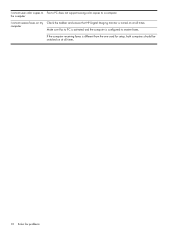
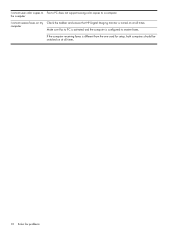
... PC is activated and the computer is configured to a computer. the computer
I cannot save color copies to Fax to PC does not support saving color copies to receive faxes. I cannot receive faxes on my computer
Check the taskbar and ensure that HP Digital Imaging monitor is different from the one used for setup, both computers should be switched...
User Guide - Page 7


Contents
Receive a fax ...48 Receive a fax manually ...48 Set up backup fax ...49 Reprint received faxes from memory 50 Poll to receive a fax ...50 Forward faxes to another number 51 Set the paper size for received faxes 51 Set automatic reduction for incoming faxes 52 Block junk fax numbers ...52 Add numbers to the junk fax list 52 Remove numbers from the junk fax list 53 Receive faxes to ...
User Guide - Page 44


... the following topics:
• Send a fax • Receive a fax • Change fax settings • Fax over the Internet • Test fax setup • Use reports • Cancel a fax
Send a fax
You can also send a fax manually from the device control panel. For more information, see Use the HP photo and imaging software. NOTE: Before you begin faxing, make sure you send. You can...
User Guide - Page 45


...and talk with the HP Officejet J4660 All-in the fax number you can select a fax number from a phone
Sending a fax manually allows you to select Fax B&W or Fax Color, and then
press...Load your faxes were successfully sent, enable fax confirmation before sending it.
If a fax machine
Send a fax
41 Enter the fax number by using the device control panel. Send a fax manually from the ...
User Guide - Page 49


... press the Speed Dial button repeatedly (HP Officejet J4660 only).
4. Also, the settings that you are set independently from the device control panel 1. When a connection is busy or not answering, the device follows the settings for color faxing. Load your computer. For additional information, see Load originals. 2. Enter the fax number by entering its speed dial code...
User Guide - Page 134


... then unplug the power cord from the Fax Setup Wizard (Windows) or HP Fax Setup Utility (Mac OS), make sure the device is not long enough • Color faxes do not print • The computer cannot receive faxes (Fax to send or receive a test fax. Check the display for a message indicating that came with my device is not busy completing another task...
User Guide - Page 143


...the device is set to receive faxes automatically. Record a message that are set up to receive faxes automatically take over the phone line to receive all incoming faxes, which prevents the device from receiving fax calls...the answering machine. • If you have a computer dial-up the device to receive faxes automatically, see Set the number of rings before answering. ◦ Disconnect ...
User Guide - Page 162


...to the complexity of the document
158 Device specifications Photo papers include the following: • HP Premium Plus Photo • HP Premium Photo • HP Advanced Photo • Photo Hagaki
...memory. • Manual fax send and receive. • Automatic busy redial up to the complexity of the document
Fax specifications
• Walk-up black-and-white and color fax capability. •...
Similar Questions
Hp Officejet J4680 Only Can Fax From Glass
(Posted by Dumbyvpcf13 10 years ago)
How To Program A Pause On Speed Dial For Fax Hp Officejet J4680
(Posted by Lynntttt4 10 years ago)
Mismatched Paper When Receiving Faxes Hp Officejet 8600
(Posted by chabacdeb 10 years ago)
Can't Receive Fax Hp Officejet 4500a-f
(Posted by TIMCOloooki 10 years ago)

