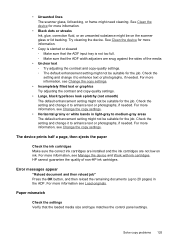HP J4680 Support Question
Find answers below for this question about HP J4680 - Officejet All-in-One Color Inkjet.Need a HP J4680 manual? We have 4 online manuals for this item!
Question posted by buben on May 1st, 2014
How To Clear A Scanner Failure On A Hp J4680
The person who posted this question about this HP product did not include a detailed explanation. Please use the "Request More Information" button to the right if more details would help you to answer this question.
Current Answers
Related HP J4680 Manual Pages
Similar Questions
30.01.34 Scanner Failure.
it is showing 30.01.34 scanner failure.printing option is available however copy option is not avail...
it is showing 30.01.34 scanner failure.printing option is available however copy option is not avail...
(Posted by wasim80046 1 year ago)
How To Clear Paper Jam On Hp J4680
(Posted by jourcassi 10 years ago)
How To Set Up The Scanner On Hp Officejet J4680 Mac
(Posted by nicKre8iv 10 years ago)
How To Clean Under Glass Of Hp J4680
(Posted by seawbbradb 10 years ago)
My Printer's (hp Officejet 5600 All-in-one)scanner Is Saying Scanner Failure?
Whenever I turn on my printer, a screen pops up on the monitor saying that there is a SCANNER FAILUR...
Whenever I turn on my printer, a screen pops up on the monitor saying that there is a SCANNER FAILUR...
(Posted by stephaniesalazar714 10 years ago)