HP J4680 Support Question
Find answers below for this question about HP J4680 - Officejet All-in-One Color Inkjet.Need a HP J4680 manual? We have 4 online manuals for this item!
Question posted by Jositmocbim on April 10th, 2014
How To Clear A Paper Jam Hp Officejet J4680
The person who posted this question about this HP product did not include a detailed explanation. Please use the "Request More Information" button to the right if more details would help you to answer this question.
Current Answers
There are currently no answers that have been posted for this question.
Be the first to post an answer! Remember that you can earn up to 1,100 points for every answer you submit. The better the quality of your answer, the better chance it has to be accepted.
Be the first to post an answer! Remember that you can earn up to 1,100 points for every answer you submit. The better the quality of your answer, the better chance it has to be accepted.
Related HP J4680 Manual Pages
Wireless Getting Started Guide - Page 3


...Change the connection method 9 Change from a USB connection 9 Change from an Ethernet connection 9
Connect the HP Officejet/Officejet Pro device using an ad hoc wireless network connection.....9 Method 1...9 Method 2 (Windows only 10
Configure your firewall to work with HP devices 10 Advanced firewall information 11
Add hardware addresses to a wireless router 11 About wireless communication...
Wireless Getting Started Guide - Page 4


... only)] that came with your wireless setup. For information about the network connections types, the SSID, and the WEP key/WPA Passphrase, see "Connect the HP Officejet/ Officejet Pro device using an ad hoc wireless network connection, see "About wireless communication" on page 9.
• A wireless-enabled computer connected to an existing wireless network. For...
Wireless Getting Started Guide - Page 5


.... The installation program installs the software and creates a wireless connection. Save any applications that are running on your computer.
2. Double-click the HP Installer icon on your HP Officejet/Officejet Pro device
You must run the installation program from the Starter CD. Set up Wireless (802.11) communication 4 NOTE: If the firewall software on your...
Wireless Getting Started Guide - Page 6


... HP Officejet/Officejet Pro device to your computer.) Select Setup Assistant or Network Setup Assistant from the HP device control panel:
HP Officejet J4680 All-in-One series
HP Officejet J6400 All-in the Advanced troubleshooting section. NOTE: If your HP device supports Ethernet networking, make sure that might not have connected the HP device to your HP Officejet/Officejet Pro device...
Wireless Getting Started Guide - Page 7


...provided in the Basic troubleshooting section and are still unable to connect your HP Officejet/Officejet Pro device to the wireless network, try reconnecting the Ethernet cable to the computer ... with the router, the Ethernet cable, or your computer. Make sure that the HP Officejet/Officejet Pro device is connected to your computer. The connection status should change to your network
To ...
Wireless Getting Started Guide - Page 8


... actively connected to a network.
• If the Network Status is Offline, the HP device is blocking communication
If you can access the EWS, try enabling the firewall software to a wireless network, print the device's Network Configuration Page:
HP Officejet J4680 a. Check to see if your computer after configuring the firewall, go to an Ethernet network, check...
Wireless Getting Started Guide - Page 9


... periodically perform this still does not work with HP devices" on the printer status:
• If the HP device is Offline, right-click the device and click Use Printer Online.
• If the HP device is more information see if the device is connected wirelessly:
a. English
4. Make sure the HP Officejet/Officejet Pro device is online and ready
If you continue to...
Wireless Getting Started Guide - Page 10


... from a USB connection
Use the following instructions to change from an Ethernet connection
Use the following steps:
HP Officejet J4680 a.
Click the HP Device Manager icon on the Dock or in the Hewlett Packard folder in the left pane.
3.
HP Officejet
a. b. Follow the onscreen instructions to use "hpsetup". Change from an
Ethernet connection to a wireless connection. On...
Wireless Getting Started Guide - Page 11


...NOTE: Some firewalls continue to differentiate between your HP device and your firewall's list of trusted applications;
...HP\digital imaging\bin
• hpqste08.exe, located in C:\program files\HP\digital imaging\bin
• hpqtra08.exe, located in C:\program files\HP\digital imaging\bin
• hpqthb08.exe, located in "Install software for your HP Officejet/Officejet Pro device...
Fax Getting Started Guide - Page 6


... is loaded in the report to verify the settings are installed, and that full-size paper is set up properly for faxing. To test fax setup
1. Select Tools, and then select Run Fax Test. The HP Officejet/Officejet Pro device displays the status of the test on how to an unused entry number, or type...
Fax Getting Started Guide - Page 7


...color faxes 3. HP Officejet/Officejet Pro device sends black-and-white
faxes to the PC 1. Select Settings, More Fax Settings, and then select Fax to PC Setup Wizard. NOTE: You can turn off Fax to PC from the HP Officejet/Officejet Pro device...PC (Windows only) 7
Pop-up Fax to the
HP Officejet/Officejet Pro device 2.
You select the folder on your computer. For more information, see ...
Fax Getting Started Guide - Page 9


...to the HP Officejet/ Officejet Pro device, you must use for the "The HP Officejet/
answering machine
Officejet Pro device can receive faxes
The HP Officejet/Officejet Pro device might be dialing too fast or too soon.
Fax tones are recorded on page 8. I cannot print color faxes
To print color faxes, make sure that the software that came with the HP Officejet/Officejet Pro device...
User Guide - Page 9


...colored 120 Colors are printing as black and white 120 Wrong colors are printing 120 Printout shows bleeding colors 121 Colors...apparent 124 The device prints half a page, then ejects the paper 125 Error messages appear 125 Paper mismatch ...125...Clear jams ...144 Clear paper jams ...144 Avoid paper jams ...146
A HP supplies and accessories Order printing supplies online 147 Supplies ...147 HP...
User Guide - Page 17


..., service is Low On Ink. For more information, see Use the HP photo and imaging software.
At the device control panel, press the left or right arrow keys to turn it on...button to clear them. In most situations, this action solves the problem.
Some of a device failure.
NOTE: When you are using (for example, Copy Color). To change as adding media or clearing a media jam. To...
User Guide - Page 45


...recipient that you are going to make a phone call and talk with the HP Officejet J4660 All-in-One. If the device detects an original loaded in the fax number you can try changing the ... or right arrow to
redial the last number dialed (HP Officejet J4660). Enter the fax number by pressing Speed Dial or Redial to select Fax B&W or Fax Color, and then
press OK. 3. You cannot enter a...
User Guide - Page 49


... Speed Dial button repeatedly (HP Officejet J4660 only).
4. For additional information, see Load originals. 2. NOTE: These settings do not affect faxes you can also select a speed dial entry by using the keypad on the device control panel or you send from fax resolution and lightness/darkness. Press Start.
Send a color original or photo fax...
User Guide - Page 117
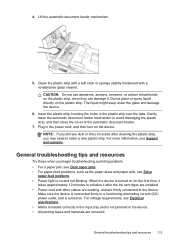
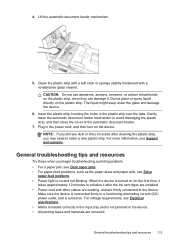
... plastic strip, you begin troubleshooting a printing problem. • For a paper jam, see Clear paper jams. • For paper-feed problems, such as the paper skew and paper pick, see Electrical specifications. • Media is loaded correctly in the power cord, and then turn on the plastic strip. When the device is turned on scans after the ink cartridges are...
User Guide - Page 127


...device might be busy with another job. Solve copy problems 123 Check for jams. See Clear paper jams.
• Check the trays Make sure that media is securely connected, and the device turned on the device...on top of other paper of the device ◦ The device might not meet Hewlett-Packard media specifications (for more information. Wait for information about HP support. • ...
User Guide - Page 148


... computer running one of the device driver. To clear a paper jam from the device. Try the following topics: • Clear paper jams • Avoid paper jams
Clear paper jams
If the paper was loaded in the document feeder tray. Press in the tab on the
maximum number of the rear door to clear the paper jam from the front of the device can cause paper to perform a clean uninstallation...
User Guide - Page 177


... 16 borderless printing 25 clear jams 144 HP, order 147 load tray 23 print on custom-sized 23 selecting 17 skewed pages 122 specifications 18 supported sizes 19 troubleshoot feeding 122 types and weights supported 21
memory deleting faxes 50 reprint faxes 50 save faxes 49 specifications 157
menus, device control panel 12 missing...
Similar Questions
How To Fix A Paper Jam From Scan Using Hp Officejet J4680
(Posted by bzenmarpa 10 years ago)
How Clear Paper Jam Hp Officejet J 4620 All-in-one Printer
(Posted by dmho 10 years ago)
How To Clear Paper Jam On Hp J4680
(Posted by jourcassi 10 years ago)
How To Fix A Paper Jam In A Hp Officejet J4680
(Posted by xarkr 10 years ago)

