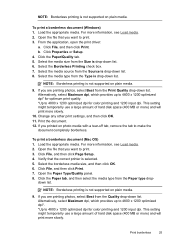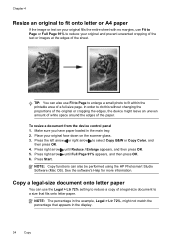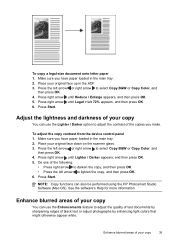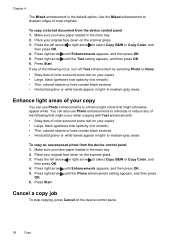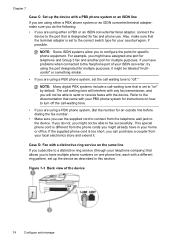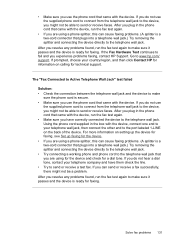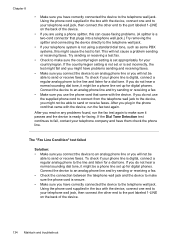HP J4580 Support Question
Find answers below for this question about HP J4580 - Officejet All-in-One Color Inkjet.Need a HP J4580 manual? We have 4 online manuals for this item!
Question posted by gbramsey on November 30th, 2010
Using The J4580 To Make A Copy Of A Document.
How do I copy a document using my J4580 printer?
Current Answers
Related HP J4580 Manual Pages
Similar Questions
How Do I Make Copies On A C4200 Printer
(Posted by markbnvom 9 years ago)
My Officejet 4622 Will Print From The Computer But It Won't Make Copies.
My HP OJ4622 prints from the computer but won't make copies. The display says "Now copying page 1" b...
My HP OJ4622 prints from the computer but won't make copies. The display says "Now copying page 1" b...
(Posted by jconerly 9 years ago)
Can I Use A Wireles Pc With Hp Officejet J4580 Printer
(Posted by jpejkeeg 10 years ago)
How To Make Copies On Hp Officejet J4580
(Posted by RICCelest 10 years ago)
I Need To Make My Hp Officejet J4580 Wireless
Hi, I need to make my HP officejet J4580 wireless, is there a solution. Best regards
Hi, I need to make my HP officejet J4580 wireless, is there a solution. Best regards
(Posted by sebinjohn2005 14 years ago)