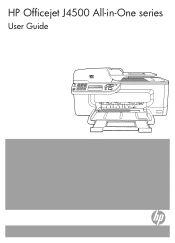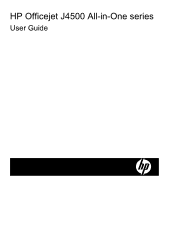HP J4550 Support Question
Find answers below for this question about HP J4550 - Officejet All-in-One - Multifunctional Fax Copier Pinter.Need a HP J4550 manual? We have 4 online manuals for this item!
Question posted by hallterri6 on March 20th, 2013
How To Open Hp Officejet J4550 All-in-one To Retrieve Torn Paper.
Current Answers
Answer #1: Posted by tintinb on April 6th, 2013 12:10 PM
https://itstillworks.com/print-11-17-8183410.html
If you have more questions, please don't hesitate to ask here at HelpOwl. Experts here are always willing to answer your questions to the best of our knowledge and expertise.
Regards,
Tintin
Related HP J4550 Manual Pages
Similar Questions
please help me i just have recently bought a printer from someone and i just realized that they didn...