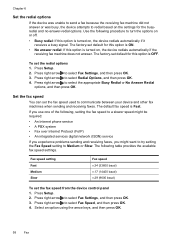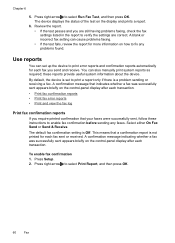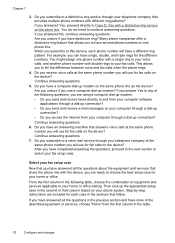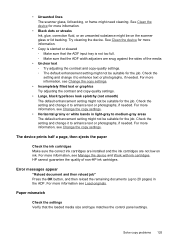HP J4550 Support Question
Find answers below for this question about HP J4550 - Officejet All-in-One - Multifunctional Fax Copier Pinter.Need a HP J4550 manual? We have 4 online manuals for this item!
Question posted by Twkbal on August 10th, 2014
How To Fix Hp J4550 Scanner Failure
The person who posted this question about this HP product did not include a detailed explanation. Please use the "Request More Information" button to the right if more details would help you to answer this question.
Current Answers
Related HP J4550 Manual Pages
Similar Questions
Hp J4550 Can Send But Cannot Receive Fax
(Posted by stuDail 9 years ago)
How Do You Reconfiguer A Hp J4550 Officejet All-in-one Printer?
(Posted by sarejche 10 years ago)
Hp 4500 Scanner Failure Cannot Print Scan Or Fax
(Posted by dusnotaus 10 years ago)
Hp 6600 Scanner Failure
When I try to send a fax, or copy the screen says unable to scan copy or send a fax. The printer wor...
When I try to send a fax, or copy the screen says unable to scan copy or send a fax. The printer wor...
(Posted by kbforestburgh 11 years ago)
How Do I Receive A Fax On Hp J4550
(Posted by norsborn 13 years ago)