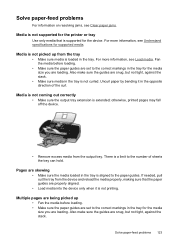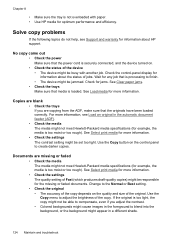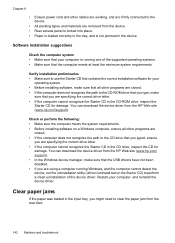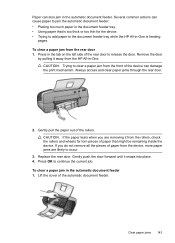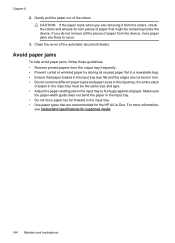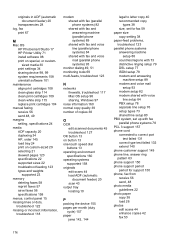HP J3680 Support Question
Find answers below for this question about HP J3680 - Officejet All-in-One Color Inkjet.Need a HP J3680 manual? We have 2 online manuals for this item!
Question posted by tailiyas on April 29th, 2014
How To Fix A Paper Jam Hp J3680
The person who posted this question about this HP product did not include a detailed explanation. Please use the "Request More Information" button to the right if more details would help you to answer this question.
Current Answers
Related HP J3680 Manual Pages
Similar Questions
How Do I Manually Feed Paper Into Hp Officejet J3680 Manually Feed Paper
(Posted by fangbos 10 years ago)
How To Fix Paper Jam Hp Color Laserjet 2320nf
(Posted by mplch 10 years ago)
Hp J3680 Soft Ware For Windows 7
I have print HP J3680 with soft ware windows XP.My PC with windows 7 ,i want soft ware suitable for ...
I have print HP J3680 with soft ware windows XP.My PC with windows 7 ,i want soft ware suitable for ...
(Posted by nashaatfs 10 years ago)
How To Fix Paper Jam Hp Officejet 4500
(Posted by jrwPoojZa 10 years ago)
Flashing Red Light On Hp J3680 Officejet All-in-one
On my J3680 Officejet printer, there is a red flashing light &the display panel reads: CARTRIDGE...
On my J3680 Officejet printer, there is a red flashing light &the display panel reads: CARTRIDGE...
(Posted by lenny52332 12 years ago)